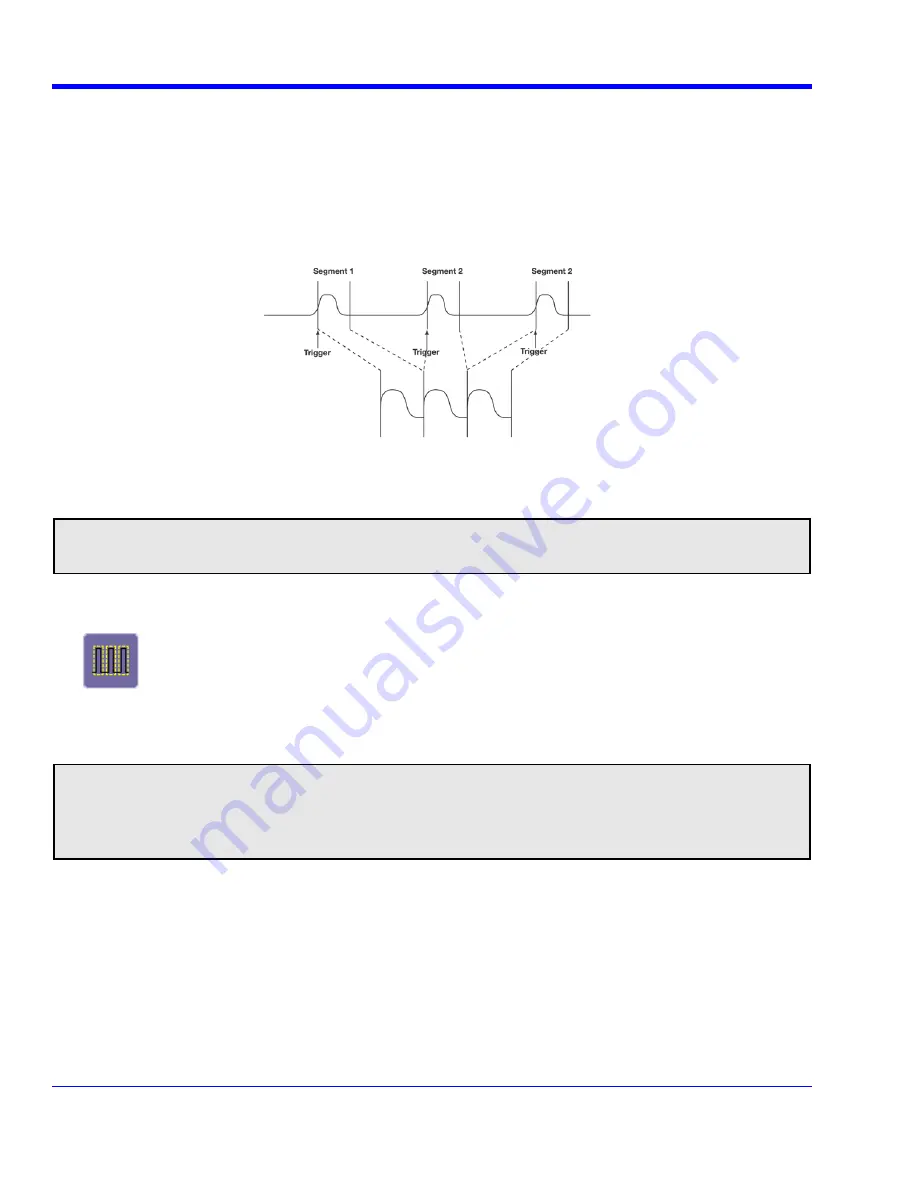
W
AVE
R
UNNER
X
I
S
ERIES
50
WRXi-OM-E Rev B
Each individual segment can be zoomed or used as input to math functions.
The instrument uses the sequence timebase setting to determine the capture duration of each segment: 10 x
time/div. Along with this setting, the oscilloscope uses the desired number of segments, maximum segment
length, and total available memory to determine the actual number of samples or segments, and time or points.
However, the display of the complete waveform with all its segments may not entirely fill the screen.
You can also use Sequence mode in remote operation to take full advantage of the instrument's high data-
transfer capability.
How the instrument captures segments
Sequence Mode Setup
Note:
Once a single acquisition has started, you can interrupt the acquisition at any time by pressing the Single
front panel button a second time. In this case, the segments already acquired will be retained in memory.
1. In the menu bar, touch
Timebase
, then touch
Horizontal Setup...
in the drop-down menu.
2. Touch
the
Sequence
mode button:
3. Touch
the
Sequence
tab. Under
Sequence Options
, touch inside the
Num Segments
field and enter the
number of segments you want to display, using the pop-up keypad.
4. Touch
inside
the
Timeout
field and enter a timeout value.
Note:
The timeout period accounts for instances when a
Num Segments
miscount occurs for some reason
and the oscilloscope waits indefinitely for an unforthcoming segment. During that time, no oscilloscope
functions are accessible. By means of a timeout value, however, the acquisition will be completed, the
waveform displayed, and control of the oscilloscope returned to the user after the timeout has elapsed.
5. Touch
the
Enable Timeout
checkbox.
6. In the menu bar, touch
Display
, then
Display Setup...
in the drop-down menu.
7. At the far right of the
Display
dialog, under “Sequence,” touch inside the
Display mode
field, and make a
selection from the pop-up menu. Display modes are different ways to view your waveforms, as explained on
the next page.
8. Touch
inside
the
Num seg displayed
field and enter a value from 1 to 80, using the pop-up numeric keypad.
9. Touch
inside
the
Starting at
field and enter a starting segment number, using the pop-up numeric keypad.






























