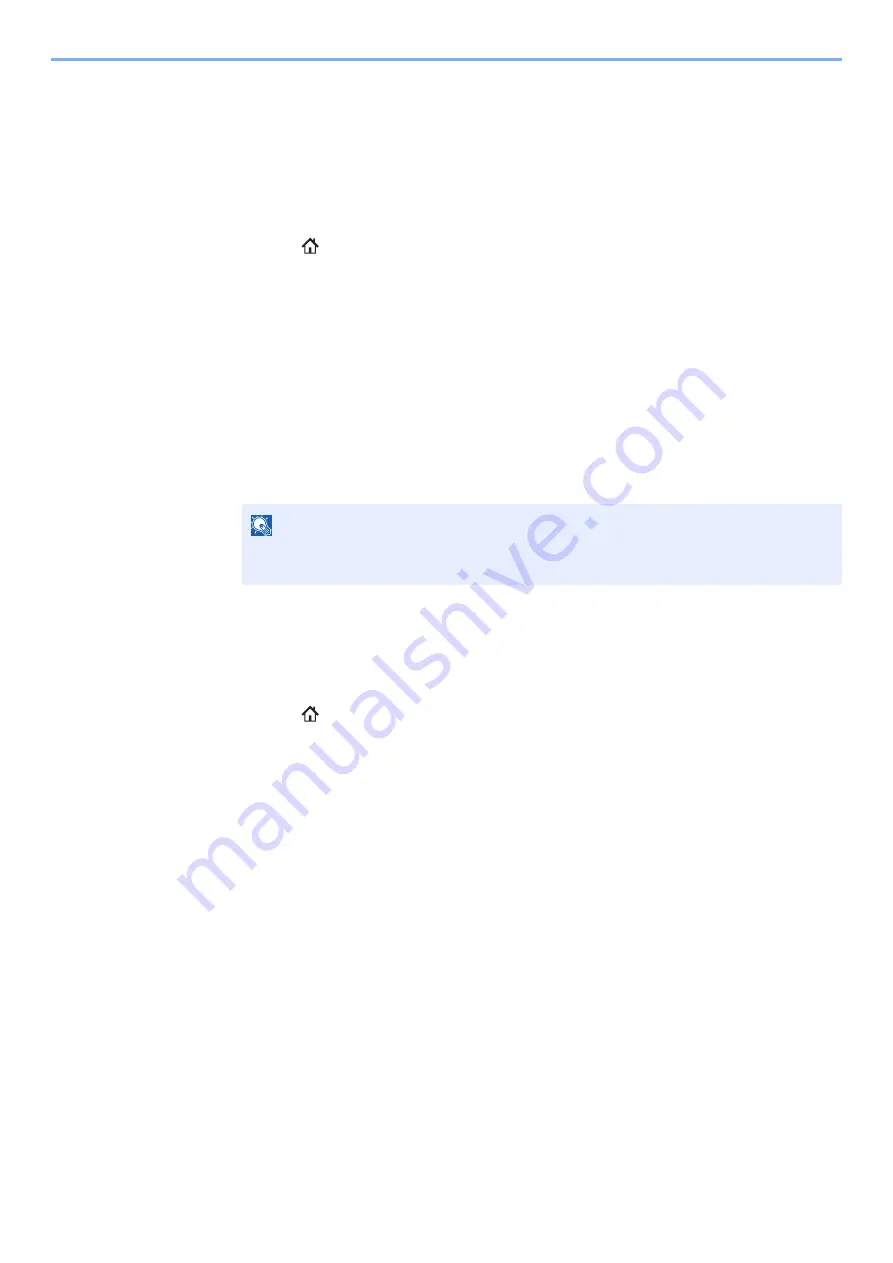
4-20
Printing from PC > Printing Data Saved in the Printer
Printing Document from Stored Job Box
In Stored Job, the print data sent from the application is saved to the machine. You can set up a password as necessary.
If you set up a password, enter the password when printing. Print data will be stored in the Stored Job Box after printing.
This will allow printing of the same print data repeatedly.
1
Display the screen.
1
[
Home
] (
) key > [
Job Box
]
2
[
Private Print/Stored Job
] > [
Open
]
3
Select the creator of the document > [
Open
]
2
Print the document.
1
Select the document to print > [
]
2
Specify the number of copies to print as desired.
3
Select [
Start Print
].
Printing starts.
Deleting the Documents Stored in the Stored Job Box
1
Display the screen.
1
[
Home
] (
) key > [
Job Box
]
2
[
Private Print/Stored Job
] > [
Open
]
3
Select the creator of the document > [
Open
]
2
Delete the document.
1
Select the document to delete >
[
Delete
]
2
If the document is protected by a password, enter the password.
The document is deleted.
NOTE
If the document is protected by a password, the password entry screen will be displayed.
Enter the password using the numeric keys.
Summary of Contents for TASKalfa 7353ci
Page 1: ...kyoceradocumentsolutions com Operation Guide TASKalfa 8353ci TASKalfa 7353ci ...
Page 553: ...10 20 Troubleshooting Regular Maintenance 4 Install the Staple Waste Box 5 Close the cover ...
Page 555: ...10 22 Troubleshooting Regular Maintenance 4 Install the Punch Waste Box 5 Close the cover ...
Page 616: ...10 83 Troubleshooting Clearing Paper Jams 12Return the side feeder to the original position ...
Page 661: ...10 128 Troubleshooting Clearing Paper Jams 14Return the covers to the original position ...
Page 720: ......
Page 723: ...2019 6 2XNKDEN000 is a trademark of KYOCERA Corporation 2019 KYOCERA Document Solutions Inc ...
















































