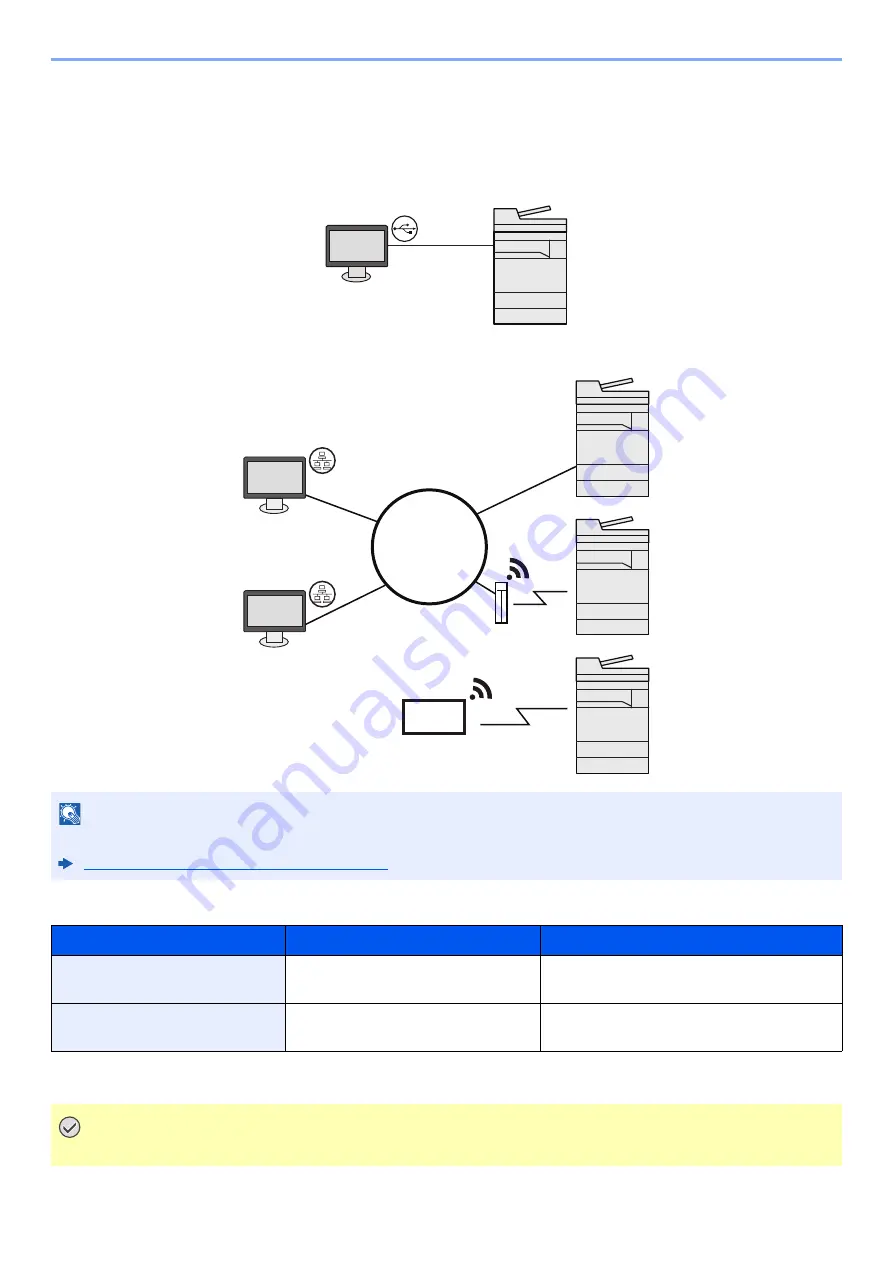
2-6
Installing and Setting up the Machine > Connecting the Machine and Other Devices
Connecting the Machine and Other Devices
Prepare the cables necessary to suit the environment and purpose of the machine use.
When Connecting the Machine to the PC via USB
When Connecting the Machine to the PC or Tablet by network cable, Wi-Fi, or Wi-Fi direct
Cables that Can Be Used
NOTE
If you are using wireless LAN, refer to the following.
Configuring the Wireless Network (page 2-34)
Connection Environment
Function
Necessary Cable
Connect a LAN cable to the
machine.
Printer/Scanner/Network FAX
*1
*1 Function available when using optional FAX kit. For more information on using the Network FAX, refer to the
FAX
Operation Guide
.
LAN cable (10BASE-T, 100BASE-TX,
1000BASE-T)
Connect a USB cable to the
machine.
Printer
USB 2.0 compatible cable (Hi-Speed USB
compliant, max. 5.0 m, shielded)
IMPORTANT
Using a cable other than a USB 2.0 compatible cable may cause failure.
USB
MFP
Network
Network cable
connection
Wi-Fi
connection
*1
Wi-Fi Direct
connection
*1
*1 Only for models with
Wi-Fi.
Wi-Fi connection or
Wi-Fi Direct connection
Tablet
Wi-Fi access point
Summary of Contents for TASKalfa 7353ci
Page 1: ...kyoceradocumentsolutions com Operation Guide TASKalfa 8353ci TASKalfa 7353ci ...
Page 553: ...10 20 Troubleshooting Regular Maintenance 4 Install the Staple Waste Box 5 Close the cover ...
Page 555: ...10 22 Troubleshooting Regular Maintenance 4 Install the Punch Waste Box 5 Close the cover ...
Page 616: ...10 83 Troubleshooting Clearing Paper Jams 12Return the side feeder to the original position ...
Page 661: ...10 128 Troubleshooting Clearing Paper Jams 14Return the covers to the original position ...
Page 720: ......
Page 723: ...2019 6 2XNKDEN000 is a trademark of KYOCERA Corporation 2019 KYOCERA Document Solutions Inc ...






























