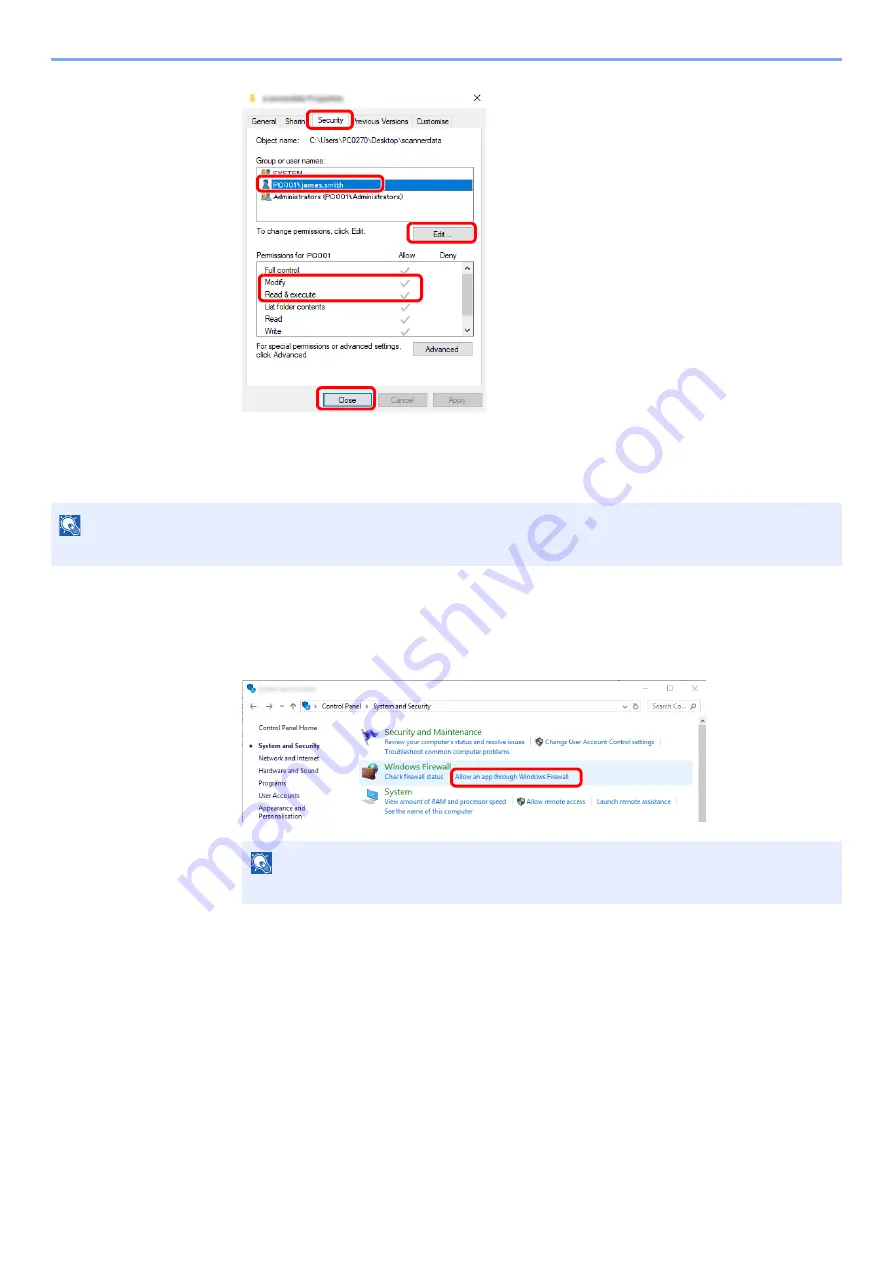
3-22
Preparation before Use > Preparation for Sending a Document to a Shared Folder in a PC
Configuring Windows Firewall
Permit sharing of files and printers and set the port used for SMB transmission.
1
Check file and printer sharing.
1
Click [
Start
] button on the Windows and then select [
Windows System
], [
Control Panel
],
[
System and Security
], and [
Allow an app through Windows Firewall
].
NOTE
Log on to Windows with administrator privileges.
NOTE
If the User Account Control dialog box appears, click the [
Continue
] button.
1 Select the [
Security
] tab.
2 Select the user you entered.
If the user does not appear on "Group or
user names", click [
Edit
] button to add user
in a similar way of "configuration of
permission settings".
3 Make sure that checkmarks appear on
[
Allow
] checkbox for the "
Modify
" and
"
Read & execute
" permissions.
4 Click the [
Close
] button.
2
3
4
1
Summary of Contents for TASKalfa 7353ci
Page 1: ...kyoceradocumentsolutions com Operation Guide TASKalfa 8353ci TASKalfa 7353ci ...
Page 553: ...10 20 Troubleshooting Regular Maintenance 4 Install the Staple Waste Box 5 Close the cover ...
Page 555: ...10 22 Troubleshooting Regular Maintenance 4 Install the Punch Waste Box 5 Close the cover ...
Page 616: ...10 83 Troubleshooting Clearing Paper Jams 12Return the side feeder to the original position ...
Page 661: ...10 128 Troubleshooting Clearing Paper Jams 14Return the covers to the original position ...
Page 720: ......
Page 723: ...2019 6 2XNKDEN000 is a trademark of KYOCERA Corporation 2019 KYOCERA Document Solutions Inc ...






























