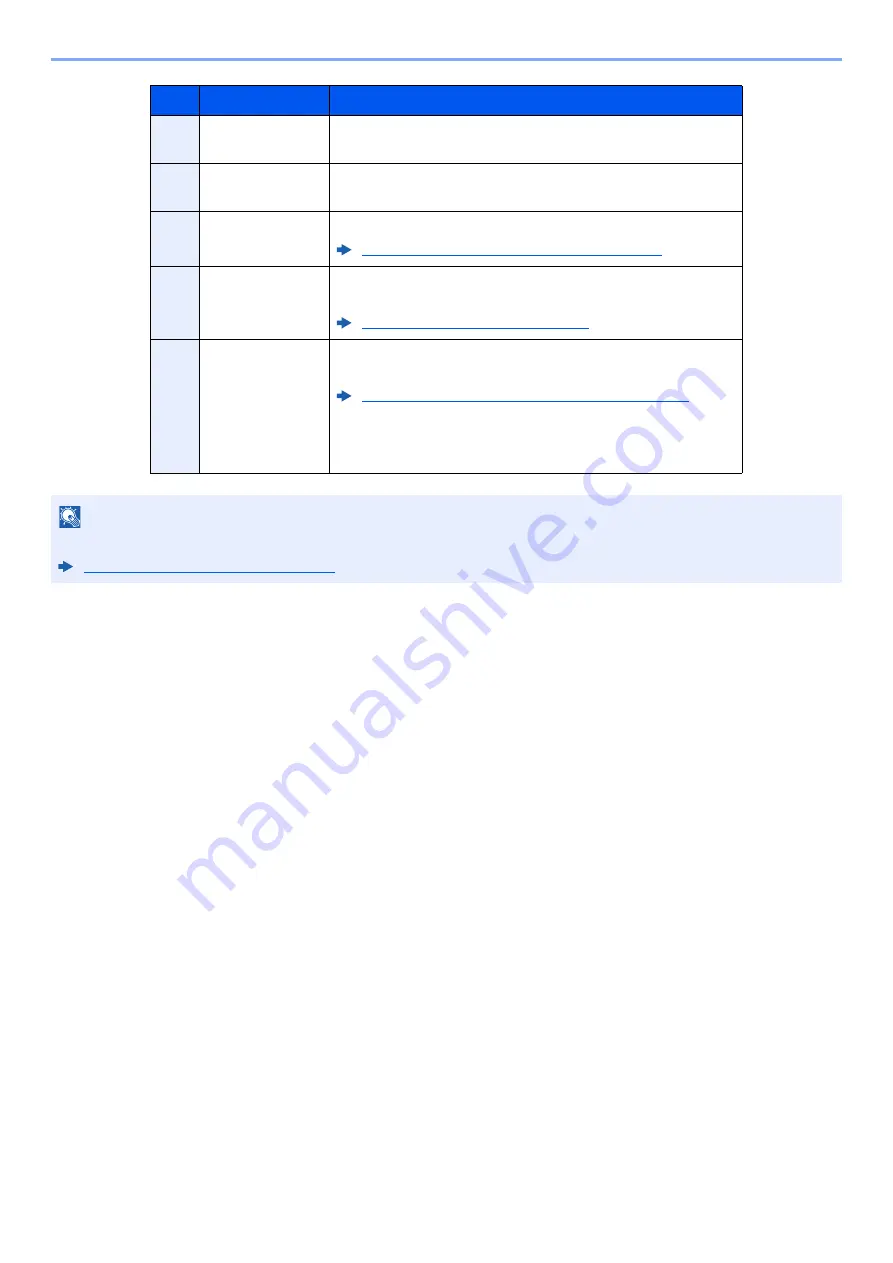
7-4
Status/Job Cancel > Checking Job Status
8
[
Pause All Print
Jobs
]
Pauses all the printing jobs. By pressing this key again, the
printing jobs will be resumed.
9
[
Cancel
]
Select the job you want to cancel from the list, and press this
key.
10
[
Priority
Override
]
Select the job to be overridden, and press this key.
Priority Override for Waiting Jobs (page 7-11)
11
[
Move Up
]
In the list, select the job that you want to move up the job
queue and press this key.
Reordering Print Jobs (page 7-12)
12
[
Detail
]
Select the job whose detailed information you want to
display from the list, and press this key.
Checking Detailed Information of Jobs (page 7-8)
You can select [
Change
] in “Copies” in the detailed
information screen to change the number of copies that are
printed.
NOTE
The job name and user name can be changed to other information if needed.
Customize Status Display (page 8-32)
No.
Item
Description
Summary of Contents for TASKalfa 7353ci
Page 1: ...kyoceradocumentsolutions com Operation Guide TASKalfa 8353ci TASKalfa 7353ci ...
Page 553: ...10 20 Troubleshooting Regular Maintenance 4 Install the Staple Waste Box 5 Close the cover ...
Page 555: ...10 22 Troubleshooting Regular Maintenance 4 Install the Punch Waste Box 5 Close the cover ...
Page 616: ...10 83 Troubleshooting Clearing Paper Jams 12Return the side feeder to the original position ...
Page 661: ...10 128 Troubleshooting Clearing Paper Jams 14Return the covers to the original position ...
Page 720: ......
Page 723: ...2019 6 2XNKDEN000 is a trademark of KYOCERA Corporation 2019 KYOCERA Document Solutions Inc ...






























