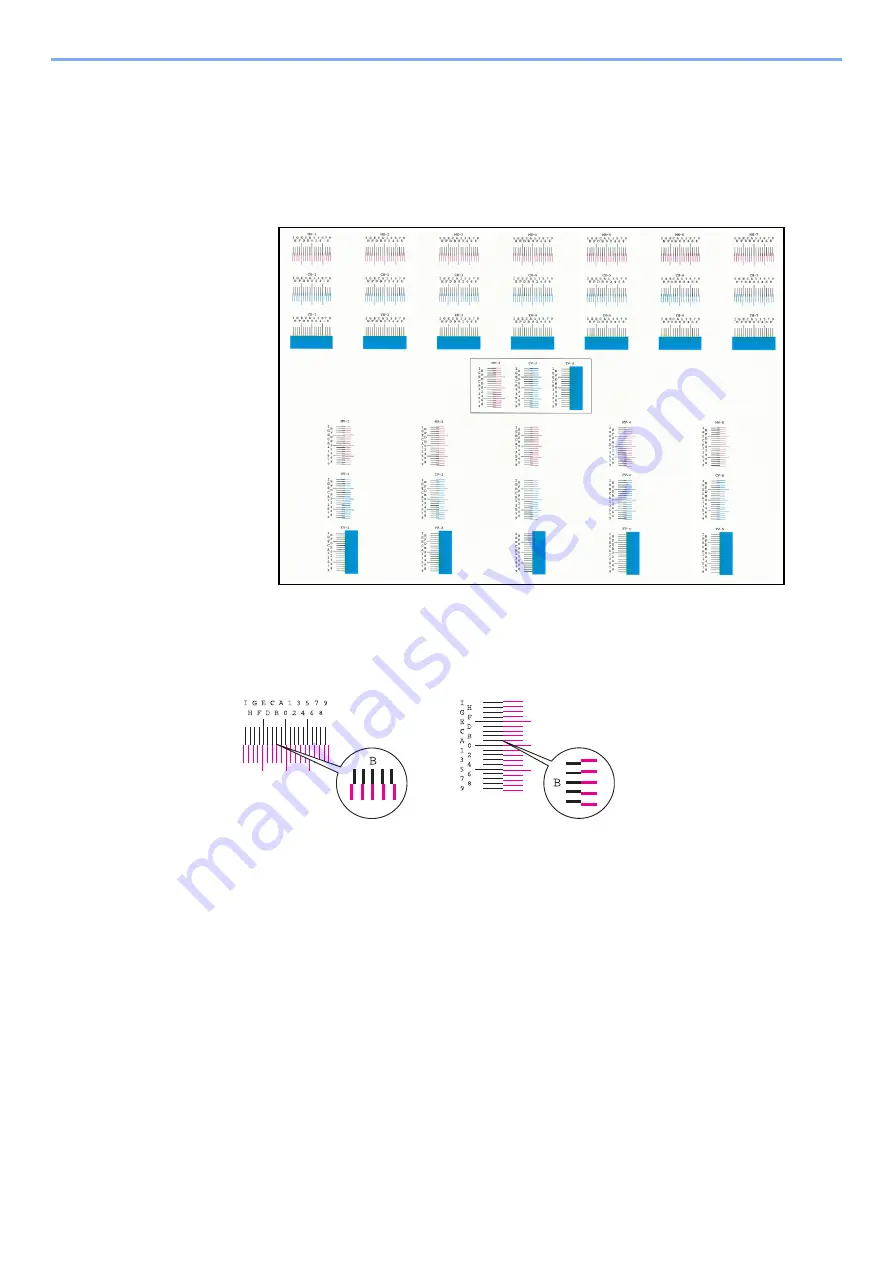
10-57
Troubleshooting > Adjustment/Maintenance
3
Print the chart.
Select [
Print Chart
].
A chart is printed. On the chart, for each of M (magenta), C (cyan) and Y (yellow), charts for
H-1 to 7 and V-1 to 5 are printed.
Chart Example
4
Enter the appropriate value.
1
Find the location on each chart where 2 lines most closely match. If this is the 0 position,
registration for that color is not required. For the illustration, B is the appropriate value.
From charts V-1 to V-5, read only the values from V-3 (center).
2
Select "Color Registration" [
Next
].
3
Select [
Change
] for the chart to be corrected.
4
Select [+] or [-] to enter the values read from the chart.
Select [+] to increase the value from 0 to 9. To decrease, select [-].
By selecting [-], the value changes from 0 to alphabetic letters, going from A to I. To move
in the reverse direction, select [+].
5
Repeat steps 3 and 4 to enter the registration values for each chart.
6
Select [
Start
] after all values have been entered. Color registration begins.
7
Select [
OK
] after color registration is complete.
Summary of Contents for TASKalfa 7353ci
Page 1: ...kyoceradocumentsolutions com Operation Guide TASKalfa 8353ci TASKalfa 7353ci ...
Page 553: ...10 20 Troubleshooting Regular Maintenance 4 Install the Staple Waste Box 5 Close the cover ...
Page 555: ...10 22 Troubleshooting Regular Maintenance 4 Install the Punch Waste Box 5 Close the cover ...
Page 616: ...10 83 Troubleshooting Clearing Paper Jams 12Return the side feeder to the original position ...
Page 661: ...10 128 Troubleshooting Clearing Paper Jams 14Return the covers to the original position ...
Page 720: ......
Page 723: ...2019 6 2XNKDEN000 is a trademark of KYOCERA Corporation 2019 KYOCERA Document Solutions Inc ...






























