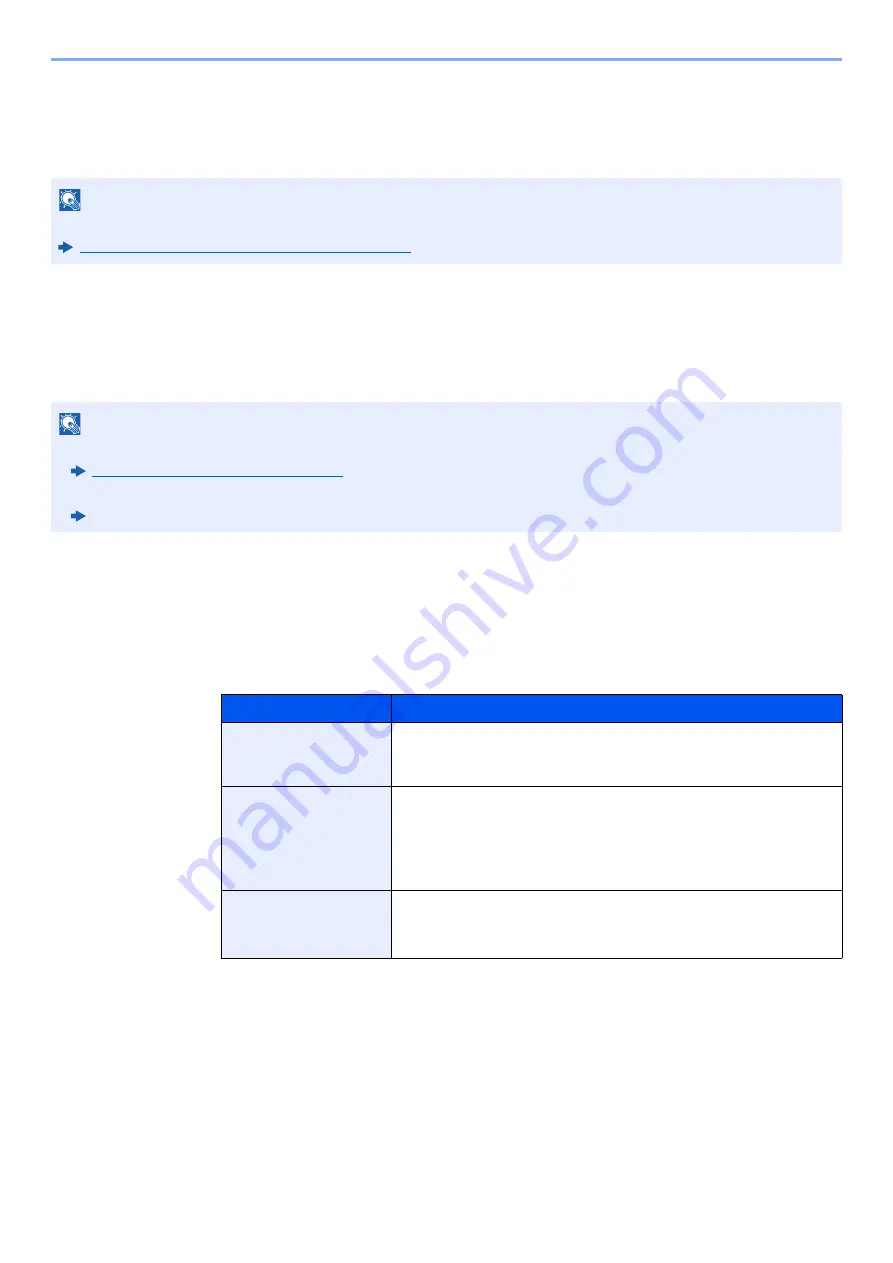
2-31
Installing and Setting up the Machine > Default Settings of the Machine
Default Settings of the Machine
The default settings of the machine can be changed in System Menu. Before using this machine, configure such settings
as date and time, network configuration, and energy saving functions as needed.
Setting Date and Time
Follow the steps below to set the local date and time at the place of installation.
When you send an E-mail using the transmission function, the date and time as set here will be printed in the header of
the E-mail message. Set the date, time and time difference from GMT of the region where the machine is used.
.
1
Display the screen.
[
System Menu/Counter
] key > [
Date/Timer/Energy Saver
]
2
Configure the settings.
[
Time Zone
] > [
Date/Time
] > [
Date Format
]
NOTE
For settings that are configurable from System Menu, refer to the following:
Setup and Registration (System Menu) (page 8-1)
NOTE
• To make changes after this initial configuration, refer to the following:
Date/Timer/Energy Saver (page 8-78)
• The correct time can be periodically set by obtaining the time from the network time server.
Command Center RX User Guide
Item
Description
Time Zone
Set the time difference from GMT. Choose the nearest listed
location from the list. If you select a region that utilizes summer
time, configure settings for summer time.
Date/Time
Set the date and time for the location where you use the machine.
If you perform Send as E-mail, the date and time set here will be
displayed on the header.
Value
: Year (2000 to 2035), Month (1 to 12), Day (1 to 31),
Hour (00 to 23), Minute (00 to 59), Second (00 to 59)
Date Format
Select the display format of year, month, and date. The year is
displayed in Western notation.
Value
: Month/Day/Year, Day/Month/Year, Year/Month/Day
Summary of Contents for TASKalfa 7353ci
Page 1: ...kyoceradocumentsolutions com Operation Guide TASKalfa 8353ci TASKalfa 7353ci ...
Page 553: ...10 20 Troubleshooting Regular Maintenance 4 Install the Staple Waste Box 5 Close the cover ...
Page 555: ...10 22 Troubleshooting Regular Maintenance 4 Install the Punch Waste Box 5 Close the cover ...
Page 616: ...10 83 Troubleshooting Clearing Paper Jams 12Return the side feeder to the original position ...
Page 661: ...10 128 Troubleshooting Clearing Paper Jams 14Return the covers to the original position ...
Page 720: ......
Page 723: ...2019 6 2XNKDEN000 is a trademark of KYOCERA Corporation 2019 KYOCERA Document Solutions Inc ...






























