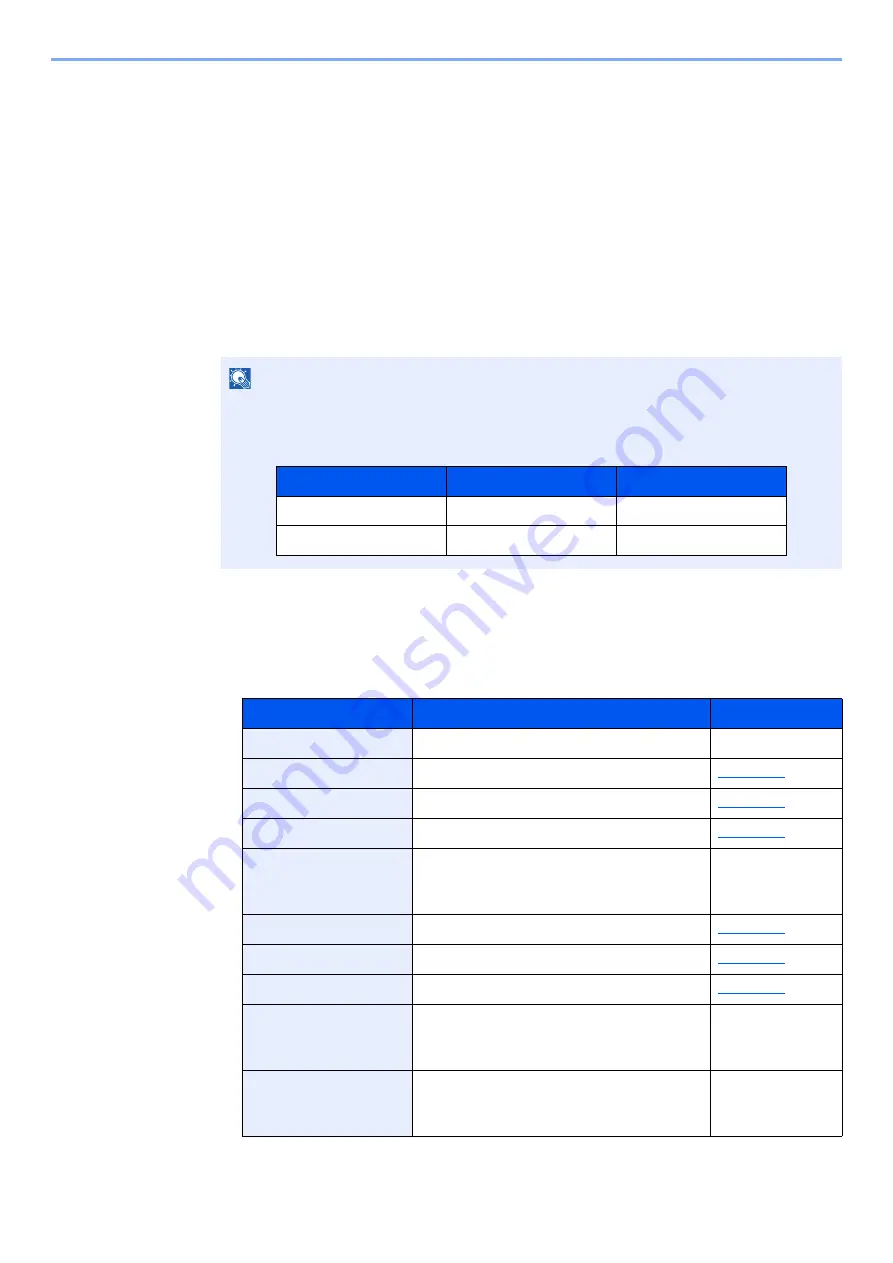
2-18
Installing and Setting up the Machine > Touch Panel
Assigning Functions to Function Keys
Function keys are keys to which various functions and applications, including copy and scan, can be assigned.
Frequently used functions and applications can be assigned and the screen can easily be displayed.
For this machine, the following functions are pre-assigned; however, alternative functions can be registered by
re-assigning these functions.
• [
F1
] (Function key 1): Copy
• [
F2
] (Function key 2): Send
• [
F3
] (Function key 3): FAX (Option)
1
Display the screen.
[
System Menu/Counter
] key > [
Common Settings
] > [
Function Key Assignment
]
2
Configure the settings.
1
Select [
Change
] to enable the function key to be set.
2
Select the function to be assigned.
NOTE
If user login administration is enabled, you can only change the settings by logging in with
administrator privileges or as a user with privileges to configure this setting. The factory
default login user name and login password are set as shown below.
Function
Description
Reference page
None
No function has been assigned.
—
Copy
Displays the Copy screen.
Send
Displays the Send screen.
FAX Server
Displays the FAX Server screen.
FAX
*1
Displays the FAX screen.
Refer to the
FAX
Operation
Guide
.
Custom Box
Displays the Custom Box screen.
Job Box
Displays the Job Box screen.
USB Drive
Displays the USB Drive screen.
FAX Box
Displays the FAX Box screen.
Refer to the
FAX
Operation
Guide
.
FAX Memory RX
Box
Displays the FAX Memory RX Box screen.
Refer to the
FAX
Operation
Guide
.
Model Name
Login User Name
Login Password
TASKalfa 7353ci
7300
7300
TASKalfa 8353ci
8300
8300
Summary of Contents for TASKalfa 7353ci
Page 1: ...kyoceradocumentsolutions com Operation Guide TASKalfa 8353ci TASKalfa 7353ci ...
Page 553: ...10 20 Troubleshooting Regular Maintenance 4 Install the Staple Waste Box 5 Close the cover ...
Page 555: ...10 22 Troubleshooting Regular Maintenance 4 Install the Punch Waste Box 5 Close the cover ...
Page 616: ...10 83 Troubleshooting Clearing Paper Jams 12Return the side feeder to the original position ...
Page 661: ...10 128 Troubleshooting Clearing Paper Jams 14Return the covers to the original position ...
Page 720: ......
Page 723: ...2019 6 2XNKDEN000 is a trademark of KYOCERA Corporation 2019 KYOCERA Document Solutions Inc ...






























