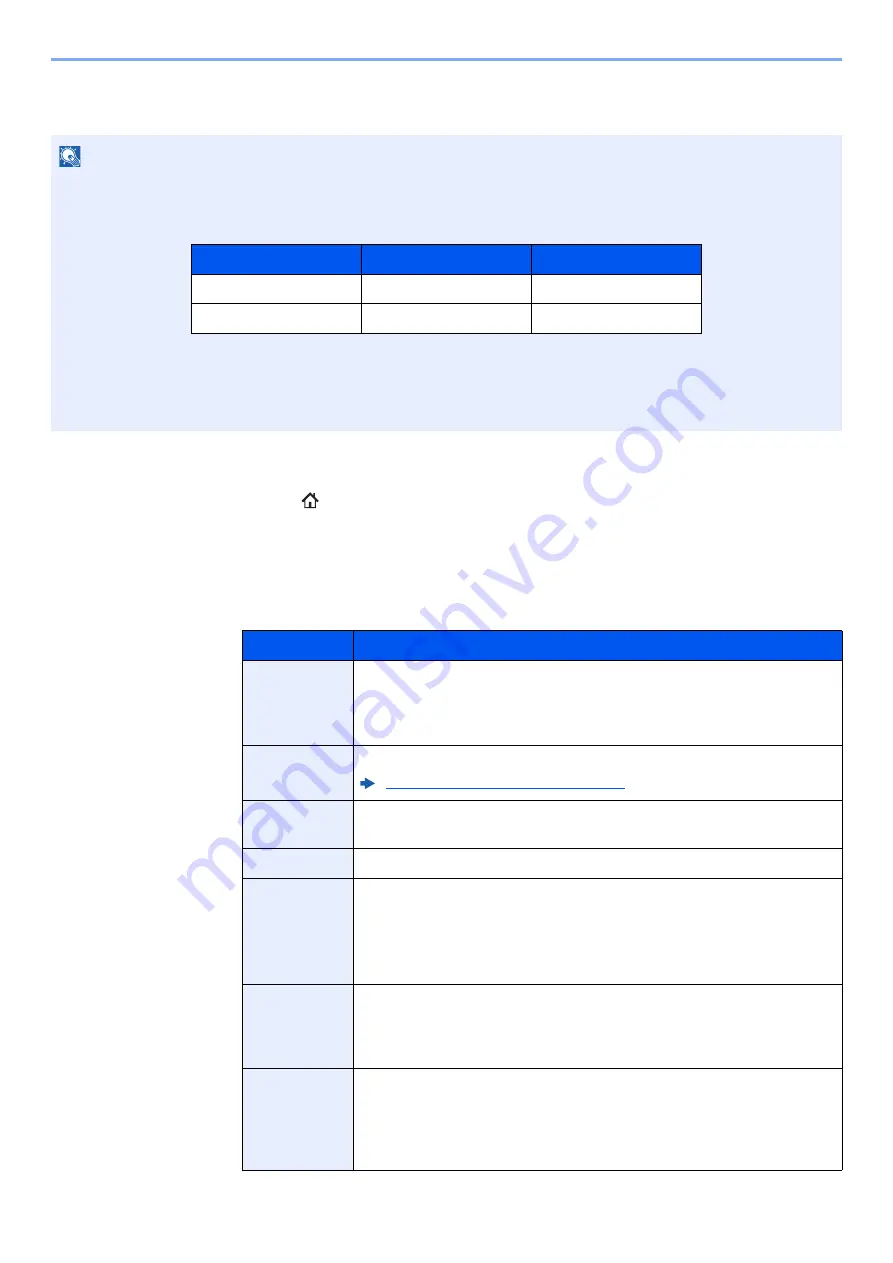
5-56
Operation on the Machine > Using Document Boxes
Creating a New Custom Box
1
Display the screen.
1
[
Home
] (
) key > [
Custom Box
] > [
Add/Edit Box
]
2
Register the Custom Box.
1
[
Add
] > Enter the information for each item > [
OK
]
The table below lists the items to be set.
NOTE
• If user login administration is enabled, you can only change the settings by logging in with administrator privileges or
as a user with privileges to configure this setting. The factory default login user name and login password are set as
shown below.
• If user login administration is enabled, log in with administrator privileges to perform the following operations. They
cannot be performed with user privileges.
- Creating a box
- Deleting a box of which owner is another user.
Item
Description
Box No.
Enter the box number by selecting [
+
], [
-
] or number keys. The box
number can be from 0001 to 1000. A Custom Box should have a unique
number. If you enter 0000, the smallest number available will be
automatically assigned.
Box Name
Enter a box name consisting of up to 32 characters.
Character Entry Method (page 11-9)
Owner
*1
Set the owner of the box. Select the owner from the user list that
appears.
Permission
*2
Select whether to share the box.
Box
Password
User access to the box can be restricted by specifying a password to
protect the box. Entering a password is not mandatory. Enter the same
password of up to 16 characters in both [
Password
] and [
Confirm
Password
].
This can be set if [
Shared
] is selected in Permission.
Usage
Restriction
The usage for a box can be restricted. To enable a capacity restriction
enter a value for the storage capacity of the Custom Box in megabytes
by selecting [
-
], [
+
] or number keys. You can enter a limit between 1 and
30,000 (MB).
Auto File
Deletion
Automatically deletes stored documents after a set period of time.
Select [
On
] to enable automatic deletion and then use [
+
] and [
-
] or the
numeric keys to enter the number of days for which documents are
stored. You can enter any number between 1 and 31 (day(s)). To
disable automatic file deletion, select [
Off
].
Model Name
Login User Name
Login Password
TASKalfa 7353ci
7300
7300
TASKalfa 8353ci
8300
8300
Summary of Contents for TASKalfa 7353ci
Page 1: ...kyoceradocumentsolutions com Operation Guide TASKalfa 8353ci TASKalfa 7353ci ...
Page 553: ...10 20 Troubleshooting Regular Maintenance 4 Install the Staple Waste Box 5 Close the cover ...
Page 555: ...10 22 Troubleshooting Regular Maintenance 4 Install the Punch Waste Box 5 Close the cover ...
Page 616: ...10 83 Troubleshooting Clearing Paper Jams 12Return the side feeder to the original position ...
Page 661: ...10 128 Troubleshooting Clearing Paper Jams 14Return the covers to the original position ...
Page 720: ......
Page 723: ...2019 6 2XNKDEN000 is a trademark of KYOCERA Corporation 2019 KYOCERA Document Solutions Inc ...






























