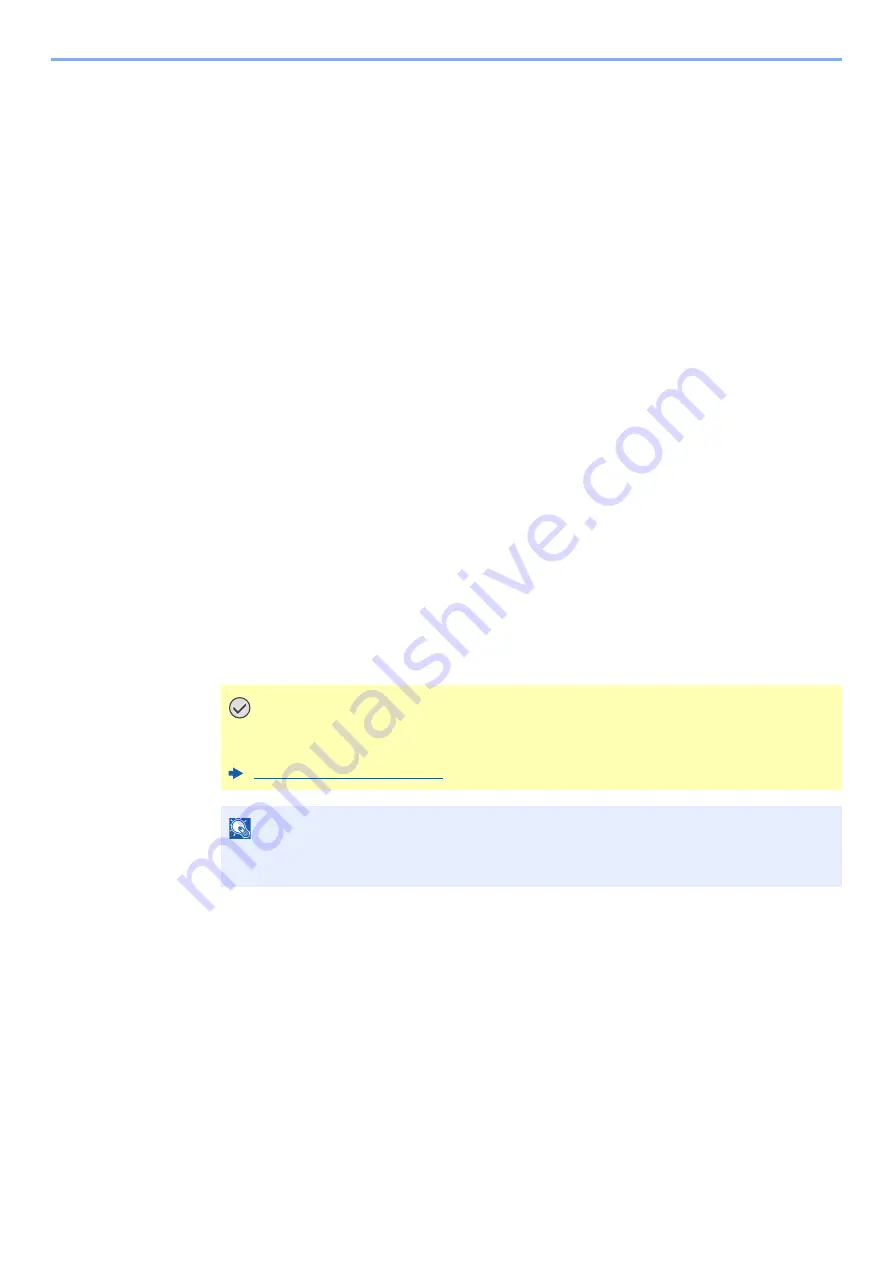
2-33
Installing and Setting up the Machine > Network Setup
IPv4 setting
1
Display the screen.
[
System Menu/Counter
] key > [
System/Network
] > "Network" [
Next
] > "Wired Network
Settings" [
Next
] > "TCP/IP Setting" [
Next
] > "IPv4" [
Change
]
2
Configure the settings.
When using DHCP server
[
DHCP
]: Set to [
On
].
When setting the static IP address
[
DHCP
]: Set to [
Off
].
[
IP Address
]: Enter the address.
[
Subnet Mask
]: Enter the subnet mask in decimal representation (0 to 255).
[
Default Gateway
]: Enter the address.
When using the Auto-IP
Enter "0.0.0.0" in [
IP Address
].
When setting the DNS server
In the following cases, set the IP address of DNS (Domain Name System) server.
• When using the host name with "DHCP" setting set to [
Off
].
• When using the DNS server with IP address that is not assigned by DHCP automatically.
Select [
Auto (DHCP)
] or [
Manual
]. When [
Manual
] is selected, you can enter static DNS
server information in the Primary and Secondary fields provided.
IMPORTANT
After changing the setting, restart the network from System Menu, or turn the
machine OFF and then ON.
NOTE
Ask your network administrator for the IP address in advance, and have it ready when you
configure this setting.
Summary of Contents for TASKalfa 7353ci
Page 1: ...kyoceradocumentsolutions com Operation Guide TASKalfa 8353ci TASKalfa 7353ci ...
Page 553: ...10 20 Troubleshooting Regular Maintenance 4 Install the Staple Waste Box 5 Close the cover ...
Page 555: ...10 22 Troubleshooting Regular Maintenance 4 Install the Punch Waste Box 5 Close the cover ...
Page 616: ...10 83 Troubleshooting Clearing Paper Jams 12Return the side feeder to the original position ...
Page 661: ...10 128 Troubleshooting Clearing Paper Jams 14Return the covers to the original position ...
Page 720: ......
Page 723: ...2019 6 2XNKDEN000 is a trademark of KYOCERA Corporation 2019 KYOCERA Document Solutions Inc ...






























