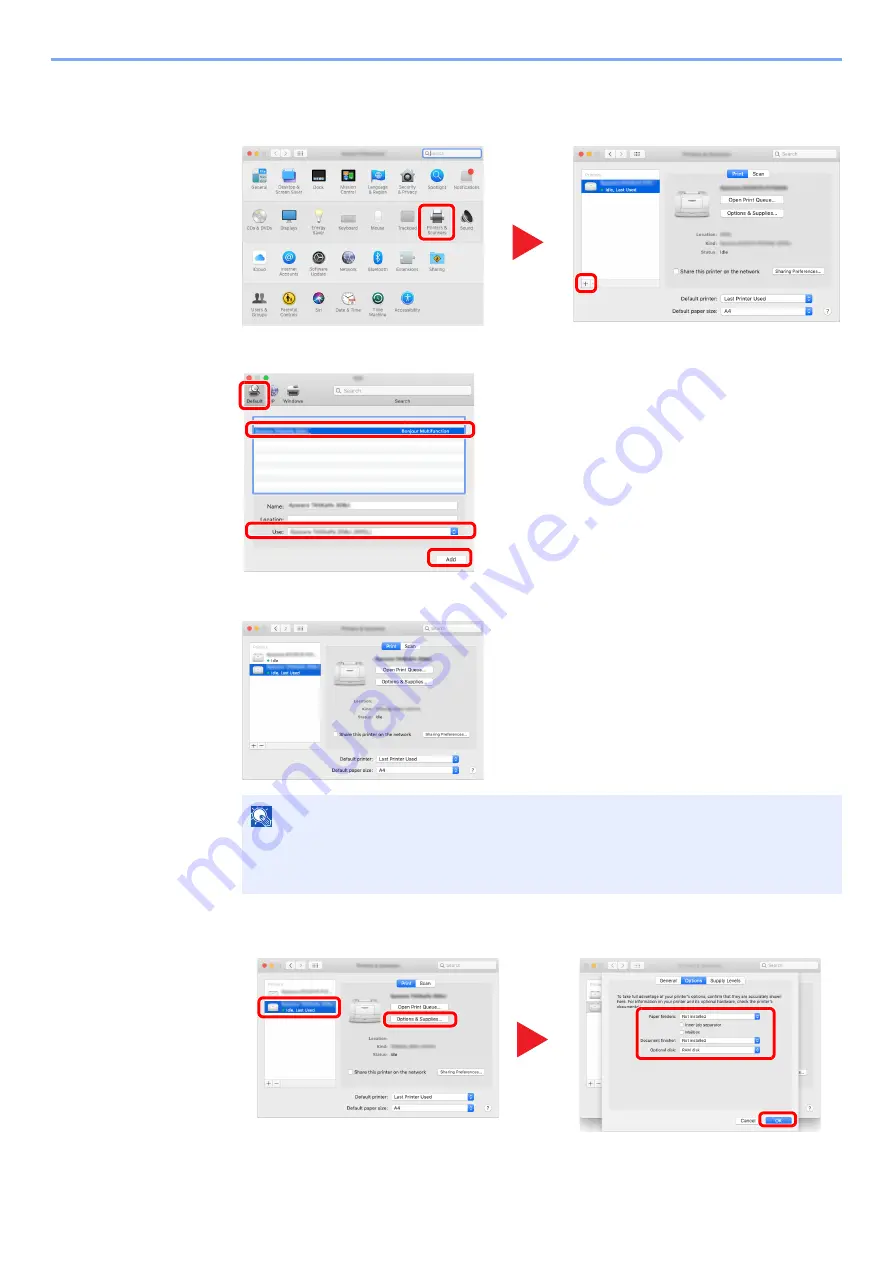
2-56
Installing and Setting up the Machine > Installing Software
4
Configure the printer.
1
Open System Preferences and add the printer.
2
Select [
Default
] and click the item that appears in "Name" and then select the driver in "Use".
3
The selected machine is added.
4
Select the printer added newly, and click the [Options & Supplies...] to select the options
equipped with the machine.
NOTE
When using an IP connection, click the IP icon for an IP connection and then enter the
host name or IP address. The number entered in "Address" will automatically appear in
"Name". Change if needed.
1
2
1
2
4
3
2
1
3
4
Summary of Contents for TASKalfa 7353ci
Page 1: ...kyoceradocumentsolutions com Operation Guide TASKalfa 8353ci TASKalfa 7353ci ...
Page 553: ...10 20 Troubleshooting Regular Maintenance 4 Install the Staple Waste Box 5 Close the cover ...
Page 555: ...10 22 Troubleshooting Regular Maintenance 4 Install the Punch Waste Box 5 Close the cover ...
Page 616: ...10 83 Troubleshooting Clearing Paper Jams 12Return the side feeder to the original position ...
Page 661: ...10 128 Troubleshooting Clearing Paper Jams 14Return the covers to the original position ...
Page 720: ......
Page 723: ...2019 6 2XNKDEN000 is a trademark of KYOCERA Corporation 2019 KYOCERA Document Solutions Inc ...






























