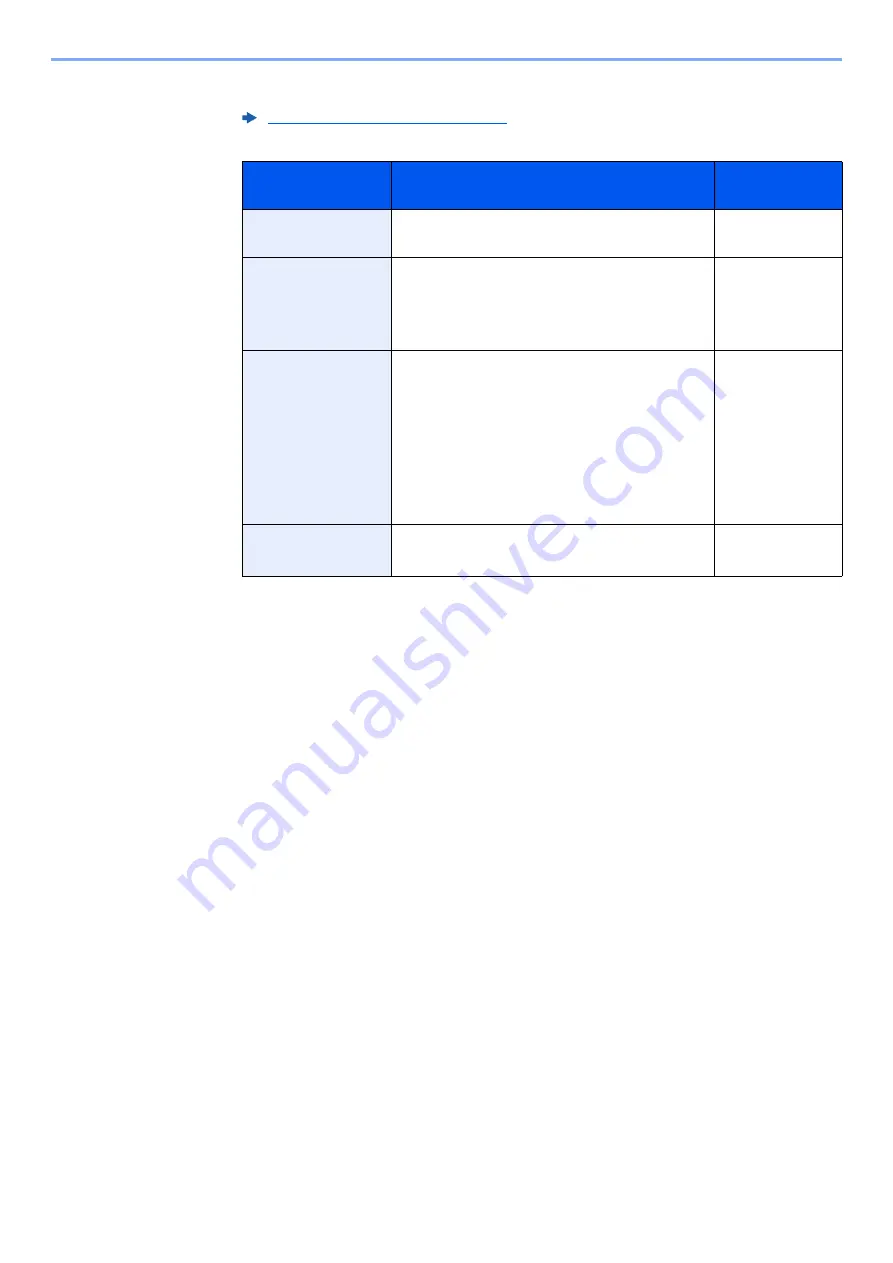
5-26
Operation on the Machine > Sending Document to Desired Shared Folder on a Computer (Scan to PC)
2
Select the key of each item > enter the destination data > [
OK
].
The table below lists the items to be set.
To search for a folder on a PC on the network, select "Search Folder from Network" or "Search
Folder by Host Name" [
Next
].
If you selected "Search Folder from Network" [
Next
], you can search all PCs on the network
for a destination.
If you pressed "Search Folder by Host Name"[
Next
], you can enter the "Domain/Workgroup",
and "Host Name" to search PCs on the network for the destination.
Up to 500 addresses can be displayed. Select the host name (PC name) that you want to
specify in the screen that appears, and select [
Next
]. The login user name and login password
entry screen appears.
After you enter the login user name and login password name of the destination PC, the
shared folders appear. Select the folder that you want to specify and select [
Next
]. The
address of the selected shared folder is set.
Select the folder from the Search Results list.
Character Entry Method (page 11-9)
Item
Detail
Max.
characters
Host Name
*1
*1 You can also specify the port number. Enter the following format separated by a colon.
"Host name: port number" or "IP address: port number"
To enter the IPv6 address, enclose the address in brackets [ ].
(Example: [2001:db8:a0b:12f0::10]:445)
If the port number is not specified in [Host Name], the default port number is 445.
Computer name
Up to
262 characters
Path
Share name
For example: scannerdata
If saving in a folder in the shared folder:
share name\folder name in shared folder
Up to
260 characters
Login User Name
*2
*2 When sending a document through an optional network interface (IB-50 or IB-51), "\"
cannot be used. If the computer name is different from the domain name, login user
name needs to be input by using "@."
(Example: james.smith@abcdnet)
If the computer name and domain name are
the same:
User Name
For example: james.smith
If the computer name and domain name are
different:
Domain name\User name
For example: abcdnet\james.smith
Up to
64 characters
Login Password
Login password
(Case sensitive.)
Up to
128 characters
Summary of Contents for TASKalfa 7353ci
Page 1: ...kyoceradocumentsolutions com Operation Guide TASKalfa 8353ci TASKalfa 7353ci ...
Page 553: ...10 20 Troubleshooting Regular Maintenance 4 Install the Staple Waste Box 5 Close the cover ...
Page 555: ...10 22 Troubleshooting Regular Maintenance 4 Install the Punch Waste Box 5 Close the cover ...
Page 616: ...10 83 Troubleshooting Clearing Paper Jams 12Return the side feeder to the original position ...
Page 661: ...10 128 Troubleshooting Clearing Paper Jams 14Return the covers to the original position ...
Page 720: ......
Page 723: ...2019 6 2XNKDEN000 is a trademark of KYOCERA Corporation 2019 KYOCERA Document Solutions Inc ...






























