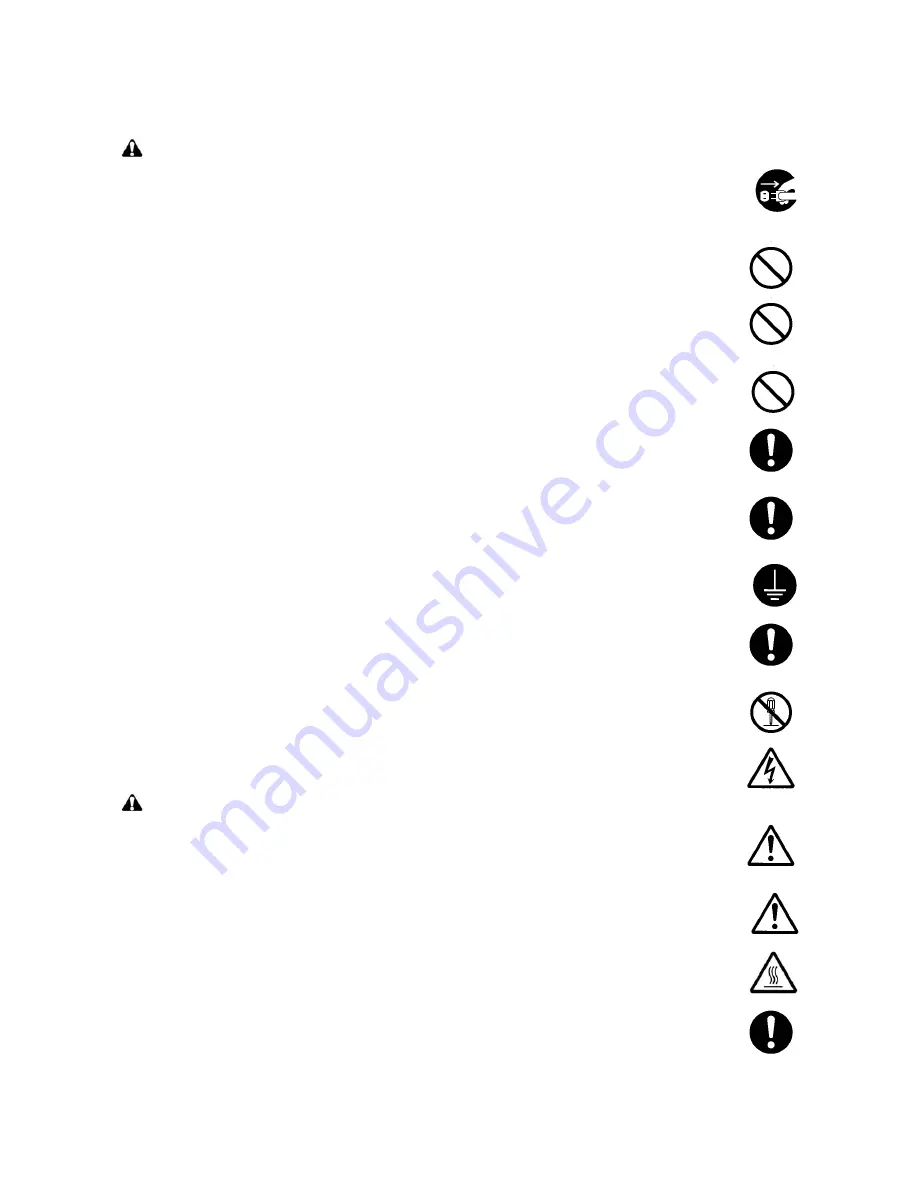
2.Precautions for Maintenance
WARNING
• Always remove the power plug from the wall outlet before starting machine disassembly. ...............
• Always follow the procedures for maintenance described in the service manual and other related
brochures. .......................................................................................................................................
• Under no circumstances attempt to bypass or disable safety features including safety mechanisms
and protective circuits. .....................................................................................................................
• Always use parts having the correct specifications. ..........................................................................
• Always use the thermostat or thermal fuse specified in the service manual or other related bro-
chure when replacing them. Using a piece of wire, for example, could lead to fire or other serious
accident. ..........................................................................................................................................
• When the service manual or other serious brochure specifies a distance or gap for installation of a
part, always use the correct scale and measure carefully. ................................................................
• Always check that the copier is correctly connected to an outlet with a ground connection. .............
• Check that the power cable covering is free of damage. Check that the power plug is dust-free. If it
is dirty, clean it to remove the risk of fire or electric shock. ..............................................................
• Never attempt to disassemble the optical unit in machines using lasers. Leaking laser light may
damage eyesight. ...........................................................................................................................
• Handle the charger sections with care. They are charged to high potentials and may cause electric
shock if handled improperly. ............................................................................................................
CAUTION
• Wear safe clothing. If wearing loose clothing or accessories such as ties, make sure they are
safely secured so they will not be caught in rotating sections. ..........................................................
• Use utmost caution when working on a powered machine. Keep away from chains and belts. ........
• Handle the fixing section with care to avoid burns as it can be extremely hot. ..................................
• Check that the fixing unit thermistor, heat and press rollers are clean. Dirt on them can cause
abnormally high temperatures. ........................................................................................................
Summary of Contents for TASKalfa 181
Page 1: ...SERVICE MANUAL Published in October 2009 842KJ112 2KJSM062 Rev 2 TASKalfa 181 TASKalfa 221 ...
Page 4: ...This page is intentionally left blank ...
Page 10: ...This page is intentionally left blank ...
Page 14: ...2KJ 2KH This page is intentionally left blank ...
Page 114: ...2KJ 2KH 1 3 74 This page is intentionally left blank ...
Page 152: ...2KJ 2KH 1 4 38 This page is intentionally left blank ...
Page 292: ...INSTALLATION GUIDE FOR PAPER FEEDER ...
Page 306: ...INSTALLATION GUIDE FOR DUPLEX UNIT ...
Page 315: ...INSTALLATION GUIDE FOR BUILT IN FINISHER ...
Page 327: ...INSTALLATION GUIDE FOR JOB SEPARATOR ...
Page 336: ...INSTALLATION GUIDE FOR FAX System R ...
Page 351: ...INSTALLATION GUIDE FOR Scan System F B ...
Page 354: ......
Page 355: ......









































