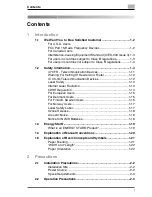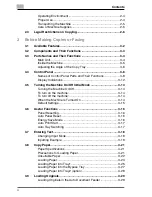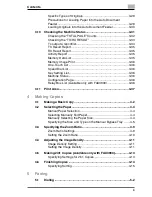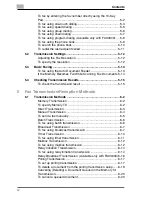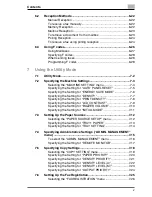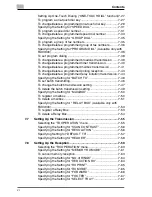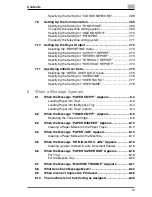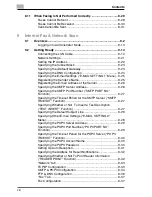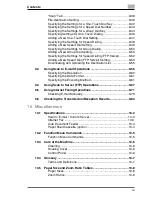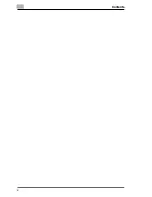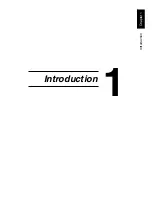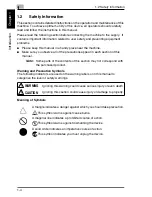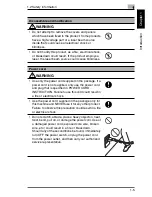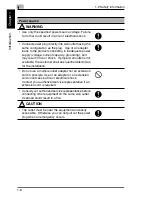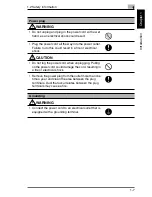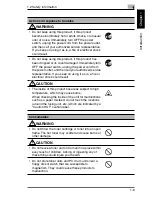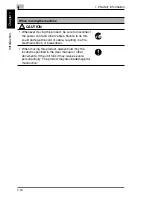Contents
v
6.2
Reception Methods .....................................................................6-22
Manual Reception.....................................................................6-22
To receive a fax manually.........................................................6-22
Memory Reception ...................................................................6-22
Mailbox Reception ....................................................................6-23
To retrieve a document from a mailbox ....................................6-23
Polling Reception......................................................................6-24
To receive a fax using polling reception ...................................6-24
6.3
Using F codes..............................................................................6-26
Using Mailboxes .......................................................................6-27
Specifying F codes ...................................................................6-28
When sending faxes .................................................................6-28
Programming F codes ..............................................................6-28
7
Using the Utility Mode
7.1
Utility Mode....................................................................................7-2
7.2
Specifying the Machine Settings .................................................7-3
Selecting the “MACHINE SETTING” menu ................................7-4
Specifying the Setting for “AUTO PANEL RESET” ....................7-5
Specifying the Setting for “ENERGY SAVE MODE”...................7-6
Specifying the Setting for “DENSITY ”........................................7-7
Specifying the Setting for “PRINT DENSITY”.............................7-8
Specifying the Setting for “LCD CONTRAST” ............................7-9
Specifying the Setting for “BUZZER VOLUME”........................7-10
Specifying the Setting for “INITIAL MODE” ..............................7-11
7.3
Setting Up the Paper Sources....................................................7-12
Selecting the “PAPER SOURCE SETUP” menu......................7-12
Specifying the Setting for “TRAY1 PAPER” .............................7-13
Specifying the Setting for “TRAY SETTING” ............................7-14
7.4
Specifying Administrative Settings (“ADMIN. MANAGEMENT”
menu) ...........................................................................................7-15
To select the “ADMIN. MANAGEMENT” menu ........................7-16
Specifying the Setting for “REMOTE MONITOR” .....................7-17
7.5
Specifying Copy Settings...........................................................7-18
Selecting the “COPY SETTING” menu.....................................7-19
Specifying the Setting for “PAPER PRIORITY” ........................7-20
Specifying the Setting for “DENSITY PRIORITY”.....................7-21
Specifying the Setting for “DENSITY LEVEL (A)”.....................7-22
Specifying the Setting for “DENSITY LEVEL (M)” ....................7-23
Specifying the Setting for “OUTPUT PRIORITY” .....................7-24
7.6
Setting Up the Fax Registration.................................................7-25
Selecting the “FAX REGISTRATION” menu ............................7-26
Summary of Contents for FAX 2900
Page 1: ...User s Guide KONICA MINOLTA FAX2900 FAX3900 ...
Page 11: ...Contents x ...
Page 12: ...Introduction Chapter 1 1 1Introduction ...
Page 34: ...Precautions Chapter 2 2 2Precautions ...
Page 40: ...Before Making Copies or Faxing Chapter 3 3 3Before Making Copies or Faxing ...
Page 77: ...3 3 11 Print Area 3 38 Before Making Copies or Faxing Chapter 3 ...
Page 78: ...Making Copies Chapter 4 4 4Making Copies ...
Page 93: ...4 4 6 Finishing Copies 4 16 Making Copies Chapter 4 ...
Page 94: ...Faxing Chapter 5 5 5Faxing ...
Page 109: ...5 5 4 Checking Transmission Results 5 16 Faxing Chapter 5 ...
Page 110: ...Fax Transmission Reception Methods Chapter 6 6 6Fax Transmis sion Reception Methods ...
Page 138: ...Using the Utility Mode Chapter 7 7 7Using the Utility Mode ...
Page 216: ...When a Message Appears Chapter 8 8 8When a Message Appears ...
Page 247: ...8 8 11 When Faxing Is Not Performed Correctly 8 32 When a Message Appears Chapter 8 ...
Page 248: ...Internet Fax Network Scan Chapter 9 9 9Internet Fax Network Scan ...
Page 332: ...Miscellaneous Chapter 10 10 10Miscella neous ...
Page 342: ...Copyright 2004 1392 7701 01 http konicaminolta com ...