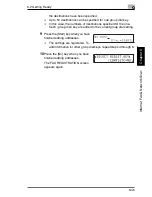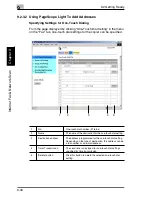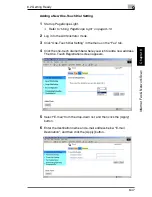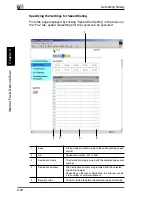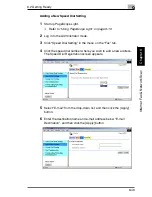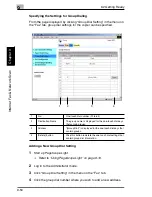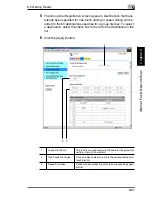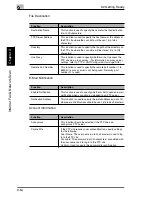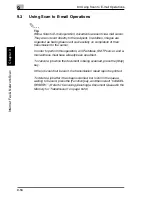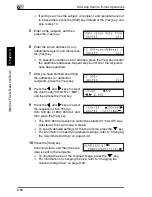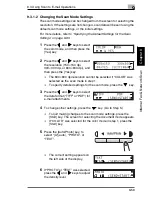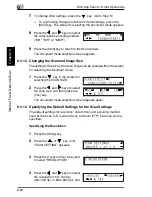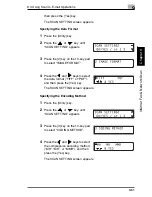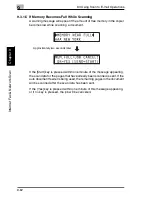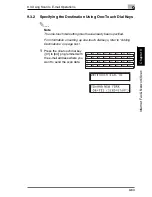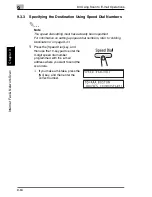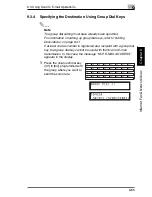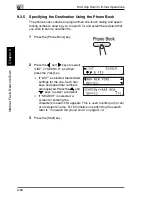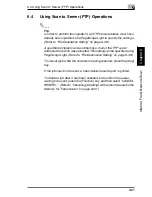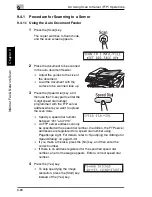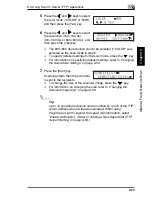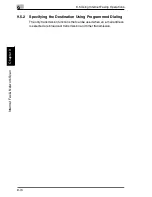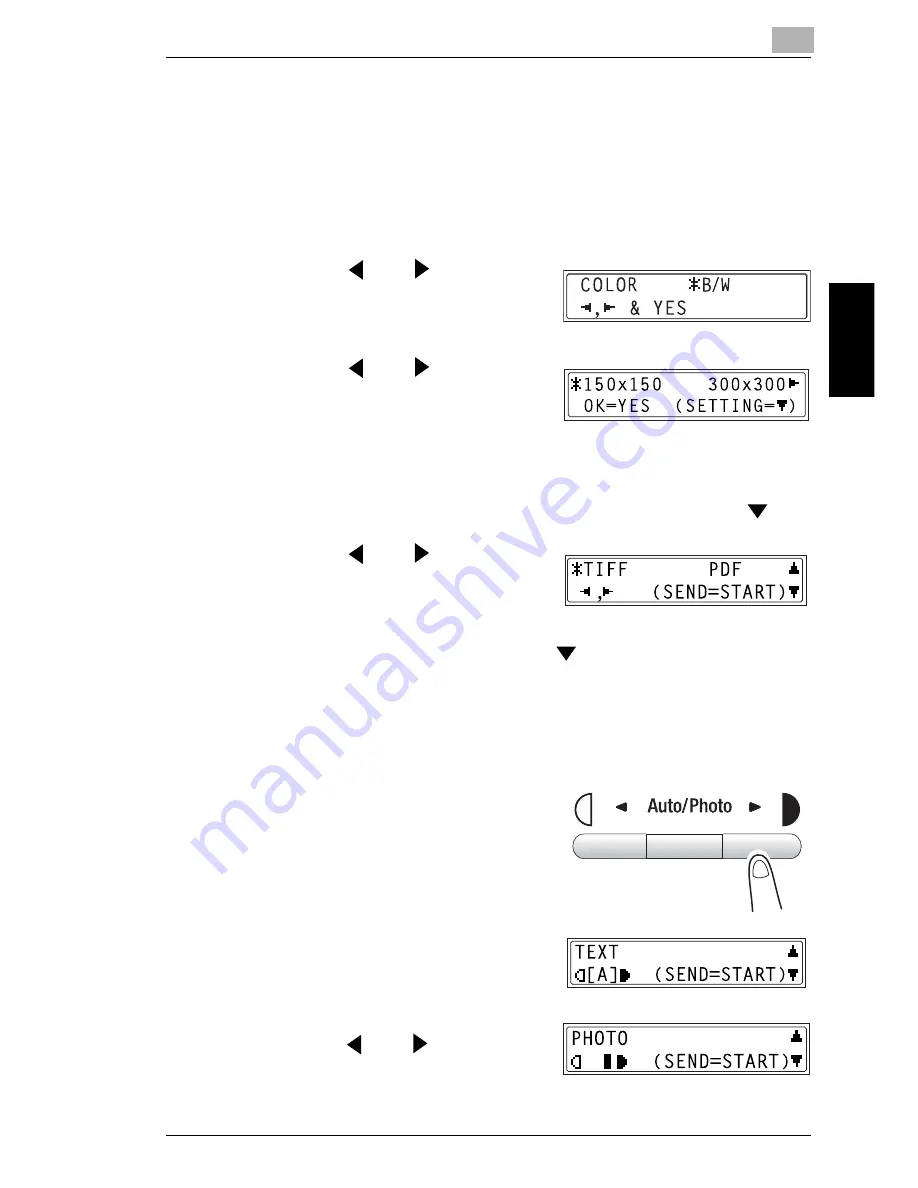
9.3 Using Scan to E-mail Operations
9
9-59
Int
er
net F
a
x &
Ne
twor
k
Sc
an
Ch
apte
r 9
9.3.1.2 Changing the Scan Mode Settings
The scan mode settings can be changed from the screen for selecting the
resolution. If the settings are not changed, scan data will be sent using the
default scan mode settings, or the initial settings.
For more details, refer to
“Specifying the Default Settings for the Scan
Settings” on page 9-60
.
1
Press the
and
keys to select
the color mode, and then press the
[Yes] key.
2
Press the
and
keys to select
the resolution (150
×
150 dpi,
300
×
300 dpi, or 600
×
600 dpi), and
then press the [Yes] key.
H
The 600
×
600 dpi resolution cannot be selected if “COLOR” was
selected as the scan mode in step 1.
H
To specify detailed settings for the scan mode, press the
key.
3
Press the
and
keys to select
the data format (“TIFF” or “PDF”) for
e-mail attachments.
4
To change other settings, press the
key. (Go to Step 5.)
H
To quit making changes to the scan mode settings, press the
[Start] key. The screen for selecting the document mode appears.
H
If “COLOR” was selected for the color mode in step 1, press the
[Start] key.
5
Press the [Auto/Photo] key, to
select “[A]”(auto), “PHOTO”, or
“TEXT”.
H
The current setting appears on
the left side of the display.
6
If “PHOTO” or “TEXT” was selected,
press the
and
keys to adjust
the density level.
Summary of Contents for FAX 2900
Page 1: ...User s Guide KONICA MINOLTA FAX2900 FAX3900 ...
Page 11: ...Contents x ...
Page 12: ...Introduction Chapter 1 1 1Introduction ...
Page 34: ...Precautions Chapter 2 2 2Precautions ...
Page 40: ...Before Making Copies or Faxing Chapter 3 3 3Before Making Copies or Faxing ...
Page 77: ...3 3 11 Print Area 3 38 Before Making Copies or Faxing Chapter 3 ...
Page 78: ...Making Copies Chapter 4 4 4Making Copies ...
Page 93: ...4 4 6 Finishing Copies 4 16 Making Copies Chapter 4 ...
Page 94: ...Faxing Chapter 5 5 5Faxing ...
Page 109: ...5 5 4 Checking Transmission Results 5 16 Faxing Chapter 5 ...
Page 110: ...Fax Transmission Reception Methods Chapter 6 6 6Fax Transmis sion Reception Methods ...
Page 138: ...Using the Utility Mode Chapter 7 7 7Using the Utility Mode ...
Page 216: ...When a Message Appears Chapter 8 8 8When a Message Appears ...
Page 247: ...8 8 11 When Faxing Is Not Performed Correctly 8 32 When a Message Appears Chapter 8 ...
Page 248: ...Internet Fax Network Scan Chapter 9 9 9Internet Fax Network Scan ...
Page 332: ...Miscellaneous Chapter 10 10 10Miscella neous ...
Page 342: ...Copyright 2004 1392 7701 01 http konicaminolta com ...