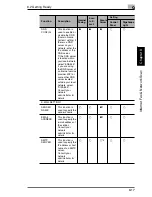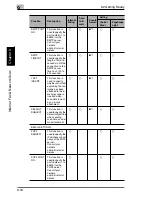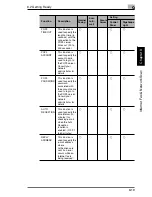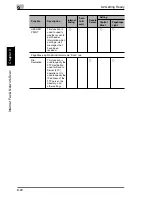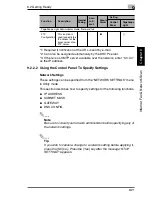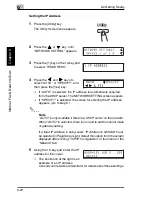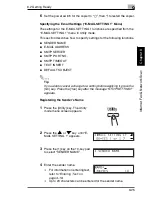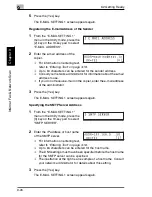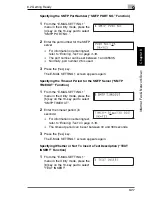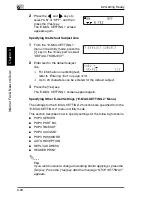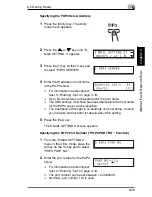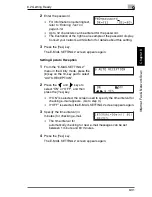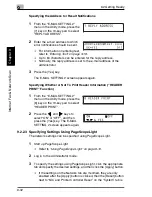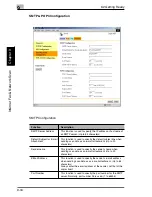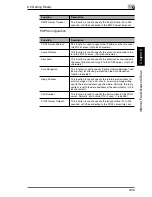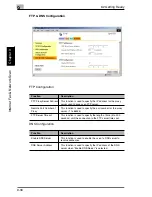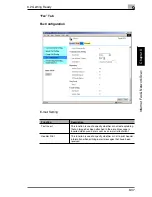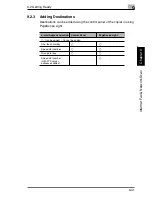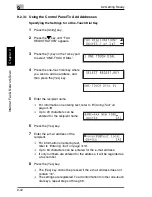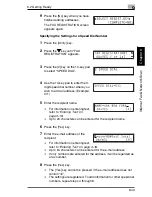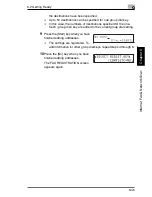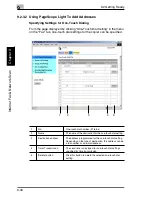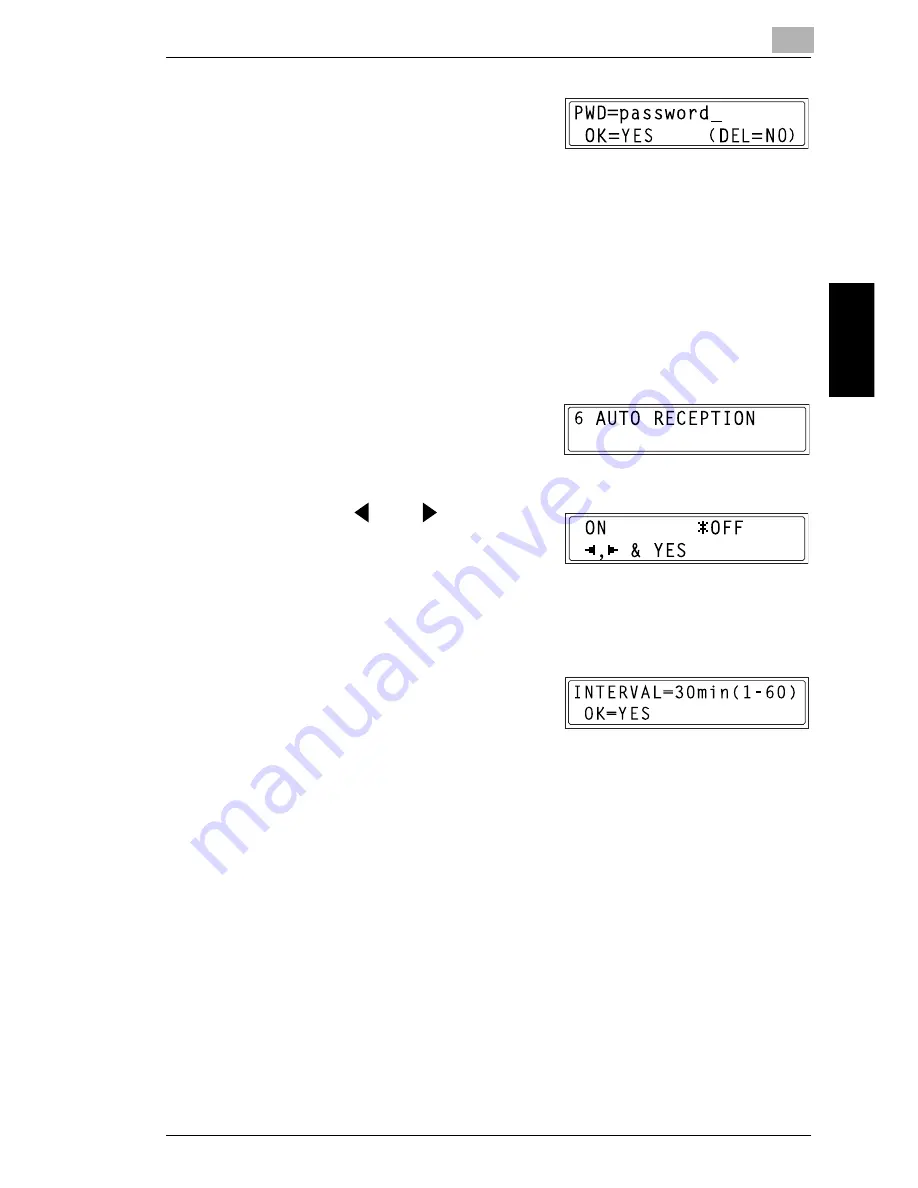
9.2 Getting Ready
9
9-31
Int
er
net F
a
x &
Ne
twor
k
Sc
an
Ch
apte
r 9
2
Enter the password.
H
For information on entering text,
refer to
“Entering Text” on
page 3-18
.
H
Up to 32 characters can be entered for the password.
H
The illustration at the right is an example of the password display.
Consult your network administrator for details about this setting.
3
Press the [Yes] key.
The E-MAIL SETTING 2 screen appears again.
Setting Up Auto Reception
1
From the “E-MAIL SETTING 2”
menu in the Utility mode, press the
[6] key on the 10-key pad to select
“AUTO RECEPTION”.
2
Press the
and
keys to
select “ON” or “OFF”, and then
press the [Yes] key.
H
If “ON” is selected, the screen used to specify the time interval for
checking e-mail appears. (Go to step 3.)
H
If “OFF” is selected, the E-MAIL SETTING 2 screen appears again.
3
Specify the time interval (in
minutes) for checking e-mail.
H
The time interval for
automatically checking for new e-mail messages can be set
between 1 minute and 60 minutes.
4
Press the [Yes] key.
The E-MAIL SETTING 2 screen appears again.
Summary of Contents for FAX 2900
Page 1: ...User s Guide KONICA MINOLTA FAX2900 FAX3900 ...
Page 11: ...Contents x ...
Page 12: ...Introduction Chapter 1 1 1Introduction ...
Page 34: ...Precautions Chapter 2 2 2Precautions ...
Page 40: ...Before Making Copies or Faxing Chapter 3 3 3Before Making Copies or Faxing ...
Page 77: ...3 3 11 Print Area 3 38 Before Making Copies or Faxing Chapter 3 ...
Page 78: ...Making Copies Chapter 4 4 4Making Copies ...
Page 93: ...4 4 6 Finishing Copies 4 16 Making Copies Chapter 4 ...
Page 94: ...Faxing Chapter 5 5 5Faxing ...
Page 109: ...5 5 4 Checking Transmission Results 5 16 Faxing Chapter 5 ...
Page 110: ...Fax Transmission Reception Methods Chapter 6 6 6Fax Transmis sion Reception Methods ...
Page 138: ...Using the Utility Mode Chapter 7 7 7Using the Utility Mode ...
Page 216: ...When a Message Appears Chapter 8 8 8When a Message Appears ...
Page 247: ...8 8 11 When Faxing Is Not Performed Correctly 8 32 When a Message Appears Chapter 8 ...
Page 248: ...Internet Fax Network Scan Chapter 9 9 9Internet Fax Network Scan ...
Page 332: ...Miscellaneous Chapter 10 10 10Miscella neous ...
Page 342: ...Copyright 2004 1392 7701 01 http konicaminolta com ...