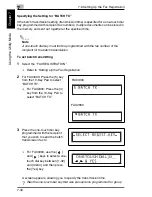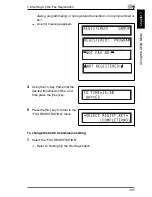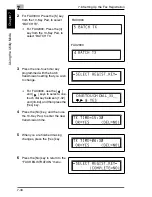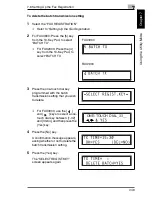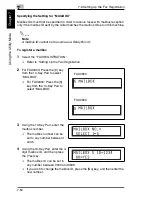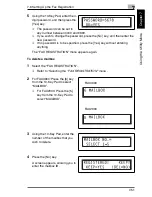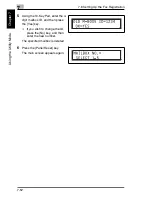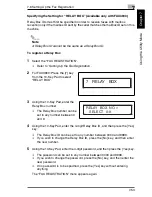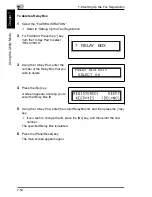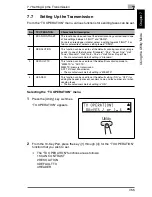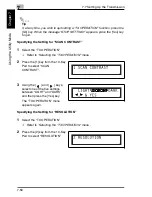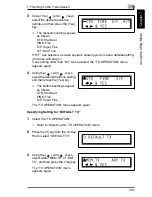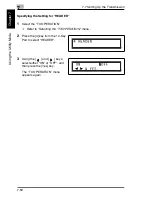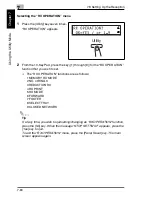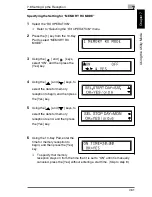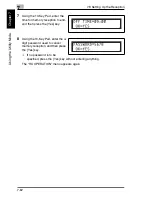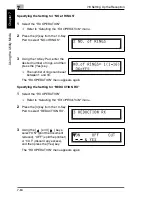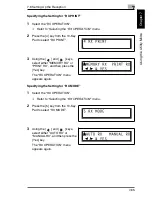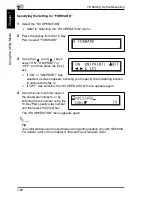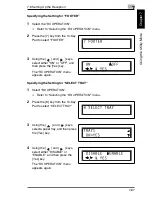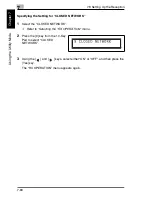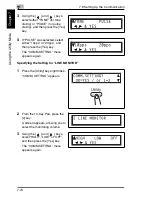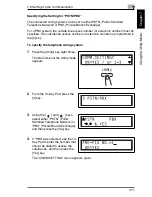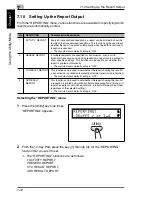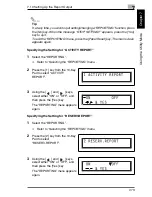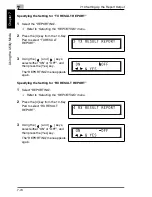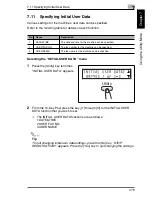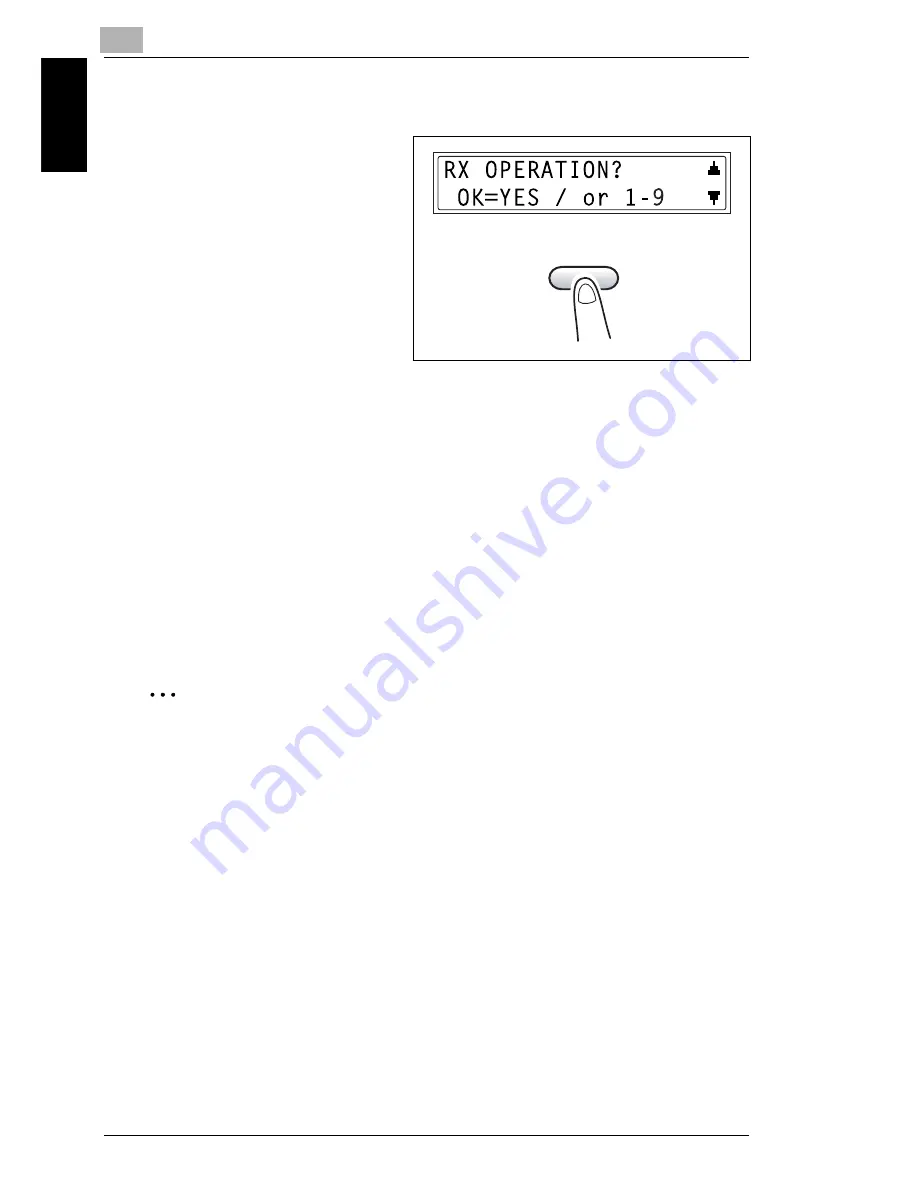
7
7.8 Setting Up the Reception
7-60
Usi
ng the Util
it
y
M
ode
Ch
apte
r 7
Selecting the “RX OPERATION” menu
1
Press the [Utility] key seven times.
“RX OPERATION” appears.
2
From the 10-Key Pad, press the key ([1] through [9]) for the “RX OPERATION”
function that you wish to set.
H
The “RX OPERATION” functions are as follows:
1 MEMORY RX MODE
2 NO. of RINGS
3 REDUCTION RX
4 RX PRINT
5 RX MODE
6 FORWARD
7 FOOTER
8 SELECT TRAY
9 CLOSED NETWORK
Tip
If, at any time, you wish to quit setting/changing an “RX OPERATION” function,
press the [No] key. When the message “STOP SETTING?” appears, press the
[Yes] key to quit.
To exit the “RX OPERATION” menu, press the [Panel Reset] key. The main
screen appears again.
Utility
Summary of Contents for FAX 2900
Page 1: ...User s Guide KONICA MINOLTA FAX2900 FAX3900 ...
Page 11: ...Contents x ...
Page 12: ...Introduction Chapter 1 1 1Introduction ...
Page 34: ...Precautions Chapter 2 2 2Precautions ...
Page 40: ...Before Making Copies or Faxing Chapter 3 3 3Before Making Copies or Faxing ...
Page 77: ...3 3 11 Print Area 3 38 Before Making Copies or Faxing Chapter 3 ...
Page 78: ...Making Copies Chapter 4 4 4Making Copies ...
Page 93: ...4 4 6 Finishing Copies 4 16 Making Copies Chapter 4 ...
Page 94: ...Faxing Chapter 5 5 5Faxing ...
Page 109: ...5 5 4 Checking Transmission Results 5 16 Faxing Chapter 5 ...
Page 110: ...Fax Transmission Reception Methods Chapter 6 6 6Fax Transmis sion Reception Methods ...
Page 138: ...Using the Utility Mode Chapter 7 7 7Using the Utility Mode ...
Page 216: ...When a Message Appears Chapter 8 8 8When a Message Appears ...
Page 247: ...8 8 11 When Faxing Is Not Performed Correctly 8 32 When a Message Appears Chapter 8 ...
Page 248: ...Internet Fax Network Scan Chapter 9 9 9Internet Fax Network Scan ...
Page 332: ...Miscellaneous Chapter 10 10 10Miscella neous ...
Page 342: ...Copyright 2004 1392 7701 01 http konicaminolta com ...