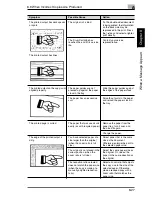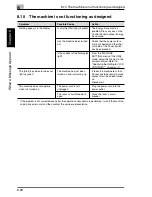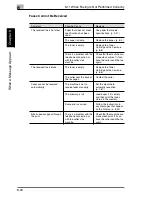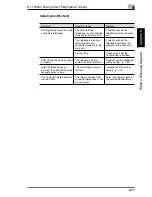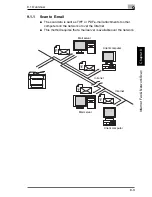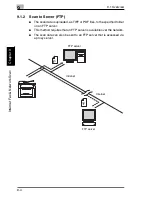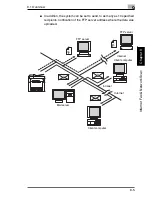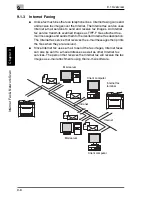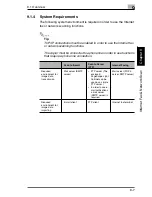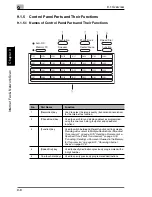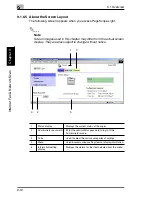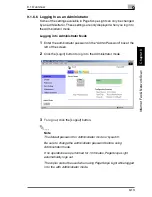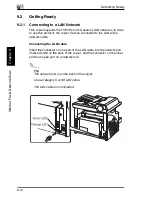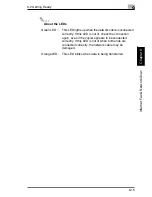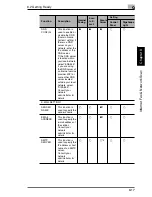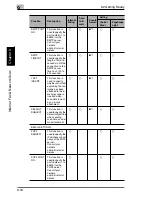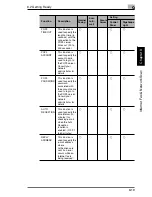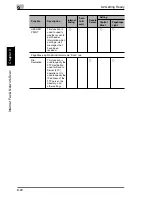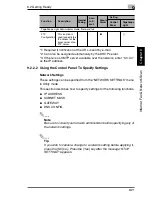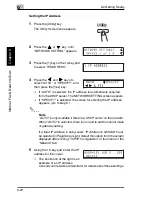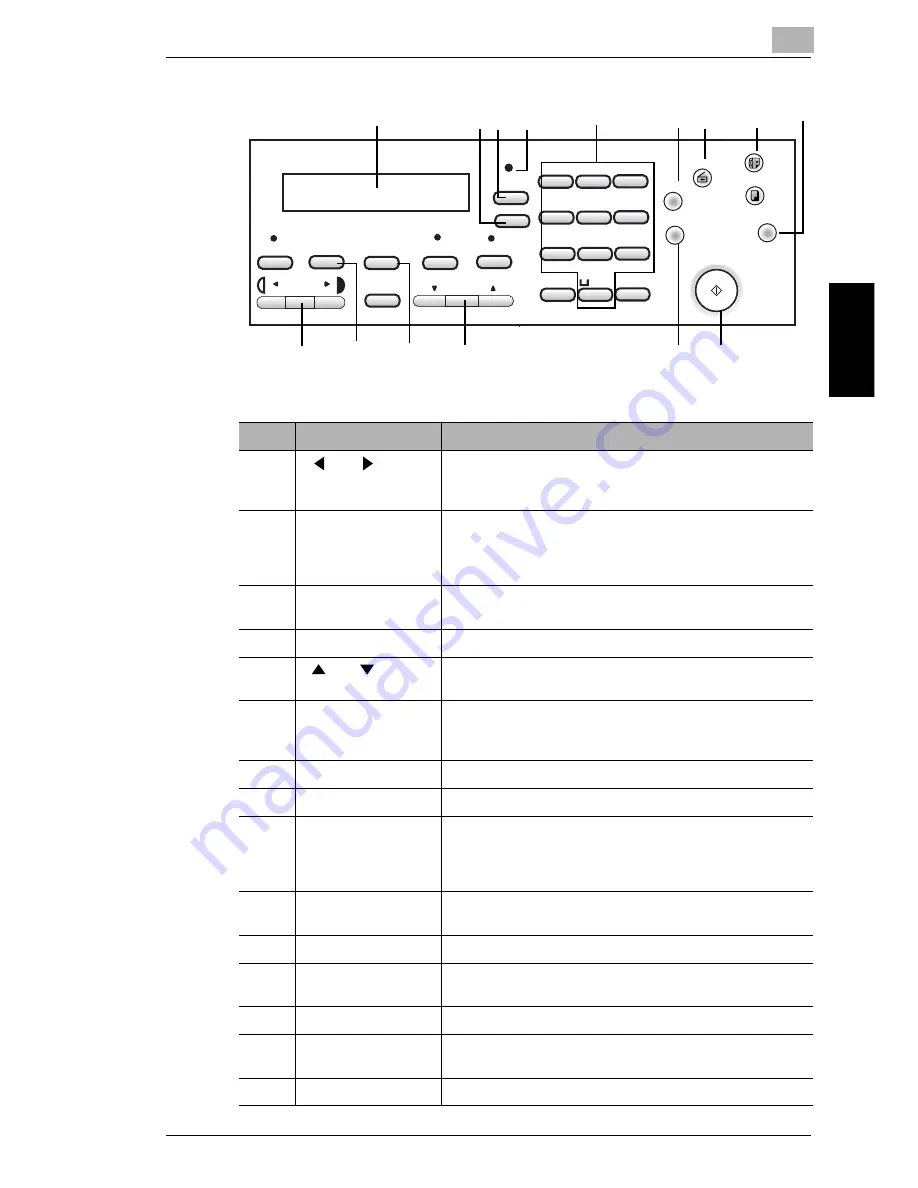
9.1 Overview
9
9-9
Int
er
net F
a
x &
Ne
twor
k
Sc
an
Ch
apte
r 9
@
GHI
PORS
ABC
JKL
TUV
DEF
MNO
WXYZ
5
1
2
3
4
6
7
0
8
#
9
*
Auto/Photo
Zoom
2in1
Utility
Printer
Status
Paper
Yes
Sort
No
C
Fax
Scan
Copy
123/ABC
Stop
Panel Reset
Start
Error
16
9
6
12
10
7
13
11
14
17
19
15
18
20
8
No.
Part Name
Function
6
and
keys
[Auto/Photo] key
Used to specify the scanning mode when using the
network scanning functions. Used to select the item to the
left or right of the current position in setting screens.
7
[Utility] key
Used to display the different Utility mode screens.
MACHINE SETTING, FAX REGISTRATION, E-MAIL
SETTING 1, E-MAIL SETTING 2, NETWORK SETTING,
SCAN SETTING
8
Display
Displays setting details, such as e-mail addresses, setting
menus, and error messages.
9
[Status] key
Used to check the status of a transmission.
10
and
keys
[Zoom] key
Used to select the item above or below the current position
in setting screens or lists.
11
[No/C] (clear) key
Used to delete characters or numbers that have been
entered in a setting field.Used to return to the previous
screen.
12
[Yes] key
Used to confirm settings.
13
“Error” indicator
Lights up if an error has occurred.
14
10-key pad
Used to enter setting values. Used to enter numbers/
characters. E-mail addresses and other text can be
entered with these keys.
Used to enter speed dial numbers.
15
[Stop] key
Used to stop the scanning of documents, stop sending or
receiving, or to stop printing.
16
[123/ABC] key
Used to switch between number and character entry.
17
[Scan] key
Used to switch between different scan modes. This key
lights up in green to indicate that the copier is in Scan mode.
18
[Start] key
Used to start scanning, or send e-mail messages/files.
19
[Fax] key
Used to send scan data or receive e-mail messages when
using the Internet fax function.
20
[Panel Reset] key
Used to cancel all current operations.
Summary of Contents for FAX 2900
Page 1: ...User s Guide KONICA MINOLTA FAX2900 FAX3900 ...
Page 11: ...Contents x ...
Page 12: ...Introduction Chapter 1 1 1Introduction ...
Page 34: ...Precautions Chapter 2 2 2Precautions ...
Page 40: ...Before Making Copies or Faxing Chapter 3 3 3Before Making Copies or Faxing ...
Page 77: ...3 3 11 Print Area 3 38 Before Making Copies or Faxing Chapter 3 ...
Page 78: ...Making Copies Chapter 4 4 4Making Copies ...
Page 93: ...4 4 6 Finishing Copies 4 16 Making Copies Chapter 4 ...
Page 94: ...Faxing Chapter 5 5 5Faxing ...
Page 109: ...5 5 4 Checking Transmission Results 5 16 Faxing Chapter 5 ...
Page 110: ...Fax Transmission Reception Methods Chapter 6 6 6Fax Transmis sion Reception Methods ...
Page 138: ...Using the Utility Mode Chapter 7 7 7Using the Utility Mode ...
Page 216: ...When a Message Appears Chapter 8 8 8When a Message Appears ...
Page 247: ...8 8 11 When Faxing Is Not Performed Correctly 8 32 When a Message Appears Chapter 8 ...
Page 248: ...Internet Fax Network Scan Chapter 9 9 9Internet Fax Network Scan ...
Page 332: ...Miscellaneous Chapter 10 10 10Miscella neous ...
Page 342: ...Copyright 2004 1392 7701 01 http konicaminolta com ...