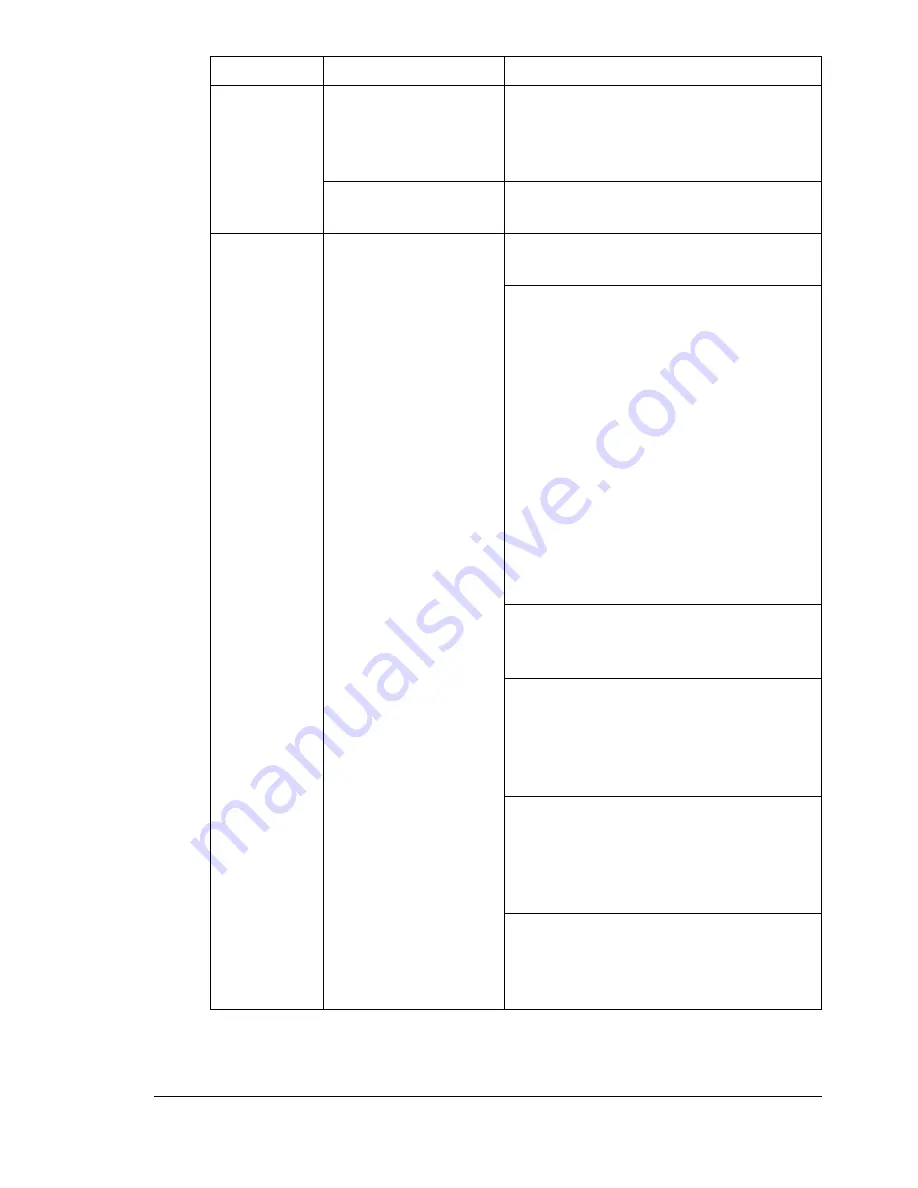
Solving Other Problems
181
Machine
resets or
turns off fre-
quently.
The power cord is not
correctly plugged into
the outlet.
Turn off the machine, confirm that the
power cord is correctly plugged into
the outlet, and then turn on the
machine.
A system error
occurred.
Contact Technical Support with the
error information.
You are
experienc-
ing duplex
problems.
Media or settings are
not correct.
For autoduplexing, make sure that you
have a duplex option installed.
Make sure that you are using correct
media.
See “Specifications” on page 40.
Also, refer to http:// konicaminolta.com
for a complete list of currently
approved media.
Do not duplex custom-sized media,
envelopes, labels, postcards, thick
stock, letterhead, glossy media, or
transparencies.
Make sure that you have not mixed
media types in Tray 1.
Make sure the duplex option is
installed and declared in the printer
driver (Device Options Setting tab).
In the printer driver (Layout/Dou-
ble-Sided), choose “Short Edge Bind-
ing” (flipped as on a clipboard) or
“Long Edge Binding” (flipped as in a
loose-leaf notebook).
Set duplex (Double-Sided) copying.
For details on setting duplex (Dou-
ble-Sided) copying, refer to “Setting
Duplex (Double-Sided) Copying” on
page 95.
For N-up on duplexed pages, choose
Collate only in the printer driver’s Basic
Tab. Do not set collation in the applica-
tion.
Symptom
Cause
Solution
Summary of Contents for BIZHUB C10
Page 1: ...bizhub C10 Printer Copier Scanner User s Guide 4556 9607 00A ...
Page 14: ...Contents viii ...
Page 15: ...1 Introduction ...
Page 24: ...Getting Acquainted with Your Machine 10 ...
Page 25: ...2 Control Panel and Configuration Menu ...
Page 52: ...Configuration Menu Overview 38 ...
Page 53: ...3 Media Handling ...
Page 71: ...Loading Media 57 10 Carefully close the engine cover ...
Page 77: ...Loading Media 63 6 Reattach the lid to Tray 2 7 Reinsert Tray 2 into the machine ...
Page 87: ...4 Using the Printer Driver ...
Page 96: ...Printer Driver Settings 82 ...
Page 97: ...5 Using Direct Print ...
Page 100: ...Camera Direct Photo Printing 86 ...
Page 101: ...6 Using the Copier ...
Page 112: ...Making Advanced Copies 98 ...
Page 113: ...7 Using the Scanner ...
Page 138: ...Basic Scan to PC Operation 124 ...
Page 139: ...8 Replacing Consumables ...
Page 155: ...9 Maintenance ...
Page 170: ...Storing the machine 156 ...
Page 171: ...10 10 Troubleshooting ...
Page 181: ...Clearing Media Misfeeds 167 8 Reinstall the drum cartridge 9 Carefully close the engine cover ...
Page 185: ...Clearing Media Misfeeds 171 20 Reinsert Tray 2 ...
Page 214: ...Status Error and Service Messages 200 ...
Page 215: ...11 11 Installing Accessories ...
Page 223: ...A Appendix ...
Page 236: ...Index 222 ...















































