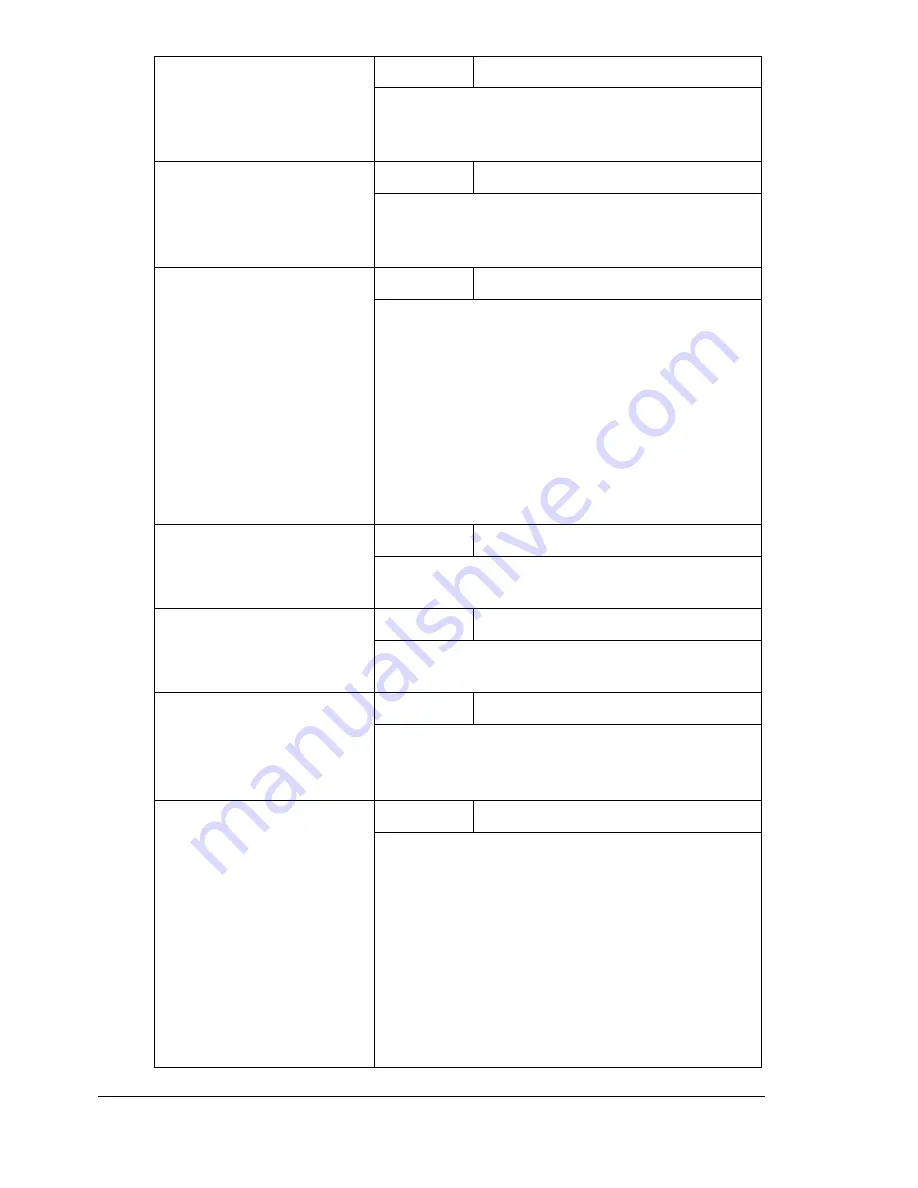
Configuration Menu Overview
28
6 BUZZER VOLUME
Setting
HIGH
/
LOW
/
OFF
Select the volume of the sound produced when
a key is pressed and of the alarm that is
sounded when an error occurs.
7 INITIAL MODE
Setting
COPY
/
FAX
Specify the default mode when the machine is
turned on or when all settings in the control
panel return to their default settings.
8 TONER EMPTY STOP
Setting
ON
/
ON(FAX)
/
OFF
Select whether or not printing, copying and fax-
ing stop when the toner has run out.
If
ON
is selected, printing, copying and faxing
stop when the toner runs out.
If
ON (FAX)
is selected, only faxing stops
when the toner runs out.
If
OFF
is selected, printing, copying and faxing
do not stop when the toner runs out.
9 TONER NEAR EMPTY
Setting
ON/
OFF
When the toner is nearly run out, a warning
message appears.
10 AUTO CONTINUE
Setting
ON
/
OFF
Select whether or not printing continues when a
size error occurs during printing.
11 CALIBRATION
Setting
ON
/
OFF
Select whether or not to perform image stabili-
zation. If
ON
is selected, image stabilization is
started.
12 REMOTE MONITOR
Setting
ON
/
OFF
Select whether or not setting remote monitor.
If
ON
is selected, technical support can access
the menu mode.
If
OFF
is selected, technical support cannot
access the menu mode.
"
This setting is for technical support uses.
Change the setting only when it is
necessary.
Summary of Contents for BIZHUB C10
Page 1: ...bizhub C10 Printer Copier Scanner User s Guide 4556 9607 00A ...
Page 14: ...Contents viii ...
Page 15: ...1 Introduction ...
Page 24: ...Getting Acquainted with Your Machine 10 ...
Page 25: ...2 Control Panel and Configuration Menu ...
Page 52: ...Configuration Menu Overview 38 ...
Page 53: ...3 Media Handling ...
Page 71: ...Loading Media 57 10 Carefully close the engine cover ...
Page 77: ...Loading Media 63 6 Reattach the lid to Tray 2 7 Reinsert Tray 2 into the machine ...
Page 87: ...4 Using the Printer Driver ...
Page 96: ...Printer Driver Settings 82 ...
Page 97: ...5 Using Direct Print ...
Page 100: ...Camera Direct Photo Printing 86 ...
Page 101: ...6 Using the Copier ...
Page 112: ...Making Advanced Copies 98 ...
Page 113: ...7 Using the Scanner ...
Page 138: ...Basic Scan to PC Operation 124 ...
Page 139: ...8 Replacing Consumables ...
Page 155: ...9 Maintenance ...
Page 170: ...Storing the machine 156 ...
Page 171: ...10 10 Troubleshooting ...
Page 181: ...Clearing Media Misfeeds 167 8 Reinstall the drum cartridge 9 Carefully close the engine cover ...
Page 185: ...Clearing Media Misfeeds 171 20 Reinsert Tray 2 ...
Page 214: ...Status Error and Service Messages 200 ...
Page 215: ...11 11 Installing Accessories ...
Page 223: ...A Appendix ...
Page 236: ...Index 222 ...
















































