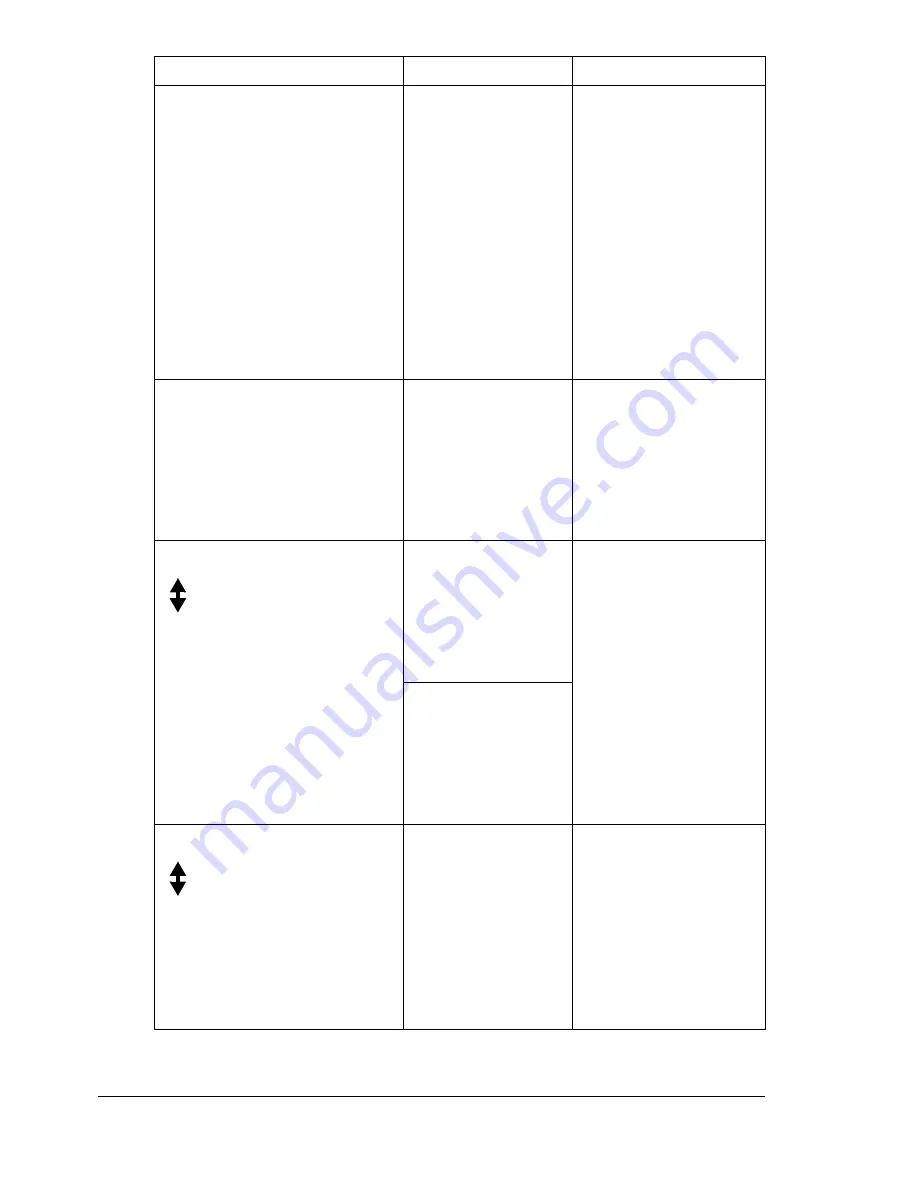
Status, Error, and Service Messages
194
*JOB CANCELED*
While a document
was being scanned
from the original
glass in Scan mode,
more than one
minute had passed
after the first page
of the document
was scanned or the
data could not be
sent. Therefore, the
scan job was auto-
matically canceled.
Turn the machine off,
and then, after waiting
a few seconds, turn it
on again.
When sending multi-
ple pages, for exam-
ple, from a book, scan
the first page, and then
scan the next page
within one minute.
NO SUITABLE PAPER
LOAD PAPER(XX)
ID card copying is
specified, but paper
of a size other than
A4, Letter or Legal
is loaded in the
paper tray.
Load A4-, Letter- or
Legal-size paper in the
paper tray. ID card
copying cannot be
used with paper of a
size other than A4, Let-
ter or Legal.
MEDIA TYPE ERROR
(Displaying alternately)
LOAD CORRECT MEDIA
XX
TRANSPARENCY
was selected as the
paper type, but
paper other than
transparencies is
loaded into Tray 1.
Load the correct media
type in Tray 1.
A setting other than
TRANSPARENCY
was selected as the
paper type, but
transparencies are
loaded into Tray 1.
MEMORY FULL
(Displaying alternately)
PRESS ANY KEY
The machine has
received more data
than can be pro-
cessed with its inter-
nal memory.
Turn the machine off,
and then, after a few
seconds, turn it on
again. Decrease the
amount of data to be
printed (for example,
by decreasing the res-
olution), and then try
printing again.
This message...
means...
Do this...
Summary of Contents for BIZHUB C10
Page 1: ...bizhub C10 Printer Copier Scanner User s Guide 4556 9607 00A ...
Page 14: ...Contents viii ...
Page 15: ...1 Introduction ...
Page 24: ...Getting Acquainted with Your Machine 10 ...
Page 25: ...2 Control Panel and Configuration Menu ...
Page 52: ...Configuration Menu Overview 38 ...
Page 53: ...3 Media Handling ...
Page 71: ...Loading Media 57 10 Carefully close the engine cover ...
Page 77: ...Loading Media 63 6 Reattach the lid to Tray 2 7 Reinsert Tray 2 into the machine ...
Page 87: ...4 Using the Printer Driver ...
Page 96: ...Printer Driver Settings 82 ...
Page 97: ...5 Using Direct Print ...
Page 100: ...Camera Direct Photo Printing 86 ...
Page 101: ...6 Using the Copier ...
Page 112: ...Making Advanced Copies 98 ...
Page 113: ...7 Using the Scanner ...
Page 138: ...Basic Scan to PC Operation 124 ...
Page 139: ...8 Replacing Consumables ...
Page 155: ...9 Maintenance ...
Page 170: ...Storing the machine 156 ...
Page 171: ...10 10 Troubleshooting ...
Page 181: ...Clearing Media Misfeeds 167 8 Reinstall the drum cartridge 9 Carefully close the engine cover ...
Page 185: ...Clearing Media Misfeeds 171 20 Reinsert Tray 2 ...
Page 214: ...Status Error and Service Messages 200 ...
Page 215: ...11 11 Installing Accessories ...
Page 223: ...A Appendix ...
Page 236: ...Index 222 ...
















































