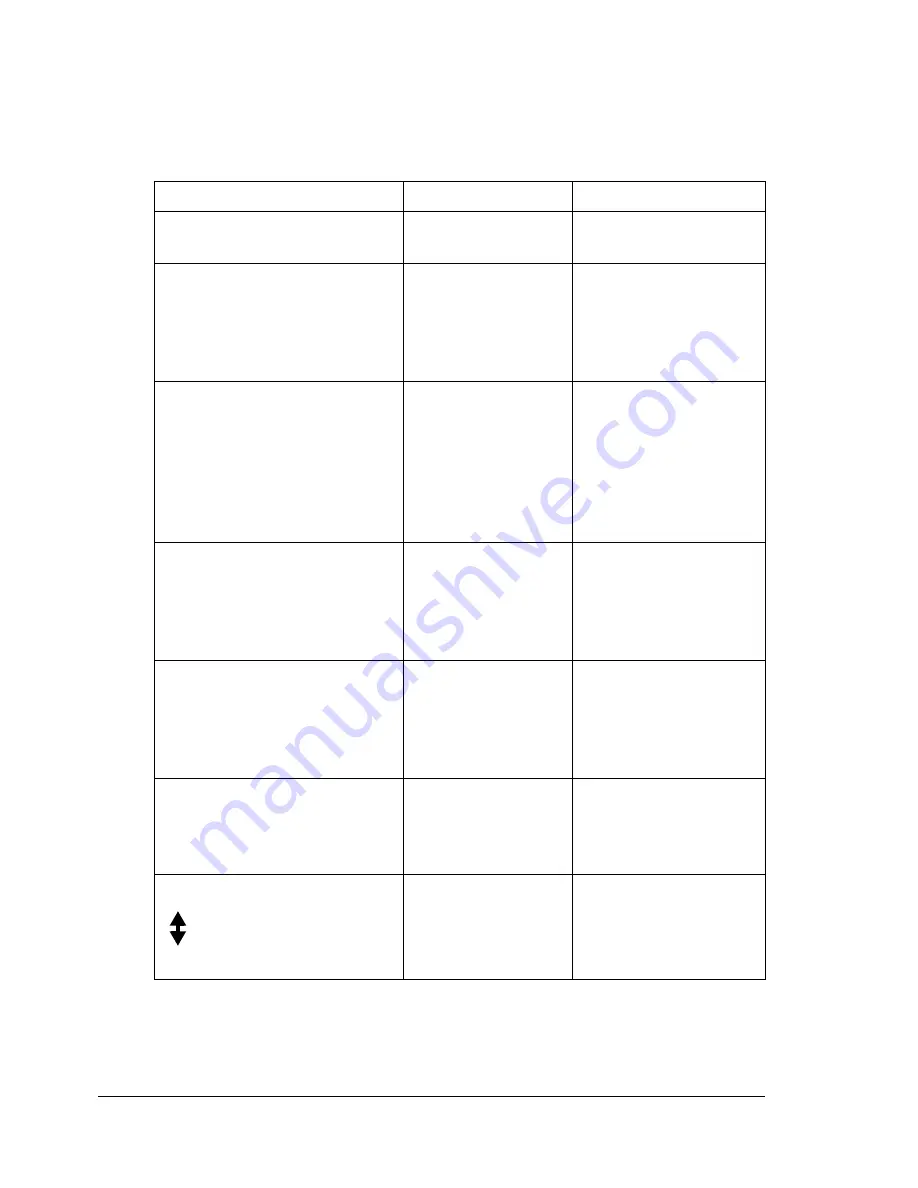
Status, Error, and Service Messages
192
Error Messages
"
For details on fax error messages, refer to the bizhub C10 Facsimile
User’s Guide.
This message...
means...
Do this...
:EMPTY
Tray 1 or Tray 2 ran
out of paper.
Load media into the
specified tray.
TEXT
x1.00
1
ä
[A]
ü
#
XXX
Warn
Fax
A fax error occurred
while an operation
was being per-
formed in Copy
mode.
Press the
Fax
key to
check the error condi-
tion, and take appropri-
ate measures.
*CANNOT CONNECT*
XXX Server
While the scanned
document was
being sent in Scan
mode, a connection
with the specified
server could not be
established.
Check the Network
and E-mail settings
and send the data
again.
*CANNOT GET IP*
SMTP Server
The IP address of
the SMTP server
could not be
obtained from the
DNS server.
Check the Network
and E-mail settings
and send the data
again.
*COMM.ERROR*
SMTP Server
While data was
being sent in Scan
mode, the connec-
tion to the server
was cut.
Check the Network
and E-mail settings
and send the data
again.
*DISCONNECT*
SMTP Server
In Scan mode, the
connection to the
server was cut.
Check the Network
and E-mail settings
and send the data
again.
DOC.FEED COVER OPEN
(Displaying alternately)
CLOSE DOC.FEED COVER
The ADF feed cover
is opened.
Close the ADF feed
cover.
Summary of Contents for BIZHUB C10
Page 1: ...bizhub C10 Printer Copier Scanner User s Guide 4556 9607 00A ...
Page 14: ...Contents viii ...
Page 15: ...1 Introduction ...
Page 24: ...Getting Acquainted with Your Machine 10 ...
Page 25: ...2 Control Panel and Configuration Menu ...
Page 52: ...Configuration Menu Overview 38 ...
Page 53: ...3 Media Handling ...
Page 71: ...Loading Media 57 10 Carefully close the engine cover ...
Page 77: ...Loading Media 63 6 Reattach the lid to Tray 2 7 Reinsert Tray 2 into the machine ...
Page 87: ...4 Using the Printer Driver ...
Page 96: ...Printer Driver Settings 82 ...
Page 97: ...5 Using Direct Print ...
Page 100: ...Camera Direct Photo Printing 86 ...
Page 101: ...6 Using the Copier ...
Page 112: ...Making Advanced Copies 98 ...
Page 113: ...7 Using the Scanner ...
Page 138: ...Basic Scan to PC Operation 124 ...
Page 139: ...8 Replacing Consumables ...
Page 155: ...9 Maintenance ...
Page 170: ...Storing the machine 156 ...
Page 171: ...10 10 Troubleshooting ...
Page 181: ...Clearing Media Misfeeds 167 8 Reinstall the drum cartridge 9 Carefully close the engine cover ...
Page 185: ...Clearing Media Misfeeds 171 20 Reinsert Tray 2 ...
Page 214: ...Status Error and Service Messages 200 ...
Page 215: ...11 11 Installing Accessories ...
Page 223: ...A Appendix ...
Page 236: ...Index 222 ...
















































