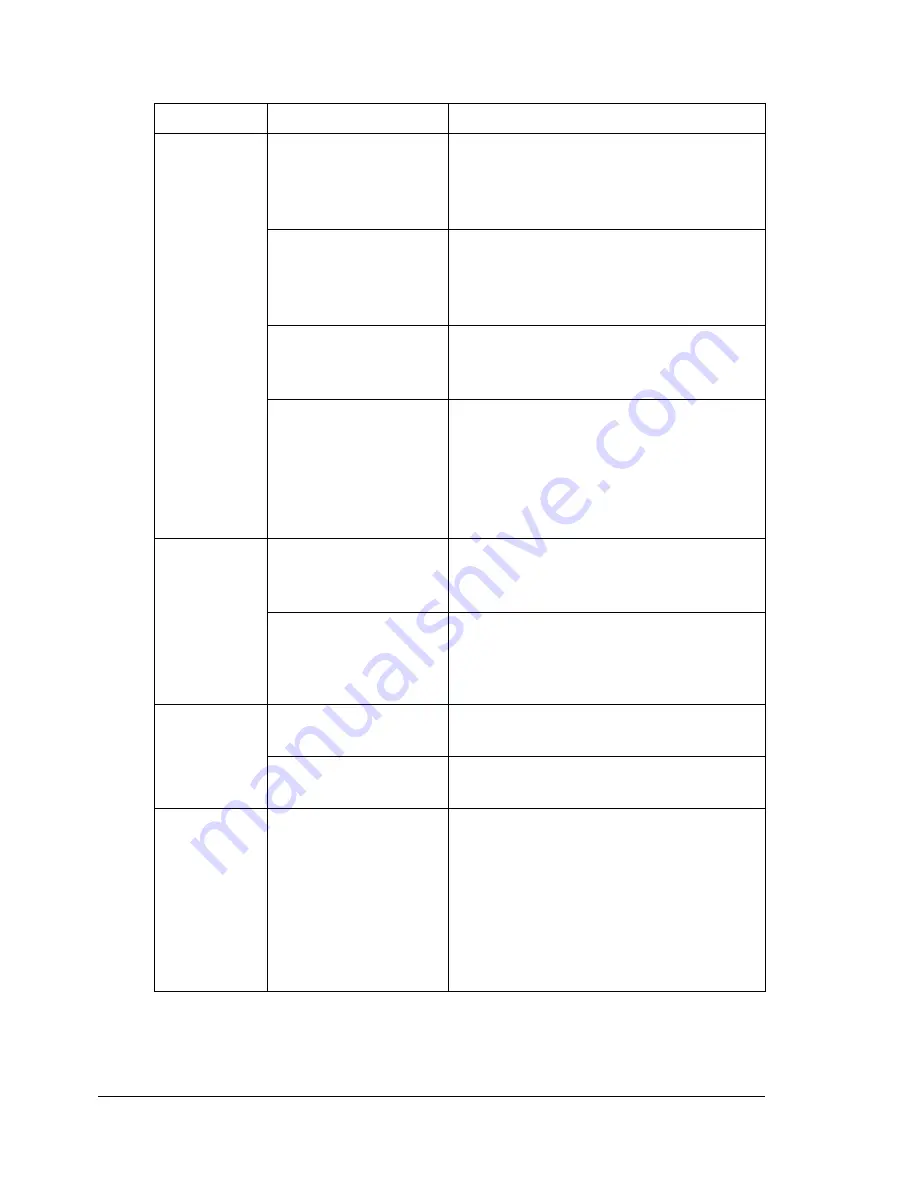
Solving Other Problems
178
Solving Other Problems
Symptom
Cause
Solution
Machine
power is not
on.
The power cord is not
correctly plugged into
the outlet.
Turn off the machine, confirm that the
power cord is correctly plugged into
the outlet, and then turn on the
machine.
Something is wrong
with the outlet con-
nected to the
machine.
Plug another electrical appliance into
the outlet and see whether it operates
properly.
The power switch is
not correctly turned
on (I position).
Turn the power switch off (O position),
then turn it back to the on (I position).
The machine is con-
nected to an outlet
with a voltage or fre-
quency that does not
match the machine
specifications.
Use a power source with the specifica-
tions listed in appendix A, “Technical
Specifications.”
The control
panel dis-
plays
TONER
LOW
much
sooner than
expected.
One of the toner car-
tridges may be defec-
tive.
Remove the toner cartridges and
check for damage. If it is damaged,
replace it.
Printed with heavy
toner coverage.
See specifications in Appendix A.
Cannot print
the machine
status list.
The tray is empty.
Check that at least Tray 1 is loaded
with media, in place, and secure.
There is a media mis-
feed.
Clear the media misfeed.
When the
paper type or
paper size
for Tray 1 is
changed,
Warn Fax
appears.
If a fax is received, it
could not be printed
on paper of the cur-
rently specified type
or size. However,
copy and print opera-
tions can be per-
formed.
To print a received fax, change the
paper type to
PLAIN PAPER
and the
paper size to
A4
,
LEGAL
,
LETTER
or
OFICIO
(Mexico only).
Summary of Contents for BIZHUB C10
Page 1: ...bizhub C10 Printer Copier Scanner User s Guide 4556 9607 00A ...
Page 14: ...Contents viii ...
Page 15: ...1 Introduction ...
Page 24: ...Getting Acquainted with Your Machine 10 ...
Page 25: ...2 Control Panel and Configuration Menu ...
Page 52: ...Configuration Menu Overview 38 ...
Page 53: ...3 Media Handling ...
Page 71: ...Loading Media 57 10 Carefully close the engine cover ...
Page 77: ...Loading Media 63 6 Reattach the lid to Tray 2 7 Reinsert Tray 2 into the machine ...
Page 87: ...4 Using the Printer Driver ...
Page 96: ...Printer Driver Settings 82 ...
Page 97: ...5 Using Direct Print ...
Page 100: ...Camera Direct Photo Printing 86 ...
Page 101: ...6 Using the Copier ...
Page 112: ...Making Advanced Copies 98 ...
Page 113: ...7 Using the Scanner ...
Page 138: ...Basic Scan to PC Operation 124 ...
Page 139: ...8 Replacing Consumables ...
Page 155: ...9 Maintenance ...
Page 170: ...Storing the machine 156 ...
Page 171: ...10 10 Troubleshooting ...
Page 181: ...Clearing Media Misfeeds 167 8 Reinstall the drum cartridge 9 Carefully close the engine cover ...
Page 185: ...Clearing Media Misfeeds 171 20 Reinsert Tray 2 ...
Page 214: ...Status Error and Service Messages 200 ...
Page 215: ...11 11 Installing Accessories ...
Page 223: ...A Appendix ...
Page 236: ...Index 222 ...
















































