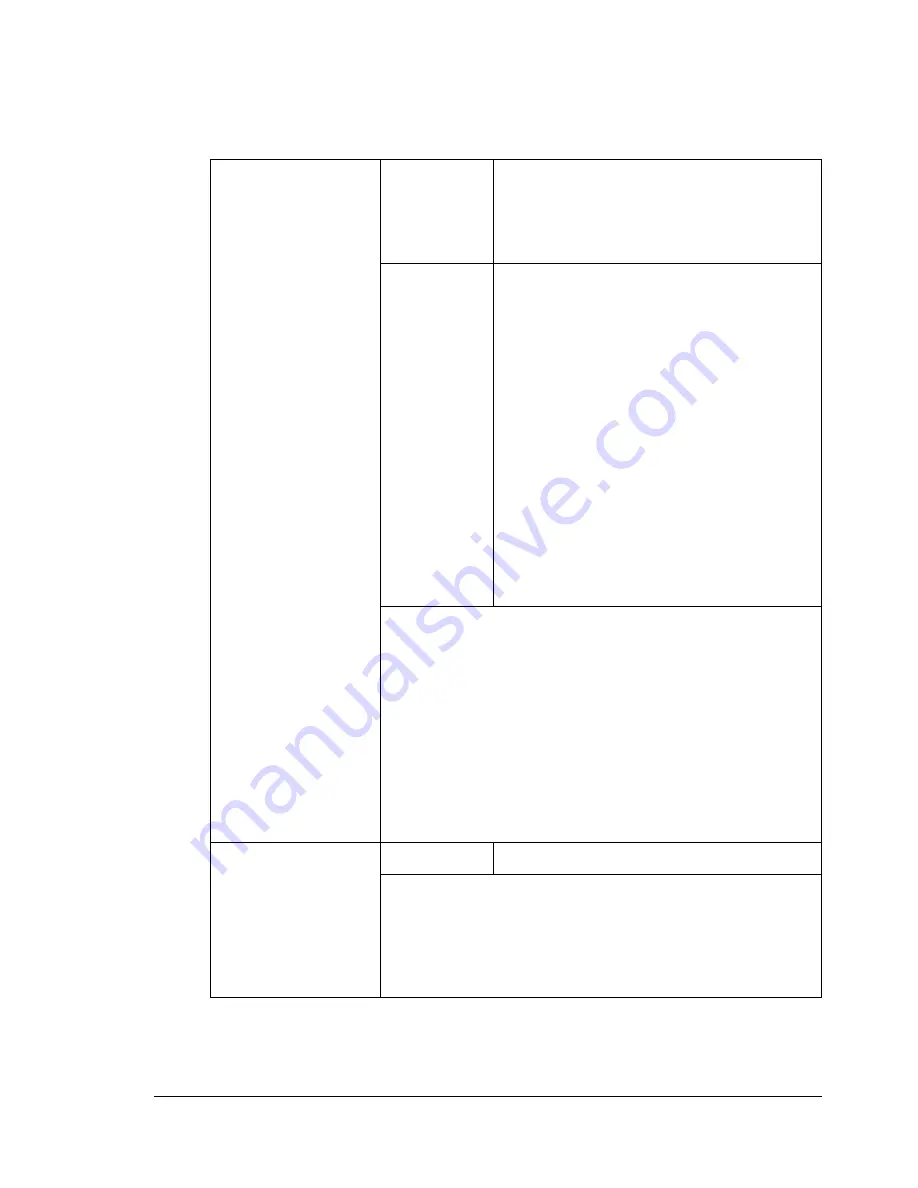
Configuration Menu Overview
29
PAPER SOURCE SETUP Menu
"
Manufacturer’s default settings appear in bold.
1 TRAY1 PAPER
Media type
PLAIN PAPER
/
TRANSPARENCY
/
LABELS
/
LETTERHEAD
/
ENVELOPE
/
POSTCARD
/
THICK STOCK
/
GLOSSY
Media size
When a setting other than
ENVELOPE
or
POSTCARD
is selected:
A4
/
B5
/
A5
/
LEGAL
/
LETTER
/
G LETTER
/
STATEMENT
/
EXECUTIVE
/
FOLIO
/
OFICIO
(Mexico only)
(If
TRANSPARENCY
,
LABELS
,
THICK
STOCK
or
GLOSSY
is selected,
LEGAL
and
FOLIO
are not displayed.)
When
ENVELOPE
is selected:
COM10
/
C5
/
C6
/
DL
/
MONARCH
/
CHOU #3
/
YOU #4
/
CHOU #4
When
POSTCARD
is selected:
J-POSTCARD
/
DOUBLE POSTCARD
Select the type and size of the media loaded into Tray
1.
When a media type is selected, a screen appears,
showing the available media sizes. The available
media sizes differ depending on the selected media
type.
The default paper size for a setting other than
ENVE-
LOPE
or
POSTCARD
is
LETTER
for 120 V models,
and
A4
for 220 V models.
2 TRAY2 PAPER
Media size
LETTER
/
A4
Select the size of the media loaded into Tray 2.
Only plain paper can be loaded into Tray 2.
The default paper size is
LETTER
for 120 V models,
and
A4
for 220 V models.
Summary of Contents for BIZHUB C10
Page 1: ...bizhub C10 Printer Copier Scanner User s Guide 4556 9607 00A ...
Page 14: ...Contents viii ...
Page 15: ...1 Introduction ...
Page 24: ...Getting Acquainted with Your Machine 10 ...
Page 25: ...2 Control Panel and Configuration Menu ...
Page 52: ...Configuration Menu Overview 38 ...
Page 53: ...3 Media Handling ...
Page 71: ...Loading Media 57 10 Carefully close the engine cover ...
Page 77: ...Loading Media 63 6 Reattach the lid to Tray 2 7 Reinsert Tray 2 into the machine ...
Page 87: ...4 Using the Printer Driver ...
Page 96: ...Printer Driver Settings 82 ...
Page 97: ...5 Using Direct Print ...
Page 100: ...Camera Direct Photo Printing 86 ...
Page 101: ...6 Using the Copier ...
Page 112: ...Making Advanced Copies 98 ...
Page 113: ...7 Using the Scanner ...
Page 138: ...Basic Scan to PC Operation 124 ...
Page 139: ...8 Replacing Consumables ...
Page 155: ...9 Maintenance ...
Page 170: ...Storing the machine 156 ...
Page 171: ...10 10 Troubleshooting ...
Page 181: ...Clearing Media Misfeeds 167 8 Reinstall the drum cartridge 9 Carefully close the engine cover ...
Page 185: ...Clearing Media Misfeeds 171 20 Reinsert Tray 2 ...
Page 214: ...Status Error and Service Messages 200 ...
Page 215: ...11 11 Installing Accessories ...
Page 223: ...A Appendix ...
Page 236: ...Index 222 ...






























