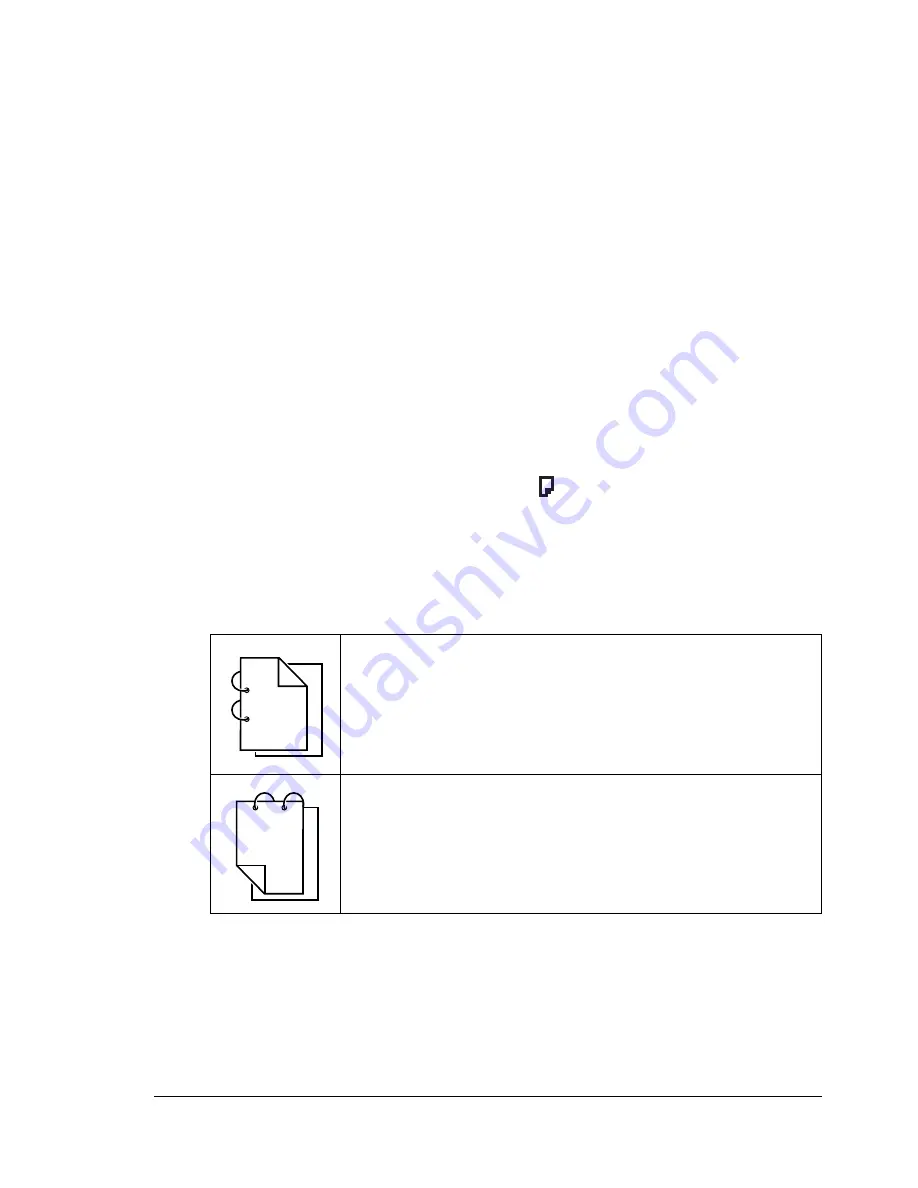
Making Advanced Copies
95
Setting Duplex (Double-Sided) Copying
Duplex (Double-Sided) Copying From the ADF
If duplex (Double-Sided) copying is set, copies can be printed on both sides
of the media.
"
The duplex option must be installed in order to set duplex (Dou-
ble-Sided) copying.
1
Press the
Function
key.
2
Press the
+
or
,
key to select
2.DUPLEX
, and then press the
Menu/
Select
key.
"
If the duplex option is not installed,
2.DUPLEX
does not appear.
"
This screen appears only if the duplex option is installed.
3
Press the
*
or
)
key to select
LONG EDGE
or
SHORT EDGE
, and then
press the
Menu/Select
key.
The main screen appears again, and
appears in the message window.
"
When making Double-Sided copies in full color, printing will begin 30
to 50 seconds after scanning of the document is finished.
"
When
LONG EDGE
or
SHORT EDGE
is selected, duplex (Dou-
ble-Sided) copying is performed as described below.
If
LONG EDGE
is selected, the pages will be laid out to flip
at the sides.
If
SHORT EDGE
is selected, the pages will be laid out to flip
at the top.
1
1
1
1
2
3
1
3
1
2
1
Summary of Contents for BIZHUB C10
Page 1: ...bizhub C10 Printer Copier Scanner User s Guide 4556 9607 00A ...
Page 14: ...Contents viii ...
Page 15: ...1 Introduction ...
Page 24: ...Getting Acquainted with Your Machine 10 ...
Page 25: ...2 Control Panel and Configuration Menu ...
Page 52: ...Configuration Menu Overview 38 ...
Page 53: ...3 Media Handling ...
Page 71: ...Loading Media 57 10 Carefully close the engine cover ...
Page 77: ...Loading Media 63 6 Reattach the lid to Tray 2 7 Reinsert Tray 2 into the machine ...
Page 87: ...4 Using the Printer Driver ...
Page 96: ...Printer Driver Settings 82 ...
Page 97: ...5 Using Direct Print ...
Page 100: ...Camera Direct Photo Printing 86 ...
Page 101: ...6 Using the Copier ...
Page 112: ...Making Advanced Copies 98 ...
Page 113: ...7 Using the Scanner ...
Page 138: ...Basic Scan to PC Operation 124 ...
Page 139: ...8 Replacing Consumables ...
Page 155: ...9 Maintenance ...
Page 170: ...Storing the machine 156 ...
Page 171: ...10 10 Troubleshooting ...
Page 181: ...Clearing Media Misfeeds 167 8 Reinstall the drum cartridge 9 Carefully close the engine cover ...
Page 185: ...Clearing Media Misfeeds 171 20 Reinsert Tray 2 ...
Page 214: ...Status Error and Service Messages 200 ...
Page 215: ...11 11 Installing Accessories ...
Page 223: ...A Appendix ...
Page 236: ...Index 222 ...






























