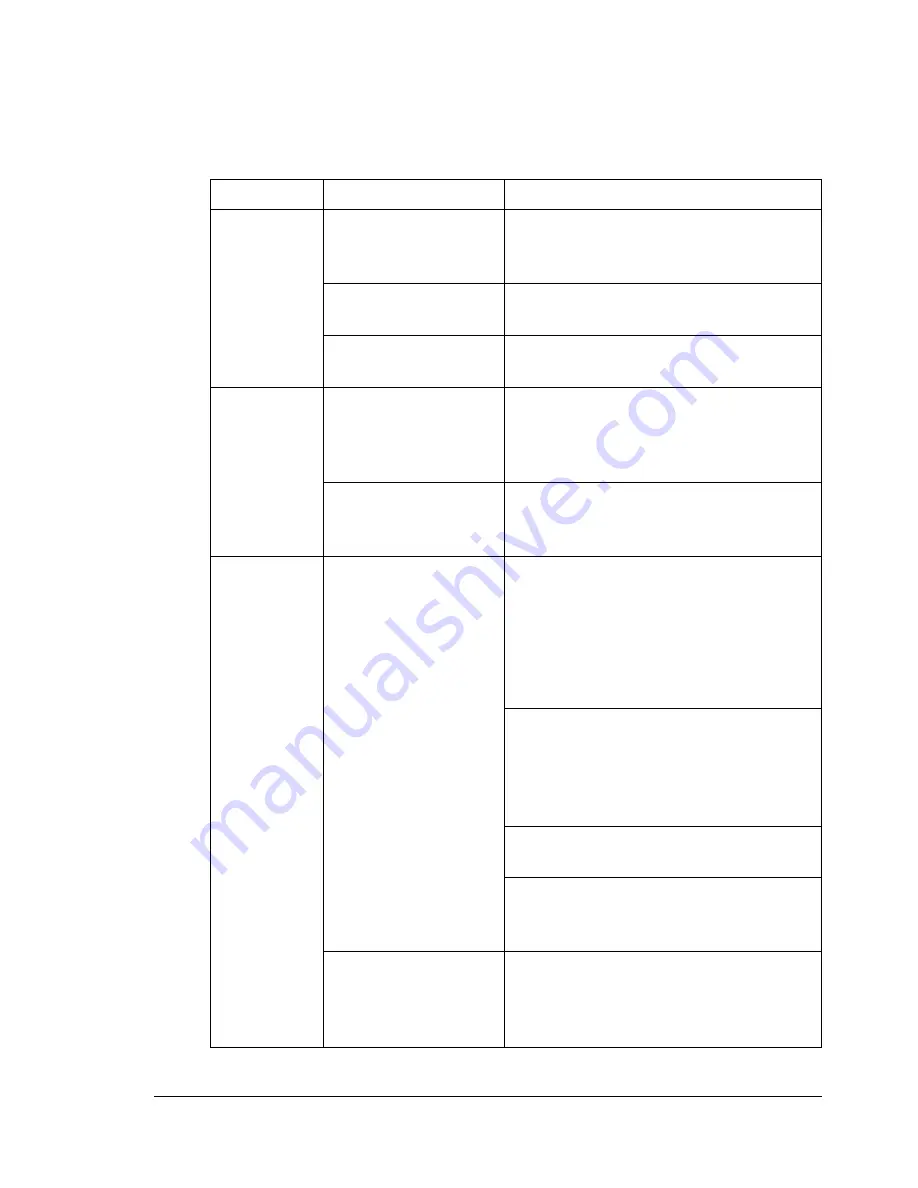
Solving Problems with Media Misfeeds
175
Solving Problems with Media Misfeeds
"
Frequent misfeeds in any area indicate that area should be checked,
repaired, or cleaned. Repeated misfeeds may also happen if you’re
using unsupported print media or original media.
Symptom
Cause
Solution
Several
sheets go
through the
machine
together.
The front edges of
the media are not
even.
Remove the media and even up the
front edges, then reload it.
The media is moist
from humidity.
Remove the moist media and replace it
with new, dry media.
Too much static elec-
tricity is present.
Do not fan transparencies.
Media mis-
feed mes-
sage stays
on.
Engine cover needs
to be opened and
closed again to reset
the machine.
Open and close the engine cover
again.
Some media remains
misfed in the
machine.
Check the media path again to make
sure that you have removed all of the
misfed media.
Duplex
option mis-
feeds.
Unsupported media
(wrong size, thick-
ness, type, etc.) is
being used.
Use KONICA MINOLTA-approved
media. See “Specifications” on page
40.
Also, refer to http:// konicaminolta.com
for a complete list of currently
approved media.
Plain paper, recycled paper can be
autoduplexed if the duplex option is
installed and the media type is set
properly in the driver. See “Specifica-
tions” on page 40.
Make sure that you have not mixed
media types in Tray 1.
Do not duplex, envelopes, labels, letter
head, postcards, thick stock, glossy
media, or transparencies.
Media is still being
misfed.
Check the media path inside the
duplex option again to make sure that
you have removed all of the misfed
media.
Summary of Contents for BIZHUB C10
Page 1: ...bizhub C10 Printer Copier Scanner User s Guide 4556 9607 00A ...
Page 14: ...Contents viii ...
Page 15: ...1 Introduction ...
Page 24: ...Getting Acquainted with Your Machine 10 ...
Page 25: ...2 Control Panel and Configuration Menu ...
Page 52: ...Configuration Menu Overview 38 ...
Page 53: ...3 Media Handling ...
Page 71: ...Loading Media 57 10 Carefully close the engine cover ...
Page 77: ...Loading Media 63 6 Reattach the lid to Tray 2 7 Reinsert Tray 2 into the machine ...
Page 87: ...4 Using the Printer Driver ...
Page 96: ...Printer Driver Settings 82 ...
Page 97: ...5 Using Direct Print ...
Page 100: ...Camera Direct Photo Printing 86 ...
Page 101: ...6 Using the Copier ...
Page 112: ...Making Advanced Copies 98 ...
Page 113: ...7 Using the Scanner ...
Page 138: ...Basic Scan to PC Operation 124 ...
Page 139: ...8 Replacing Consumables ...
Page 155: ...9 Maintenance ...
Page 170: ...Storing the machine 156 ...
Page 171: ...10 10 Troubleshooting ...
Page 181: ...Clearing Media Misfeeds 167 8 Reinstall the drum cartridge 9 Carefully close the engine cover ...
Page 185: ...Clearing Media Misfeeds 171 20 Reinsert Tray 2 ...
Page 214: ...Status Error and Service Messages 200 ...
Page 215: ...11 11 Installing Accessories ...
Page 223: ...A Appendix ...
Page 236: ...Index 222 ...
















































