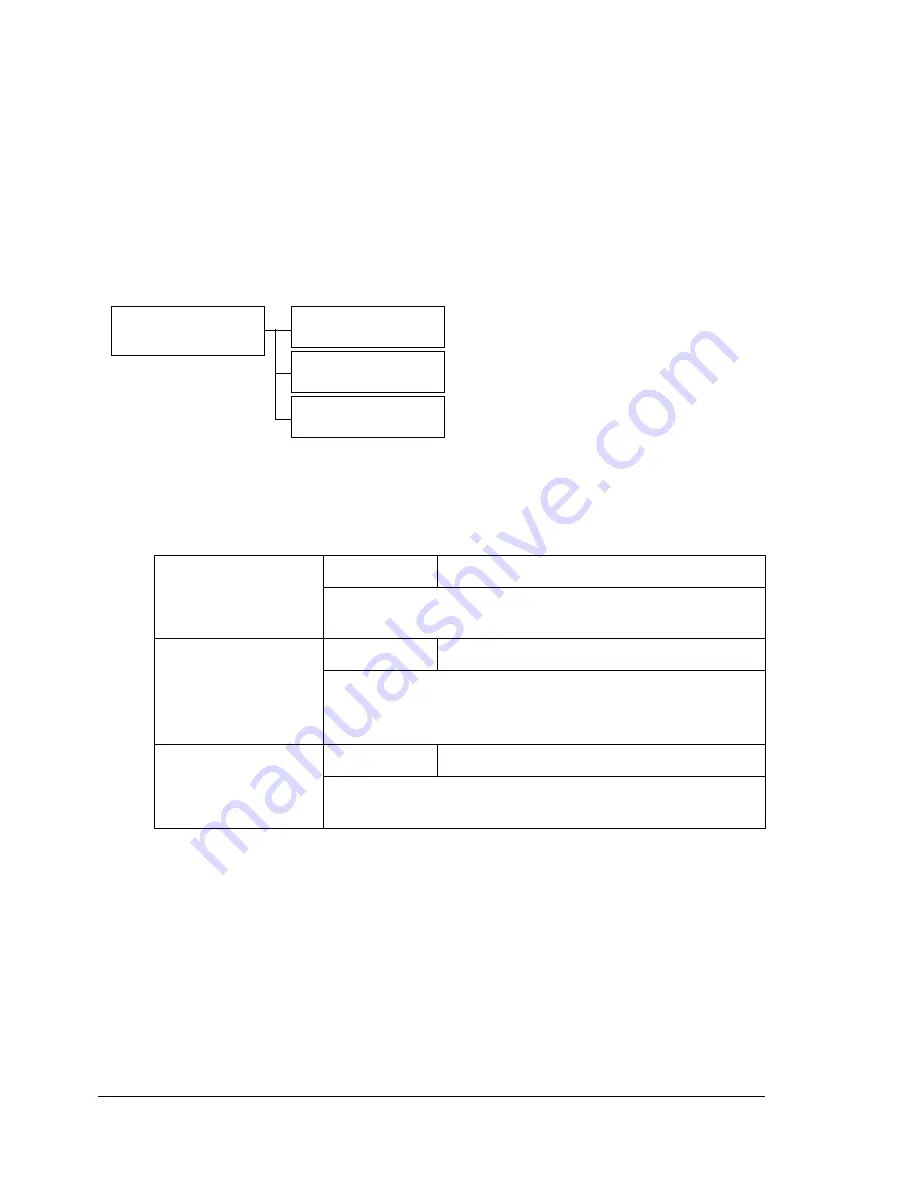
Functions Available with the Function Key
22
Functions Available with the Function Key
Press the
Function
key to specify tray settings, duplex (Double-Sided) copy-
ing and ID card copy settings.
"
To specify tray settings, duplex (Double-Sided) copying and ID card
copy settings, press the
Copy
key while the
Fax
key or
Scan
key is lit
up in green.
"
For details on the functions available with the
Function
key in Fax
mode, refer to the bizhub C10 Facsimile User’s Guide.
*1 Cannot be set if the optional Tray 2 is not installed.
*2 Cannot be set if the duplex option is not installed.
1.TRAY SELECT
Setting
TRAY1
/
TRAY2
Select the tray. For details, refer to “Selecting the
Media Tray” on page 91.
2.DUPLEX
Setting
OFF
/
LONG EDGE
/
SHORT EDGE
Select the setting for duplex (Double-Sided) copying.
For details, refer to “Setting Duplex (Double-Sided)
Copying” on page 95.
3.ID CARD
COPY
Setting
OFF
/
ON
Select the setting for ID card copying. For details, refer
to “ID Card Copying” on page 93.
Main screen
1.TRAY SELECT
2.DUPLEX
3.ID CARD COPY
*1
*2
Summary of Contents for BIZHUB C10
Page 1: ...bizhub C10 Printer Copier Scanner User s Guide 4556 9607 00A ...
Page 14: ...Contents viii ...
Page 15: ...1 Introduction ...
Page 24: ...Getting Acquainted with Your Machine 10 ...
Page 25: ...2 Control Panel and Configuration Menu ...
Page 52: ...Configuration Menu Overview 38 ...
Page 53: ...3 Media Handling ...
Page 71: ...Loading Media 57 10 Carefully close the engine cover ...
Page 77: ...Loading Media 63 6 Reattach the lid to Tray 2 7 Reinsert Tray 2 into the machine ...
Page 87: ...4 Using the Printer Driver ...
Page 96: ...Printer Driver Settings 82 ...
Page 97: ...5 Using Direct Print ...
Page 100: ...Camera Direct Photo Printing 86 ...
Page 101: ...6 Using the Copier ...
Page 112: ...Making Advanced Copies 98 ...
Page 113: ...7 Using the Scanner ...
Page 138: ...Basic Scan to PC Operation 124 ...
Page 139: ...8 Replacing Consumables ...
Page 155: ...9 Maintenance ...
Page 170: ...Storing the machine 156 ...
Page 171: ...10 10 Troubleshooting ...
Page 181: ...Clearing Media Misfeeds 167 8 Reinstall the drum cartridge 9 Carefully close the engine cover ...
Page 185: ...Clearing Media Misfeeds 171 20 Reinsert Tray 2 ...
Page 214: ...Status Error and Service Messages 200 ...
Page 215: ...11 11 Installing Accessories ...
Page 223: ...A Appendix ...
Page 236: ...Index 222 ...






























