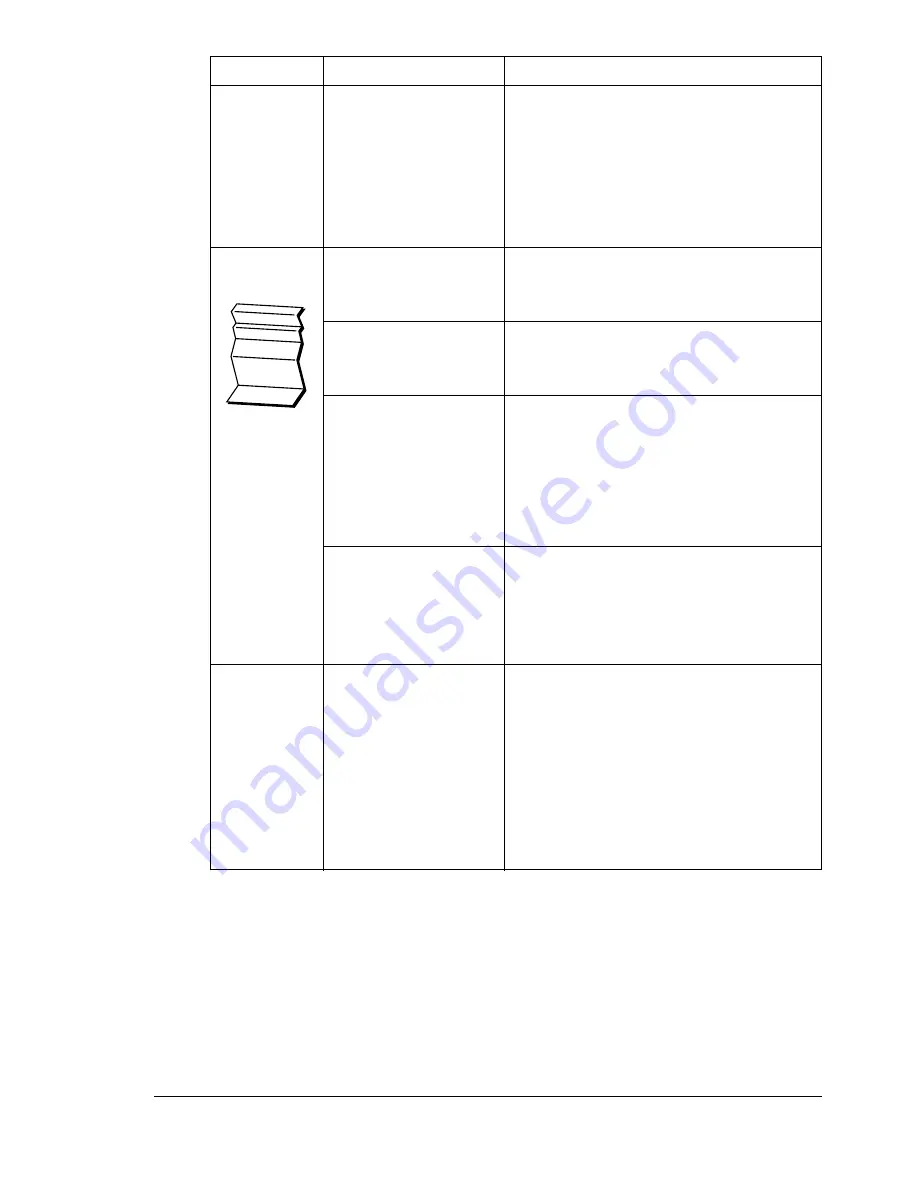
Solving Other Problems
183
The
web-based
utility cannot
be accessed.
The PageScope Web
Connection Adminis-
trator's password is
incorrect.
The PageScope Web Connection
Administrator password has a 6-char-
acter minimum and a 16-character
maximum. For details of the Page-
Scope Web Connection administrator
password, refer to the bizhub C10 Ref-
erence Guide.
Media is
wrinkled.
The media is moist
from humidity or hav-
ing water spilled on it.
Remove the moist media and replace it
with new, dry media.
The media feed roller
or fuser unit is defec-
tive.
Check them for damage. If necessary,
contact Technical Support with the
error information.
Unsupported media
(wrong size, thick-
ness, type, etc.) is
being used.
Use KONICA MINOLTA-approved
media. See “Specifications” on page
40.
Also, refer to http:// konicaminolta.com
for a complete list of currently
approved media.
Envelopes are being
printed with the fuser
separator levers in
the plain paper posi-
tion.
Before printing envelopes, place the
fuser separator levers in the envelope
position.
When a mail
server that
requires user
authentica-
tion is used,
Scan to
E-mail oper-
ation is not
available.
Changed the time
period of POP Before
SMTP Time in Page-
Scope Web Connec-
tion.
Change the time period of POP Before
SMTP Time to default (1 second) set-
ting.
For details, refer to the bizhub C10
Reference Guide.
Symptom
Cause
Solution
Summary of Contents for BIZHUB C10
Page 1: ...bizhub C10 Printer Copier Scanner User s Guide 4556 9607 00A ...
Page 14: ...Contents viii ...
Page 15: ...1 Introduction ...
Page 24: ...Getting Acquainted with Your Machine 10 ...
Page 25: ...2 Control Panel and Configuration Menu ...
Page 52: ...Configuration Menu Overview 38 ...
Page 53: ...3 Media Handling ...
Page 71: ...Loading Media 57 10 Carefully close the engine cover ...
Page 77: ...Loading Media 63 6 Reattach the lid to Tray 2 7 Reinsert Tray 2 into the machine ...
Page 87: ...4 Using the Printer Driver ...
Page 96: ...Printer Driver Settings 82 ...
Page 97: ...5 Using Direct Print ...
Page 100: ...Camera Direct Photo Printing 86 ...
Page 101: ...6 Using the Copier ...
Page 112: ...Making Advanced Copies 98 ...
Page 113: ...7 Using the Scanner ...
Page 138: ...Basic Scan to PC Operation 124 ...
Page 139: ...8 Replacing Consumables ...
Page 155: ...9 Maintenance ...
Page 170: ...Storing the machine 156 ...
Page 171: ...10 10 Troubleshooting ...
Page 181: ...Clearing Media Misfeeds 167 8 Reinstall the drum cartridge 9 Carefully close the engine cover ...
Page 185: ...Clearing Media Misfeeds 171 20 Reinsert Tray 2 ...
Page 214: ...Status Error and Service Messages 200 ...
Page 215: ...11 11 Installing Accessories ...
Page 223: ...A Appendix ...
Page 236: ...Index 222 ...
















































