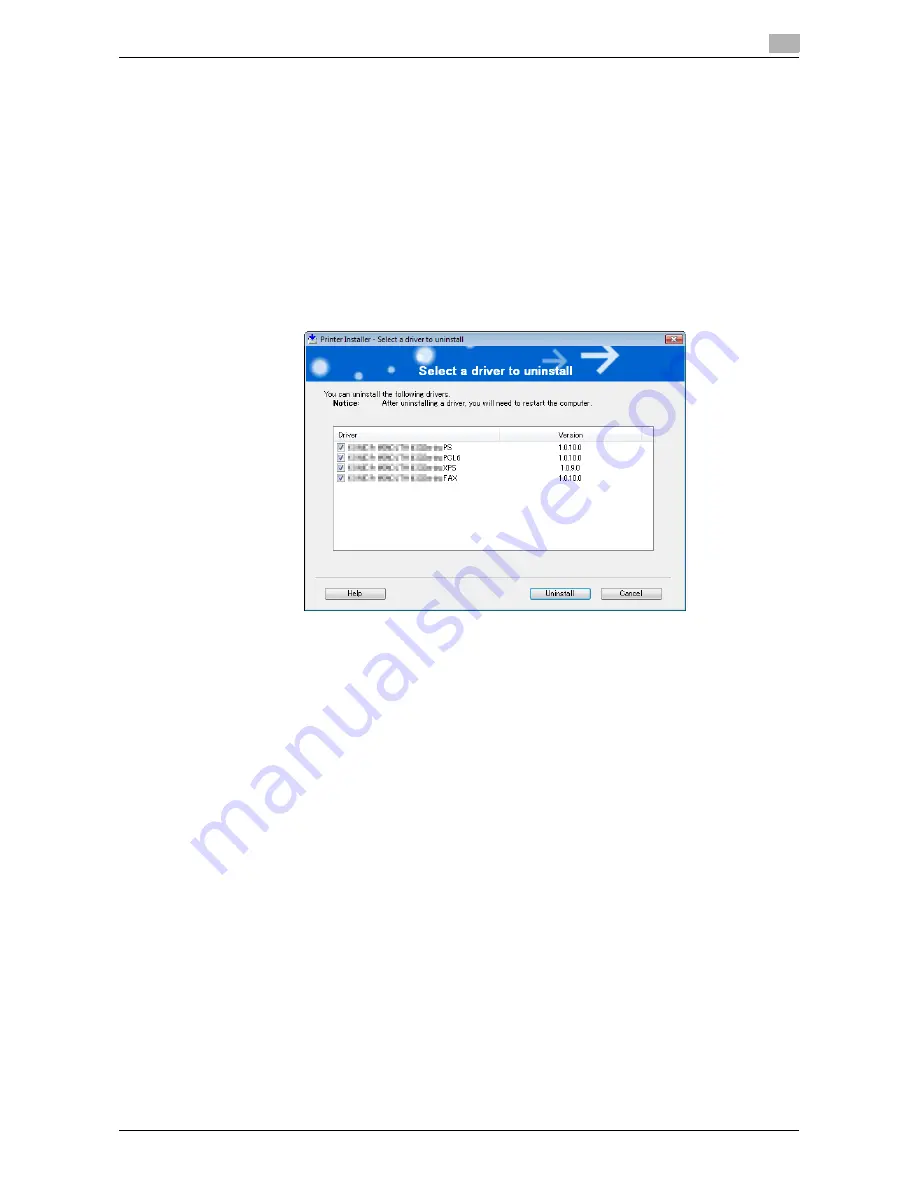
bizhub 42/36
5-21
5.5
Uninstalling the fax driver
5
5.5
Uninstalling the fax driver
When you have to remove the fax driver, for example, when reinstallation of the fax driver is necessary, re-
move the driver using the following procedure.
5.5.1
When the fax driver uninstaller is installed
If you used the installer to install the fax driver, the fax driver uninstaller is installed.
1
Click [Start], and then select [All Programs] (or [Programs])
ö
"KONICA MINOLTA"
ö
"42Series"
ö
[Uninstall Printer Driver].
2
Select the components to be removed, and the click [Uninstall].
%
From then on, follow the instructions on the pages that follow.
3
If the dialog box prompting to restart the computer, click [OK].
5.5.2
When the fax driver uninstaller is not installed
If you did not use the installer to install the fax driver, the fax driver uninstaller is not installed.
1
Open the [Printers], [Devices and Printers], or [Printers and Faxes] window.
2
Select the icon for the fax driver to be uninstalled.
3
Remove the fax driver.
%
In Windows XP/Server 2003/Vista/Server 2008, press the
Delete
key on the computer keyboard.
%
In Windows 7/Server 2008 R2, click [Remove device].
4
From then on, follow the instructions on the pages that follow.
When the uninstallation process completes, the icon disappears from [Printers], [Devices and Printers],
or [Printers and Faxes] window.
Remove the fax driver from the server properties.
5
Open [Server Properties].
%
In Windows Vista/Server 2008, right-click on the area that has nothing displayed in the [Printers]
window, click [Run as administrator]
ö
[Server Properties].
%
In Windows 7/Server 2008 R2, select other printer, and click [Print Server Properties] on the toolbar.
%
In Windows XP/Server 2003, click the [File] menu, then [Server Properties].
%
If the [User Account Control] window appears, click [Continue] or [Yes].
6
Click the [Driver] tab.
Summary of Contents for bizhub 36
Page 1: ...User s Guide Fax Operations ...
Page 8: ...1 Introduction ...
Page 12: ...2 Before using the Fax function ...
Page 21: ...3 Control Panel Liquid Crystal Display ...
Page 29: ...4 Registering the basic information ...
Page 35: ...5 Installation of Fax Driver ...
Page 57: ...6 Sending G3 I FAX ...
Page 86: ...7 Receiving G3 I FAX ...
Page 96: ...8 Sending a PC FAX ...
Page 121: ...9 Convenient functions G3 I FAX PC FAX ...
Page 129: ...10 Description of reports and lists ...
Page 141: ...bizhub 42 36 10 13 10 6 Common lists 10 ...
Page 142: ...11 User Mode Settings ...
Page 148: ...12 PageScope Web Connection ...
Page 170: ...13 Troubleshooting for fax problems ...
Page 179: ...14 Appendix ...
Page 189: ...15 Index ...
Page 195: ...Copyright 2011 A3EW 9554FD 11 Printed in China 2011 11 http konicaminolta com ...






























