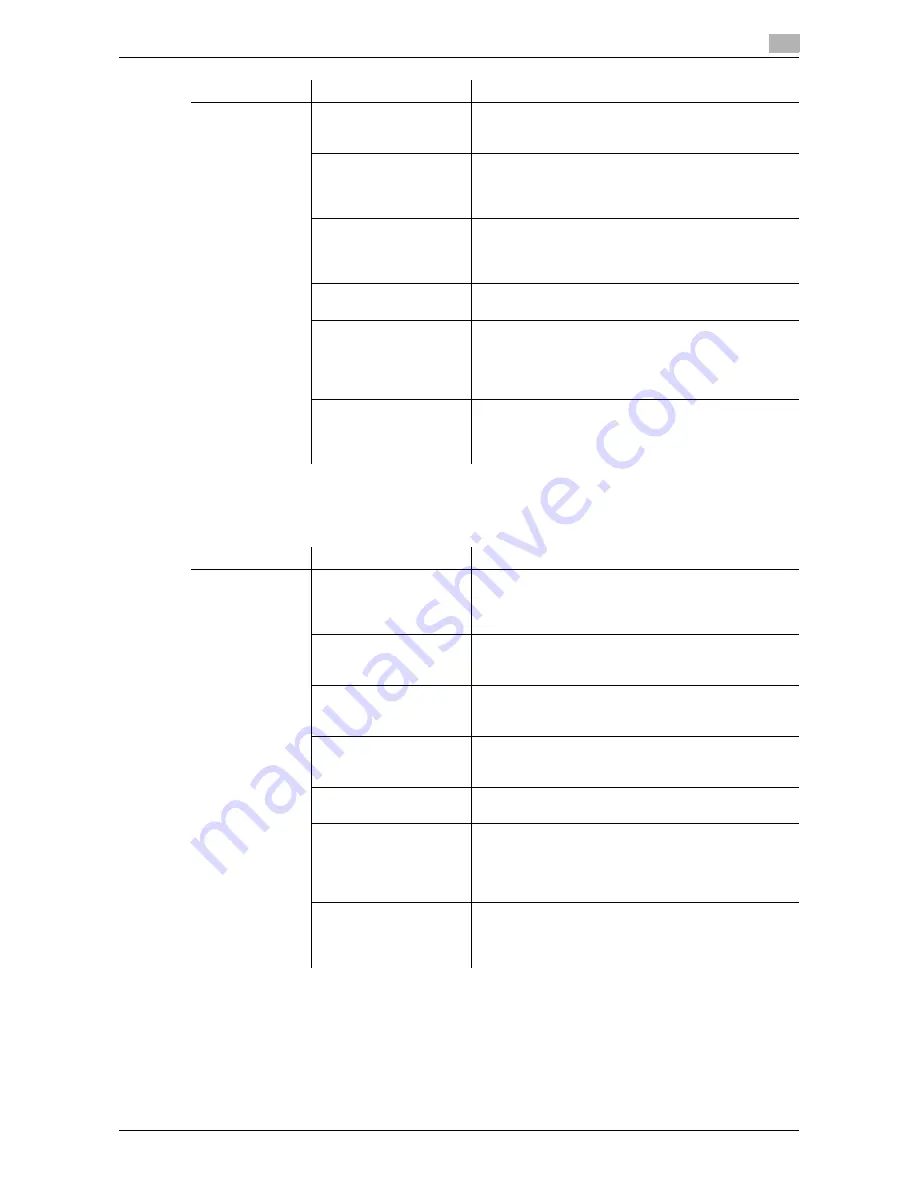
bizhub 42/36
13-3
13.1
Cannot send faxes
13
13.1.2
Internet Fax sending
If you cannot send a fax while using the Internet Fax functions, follow the steps below to identify the problem.
Reference
-
Even if the transmission result screen or the result area of a communication report indicates "----", due
to a problem in an Internet pathway, the E-mail message may not be delivered to the recipient. "----"
displayed in the TX Result or Communication Report indicates that the fax has been successfully sent
to the server.
Transmission is
not possible.
Is the telephone line cor-
rectly connected?
Is the telephone line disconnected?
Check the telephone cord for connection and, if un-
plugged, plug it securely.
Is there a problem with
the receiving machine?
Is the power of the receiving facsimile turned off, is it
out of paper or is there another problem?
Call the recipient to determine whether there is a prob-
lem.
Is there a problem with
the recipient's fax ma-
chine (such as, no paper
or turned off)?
Contact the recipient.
Was a correct password
sent?
Check the recipient's password and then resend the
fax using a correct password.
Is there an incorrect
password have been
specified when the trans-
mission was sent with [F-
Code TX] set to [Yes]?
Check the password at the receiving end, and then try
sending the fax again with the correct password.
Was the sender's fax
number correctly regis-
tered with "Check Dest.
& Send"?
Check that the fax number registered with the recipient
is correct. Or, send a fax with Check Dest. & Send set
to [No].
Problem
Cause
Remedy
Problem
Cause
Remedy
Transmission is
not possible.
Does the size of E-mail to
be sent exceed the
SMTP server capacity?
If the size of E-mail exceeds the SMTP server capacity
(if specified), an error occurs and the E-mail cannot be
sent. For details on the SMTP server capacity settings,
refer to the [User's Guide Administrator Operations].
Was the transmission
procedure carried out
correctly?
Check the transmission procedure and then resend the
fax. For details on the transmission procedure, refer to
page 6-2.
Are the network settings
and connection correct?
Check the network settings and connection. For details
on the network settings, refer to the [User's Guide Ad-
ministrator Operations].
Is the E-mail address of
the machine configured?
Check the E-mail address of the machine and configure
it. For details on configuring the E-mail address, refer to
the [User's Guide Administrator Operations].
Are cables connected
correctly?
Check that the network cable, modular cable, and any
other relevant connectors are correctly connected.
Is the recipient's address
correct? Were the ad-
dress book destination
and program destination
registered correctly?
There may be an error in registering the address when
address book destination and program destination are
used.
Print the Speed Address List or Program List to check
that the numbers are registered correctly.
Is there a problem with
the receiving machine?
Is the power of the receiving facsimile turned off, is it
out of paper or is there another problem? Call the recip-
ient or otherwise to determine whether there is a prob-
lem.
Summary of Contents for bizhub 36
Page 1: ...User s Guide Fax Operations ...
Page 8: ...1 Introduction ...
Page 12: ...2 Before using the Fax function ...
Page 21: ...3 Control Panel Liquid Crystal Display ...
Page 29: ...4 Registering the basic information ...
Page 35: ...5 Installation of Fax Driver ...
Page 57: ...6 Sending G3 I FAX ...
Page 86: ...7 Receiving G3 I FAX ...
Page 96: ...8 Sending a PC FAX ...
Page 121: ...9 Convenient functions G3 I FAX PC FAX ...
Page 129: ...10 Description of reports and lists ...
Page 141: ...bizhub 42 36 10 13 10 6 Common lists 10 ...
Page 142: ...11 User Mode Settings ...
Page 148: ...12 PageScope Web Connection ...
Page 170: ...13 Troubleshooting for fax problems ...
Page 179: ...14 Appendix ...
Page 189: ...15 Index ...
Page 195: ...Copyright 2011 A3EW 9554FD 11 Printed in China 2011 11 http konicaminolta com ...
















































