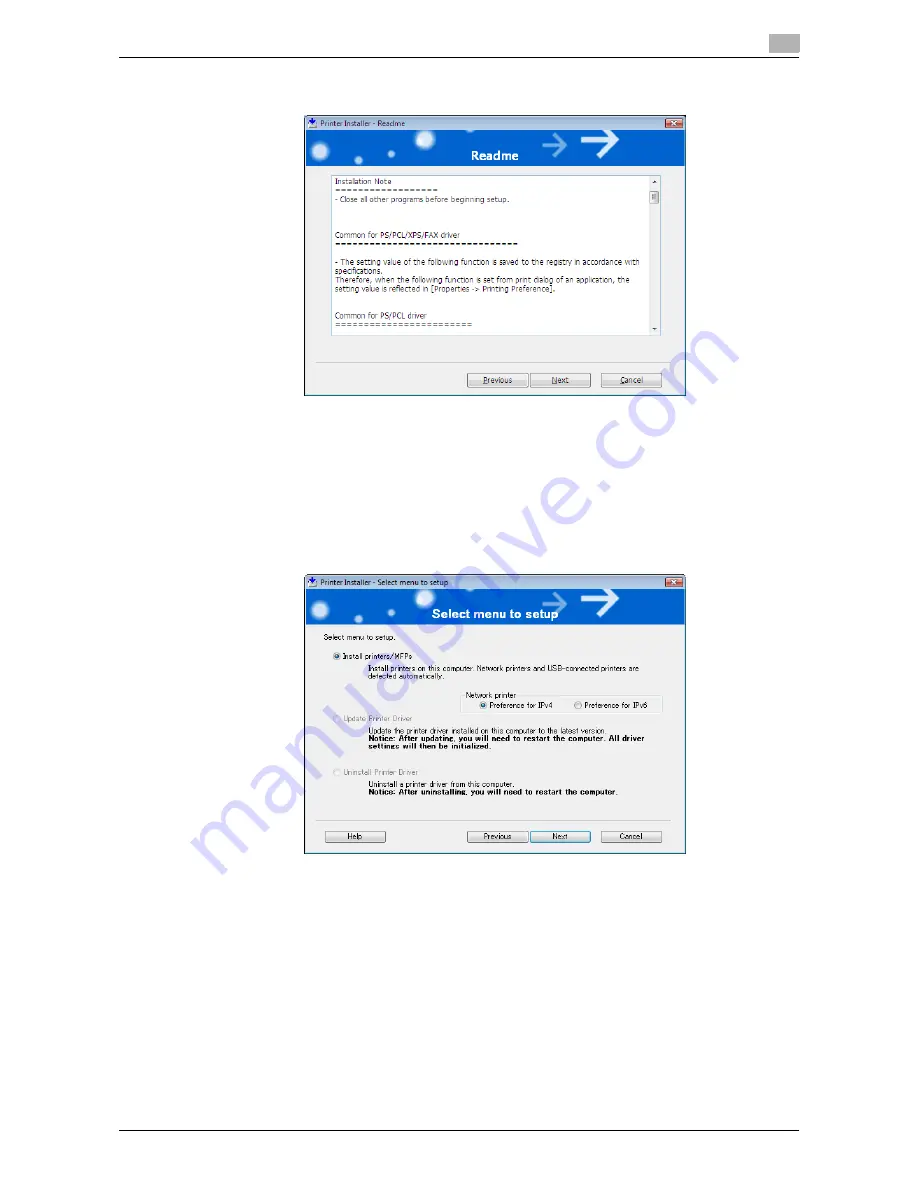
bizhub 42/36
5-6
5.2
Installer-based auto install
5
4
In the [Readme] window, read the content and click [Next].
5
When a page for selecting menu to setup appears, select [Install printers/MFPs], and then click [Next].
Connected printers and MFPs are detected.
%
For Windows Vista/7/Server 2008/Server 2008 R2, you can select [Preference for IPv4] or [Prefer-
ence for IPv6]. If the printer/MFP is detected using both IPv4 and IPv6, the selected address is pri-
oritized.
%
If no printer is detected, turn this machine off, then on again.
In this case, turn off this machine, and then wait approximately 10 seconds before turning it on
again. If you turn this machine on immediately after turning it off, it may not function correctly.
Summary of Contents for bizhub 36
Page 1: ...User s Guide Fax Operations ...
Page 8: ...1 Introduction ...
Page 12: ...2 Before using the Fax function ...
Page 21: ...3 Control Panel Liquid Crystal Display ...
Page 29: ...4 Registering the basic information ...
Page 35: ...5 Installation of Fax Driver ...
Page 57: ...6 Sending G3 I FAX ...
Page 86: ...7 Receiving G3 I FAX ...
Page 96: ...8 Sending a PC FAX ...
Page 121: ...9 Convenient functions G3 I FAX PC FAX ...
Page 129: ...10 Description of reports and lists ...
Page 141: ...bizhub 42 36 10 13 10 6 Common lists 10 ...
Page 142: ...11 User Mode Settings ...
Page 148: ...12 PageScope Web Connection ...
Page 170: ...13 Troubleshooting for fax problems ...
Page 179: ...14 Appendix ...
Page 189: ...15 Index ...
Page 195: ...Copyright 2011 A3EW 9554FD 11 Printed in China 2011 11 http konicaminolta com ...






























