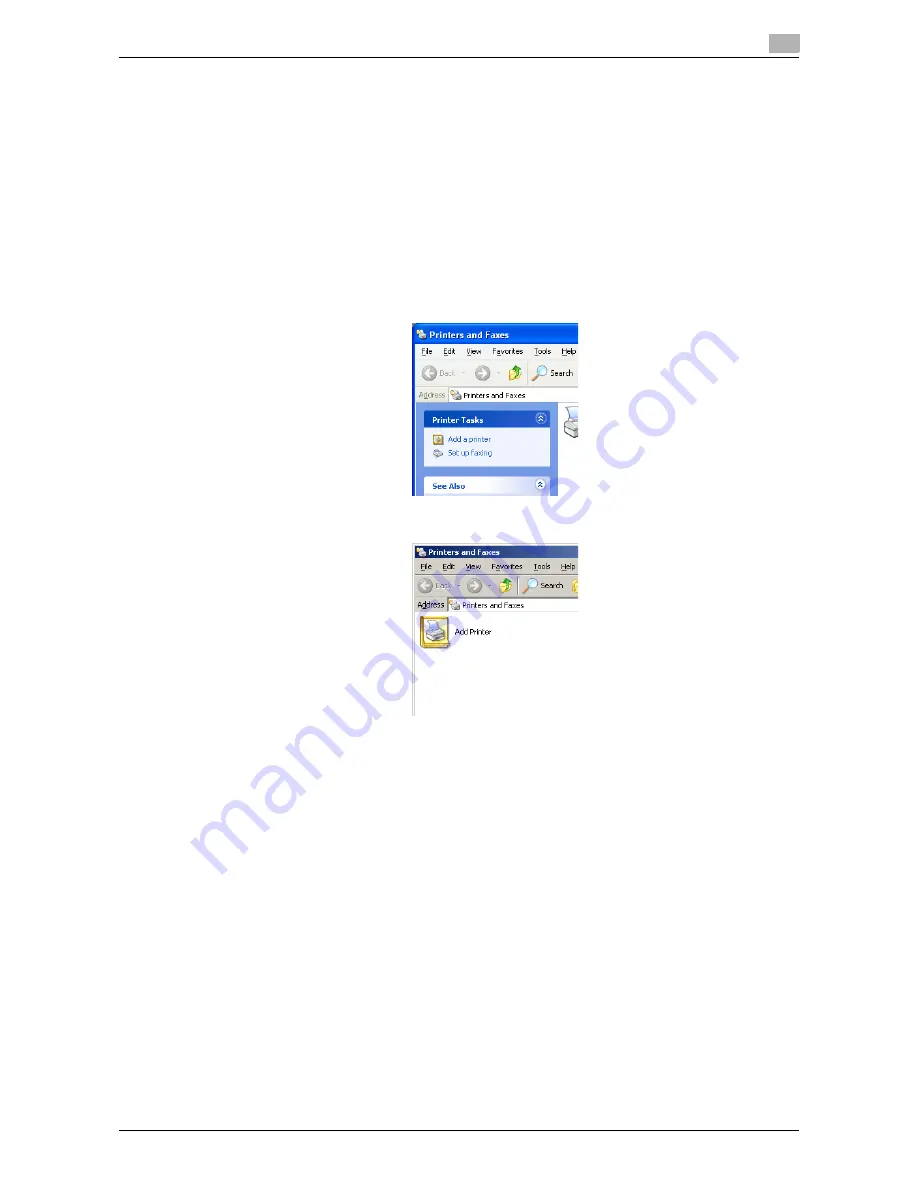
bizhub 42/36
5-14
5.3
Installation using Add Printer Wizard
5
5.3.3
Windows XP/Server 2003
0
You must have administrator privileges in order to install the fax driver.
0
Before proceeding with the installation, be sure to exit all running applications.
1
Insert the Drivers CD-ROM into the CD-ROM drive of the computer.
2
Click [Start], and then select [Printers and Faxes].
%
If [Printers and Faxes]is not displayed in the [Start] menu, open [Control Panel] from the [Start] menu,
click [Printers and Other Hardware], then click [Printers and Faxes].
3
In Windows XP, select [Add a printer] from the [Printer Tasks] menu.
In Windows Server 2003, double-click [Add Printer].
In Windows XP:
In Windows Server 2003:
[Add Printer Wizard] appears.
4
Click [Next >].
Summary of Contents for bizhub 36
Page 1: ...User s Guide Fax Operations ...
Page 8: ...1 Introduction ...
Page 12: ...2 Before using the Fax function ...
Page 21: ...3 Control Panel Liquid Crystal Display ...
Page 29: ...4 Registering the basic information ...
Page 35: ...5 Installation of Fax Driver ...
Page 57: ...6 Sending G3 I FAX ...
Page 86: ...7 Receiving G3 I FAX ...
Page 96: ...8 Sending a PC FAX ...
Page 121: ...9 Convenient functions G3 I FAX PC FAX ...
Page 129: ...10 Description of reports and lists ...
Page 141: ...bizhub 42 36 10 13 10 6 Common lists 10 ...
Page 142: ...11 User Mode Settings ...
Page 148: ...12 PageScope Web Connection ...
Page 170: ...13 Troubleshooting for fax problems ...
Page 179: ...14 Appendix ...
Page 189: ...15 Index ...
Page 195: ...Copyright 2011 A3EW 9554FD 11 Printed in China 2011 11 http konicaminolta com ...






























