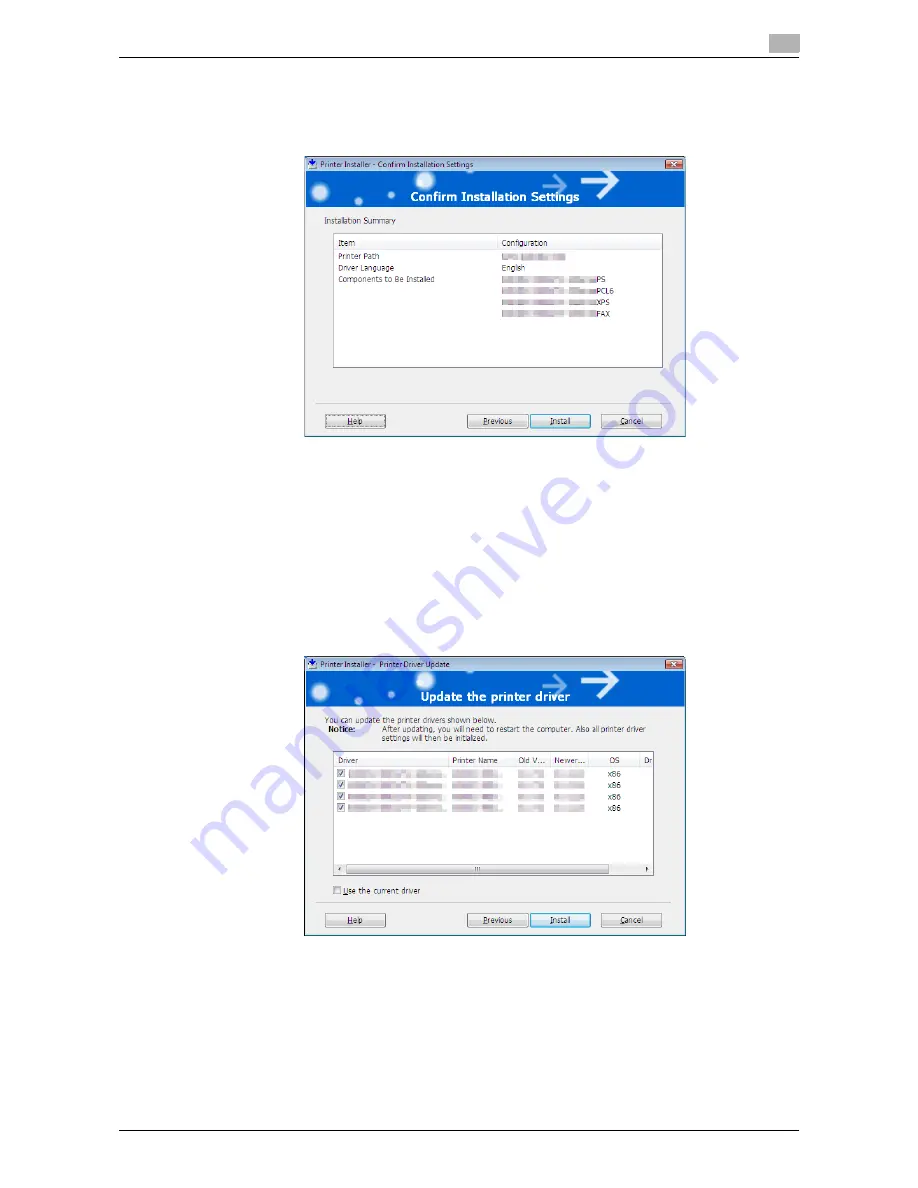
bizhub 42/36
5-8
5.2
Installer-based auto install
5
8
Check the installation contents.
%
To change the contents, click [Previous], and then continue with Step 7.
%
If not changing the contents, skip to Step 9.
9
In the [Confirm Installation Settings] page, click [Install].
%
In Windows Vista/7/Server 2008/Server 2008 R2, when the [Windows Security] window for verifying
the publisher, click [Install this driver software anyway].
%
In Windows XP/Server 2003, when the [Windows logo testing] or [Digital Signature] window ap-
pears, click [Continue Anyway] or [Yes].
10
If an old version of the fax driver is already installed, the [Update the printer driver] window appears.
Select the fax driver to be updated, and click [Install].
%
When you update the fax driver, the computer needs to be rebooted.
The fax driver settings will be initialized.
Summary of Contents for bizhub 36
Page 1: ...User s Guide Fax Operations ...
Page 8: ...1 Introduction ...
Page 12: ...2 Before using the Fax function ...
Page 21: ...3 Control Panel Liquid Crystal Display ...
Page 29: ...4 Registering the basic information ...
Page 35: ...5 Installation of Fax Driver ...
Page 57: ...6 Sending G3 I FAX ...
Page 86: ...7 Receiving G3 I FAX ...
Page 96: ...8 Sending a PC FAX ...
Page 121: ...9 Convenient functions G3 I FAX PC FAX ...
Page 129: ...10 Description of reports and lists ...
Page 141: ...bizhub 42 36 10 13 10 6 Common lists 10 ...
Page 142: ...11 User Mode Settings ...
Page 148: ...12 PageScope Web Connection ...
Page 170: ...13 Troubleshooting for fax problems ...
Page 179: ...14 Appendix ...
Page 189: ...15 Index ...
Page 195: ...Copyright 2011 A3EW 9554FD 11 Printed in China 2011 11 http konicaminolta com ...






























