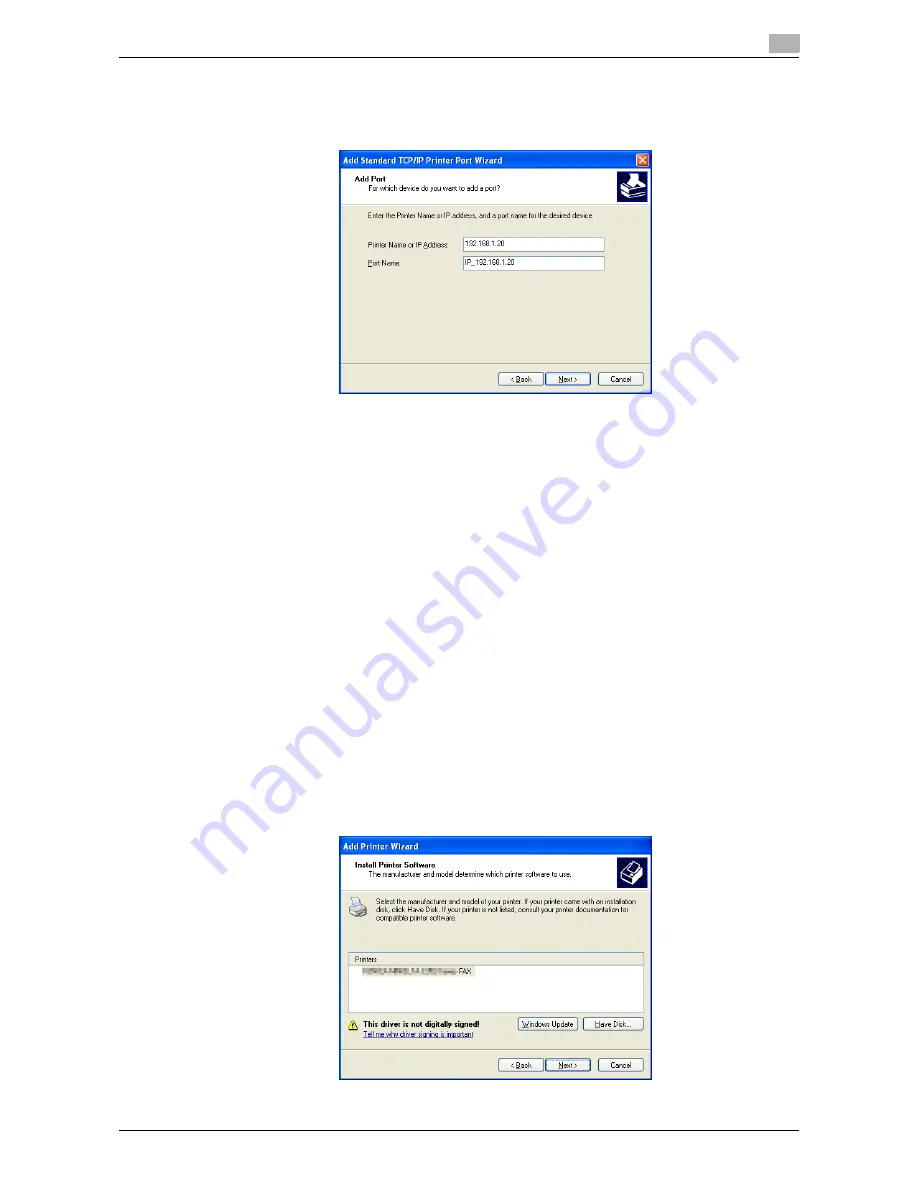
bizhub 42/36
5-16
5.3
Installation using Add Printer Wizard
5
9
In the [Printer Name or IP Address:] box, enter the IP address for the machine, and then click [Next >].
%
If the [Additional Port Information Required] dialog box appears, go to Step 10.
%
If the [Finish] screen appears, go to Step 13.
10
Select [Custom], and then click [Settings...].
11
Change the settings according to the port, and then click [OK].
%
For LPR connection, select [LPR], and then enter "Print" in the [Queue Name:] box.
%
You must discriminate between upper and lower case letters when entering it.
%
For Port9100, select [Raw], and then enter a RAW port number (initial setting: [9100]) in the [Port
Number:] box.
12
Click [Next >].
13
Click [Finish].
[Add Printer Wizard] appears.
14
Click [Have Disk...].
15
Click [Browse...].
16
Select a desired fax driver folder on the CD-ROM, and then click [Open].
%
Select a folder according to the fax driver, operating system, and language to be used.
17
Click [OK].
The [Printers] list appears.
18
Click [Next >].
Summary of Contents for bizhub 36
Page 1: ...User s Guide Fax Operations ...
Page 8: ...1 Introduction ...
Page 12: ...2 Before using the Fax function ...
Page 21: ...3 Control Panel Liquid Crystal Display ...
Page 29: ...4 Registering the basic information ...
Page 35: ...5 Installation of Fax Driver ...
Page 57: ...6 Sending G3 I FAX ...
Page 86: ...7 Receiving G3 I FAX ...
Page 96: ...8 Sending a PC FAX ...
Page 121: ...9 Convenient functions G3 I FAX PC FAX ...
Page 129: ...10 Description of reports and lists ...
Page 141: ...bizhub 42 36 10 13 10 6 Common lists 10 ...
Page 142: ...11 User Mode Settings ...
Page 148: ...12 PageScope Web Connection ...
Page 170: ...13 Troubleshooting for fax problems ...
Page 179: ...14 Appendix ...
Page 189: ...15 Index ...
Page 195: ...Copyright 2011 A3EW 9554FD 11 Printed in China 2011 11 http konicaminolta com ...






























