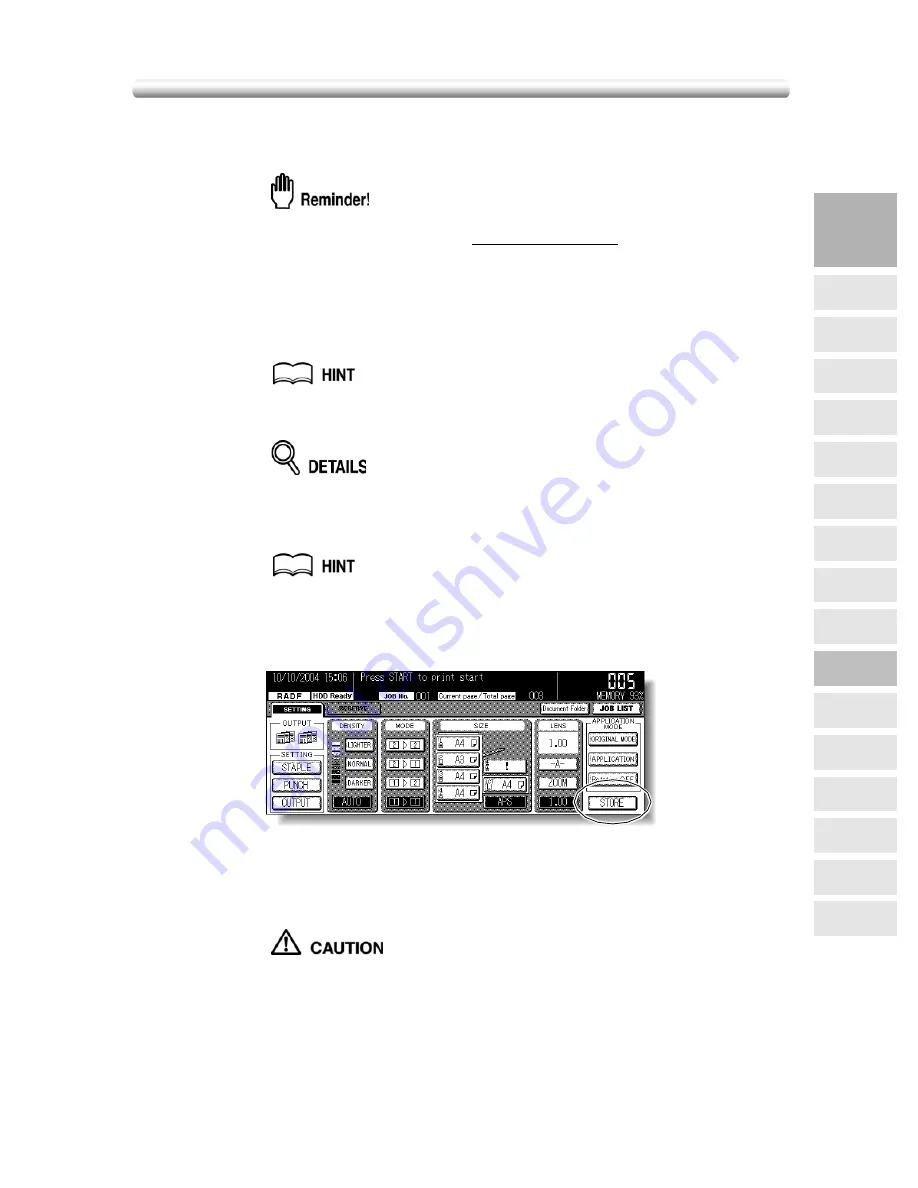
Copying Using Memory (continued)
3-27
4.
Position original(s).
Using platen glass:
Place original FACE DOWN. Start scanning from the first page.
When Dual Page, Non-Image Area Erase, Auto detection mode of Repeat,
or AUTO Layout is selected, keep the RADF open throughout the scanning
procedure.
Using RADF:
Position originals FACE UP.
If the number of originals exceeds 50, divide them into blocks not exceeding 50 sheets
and load them from the block with the first page.
See p. 3-2 to p. 3-6 for details on positioning originals.
5.
Press [
START
] to scan.
Repeat steps
4
and
5
until all originals are scanned.
Memory indicator on the upper right of the Basic Screen allows you to check
the remaining memory.
To delete the scanned data without printing, press [
STOP
].
Should memory overflow occur frequently, it is recommended that you
contact your service representative to expand the memory capacity in your
machine.
6.
Touch
STORE
to exit the Store mode.
STORE
will return to the normal display.
7.
Press [START] to print.
All the data in memory will be output.
Press [
STOP
] to suspend the printing job.
When the finisher / paper exit / inner tray capacity is exceeded due
to the print quantity selected, remove the copied sets as they exit;
otherwise, mishandled paper will occur.
3
Copying
Operations
Positioning
Originals
Setting Print
Quantity
Stop
Scan/Print
Lens Mode
Density
1-2, 2-2
2-1
Staple
Punch
Multi-Sheet
Bypass Tray
Using
Memory
Output without
Finisher
Output with
Finisher
Paper Size
Fold /
Fold&Stitch
Output with
Inner Tray
Summary of Contents for 7145
Page 1: ...INSTRUCTION MANUAL Copier INSTRUCTION MANUAL Basic Advanced ...
Page 10: ......
Page 16: ......
Page 18: ......
Page 60: ......
Page 142: ......
Page 148: ......
Page 150: ......
Page 158: ......
Page 254: ......
Page 319: ...Index Index ...
Page 320: ......
Page 326: ......
Page 358: ......
Page 359: ...Printed in Germany Recycled paper is used for the inside pages of this book 2004 6 x ...






























