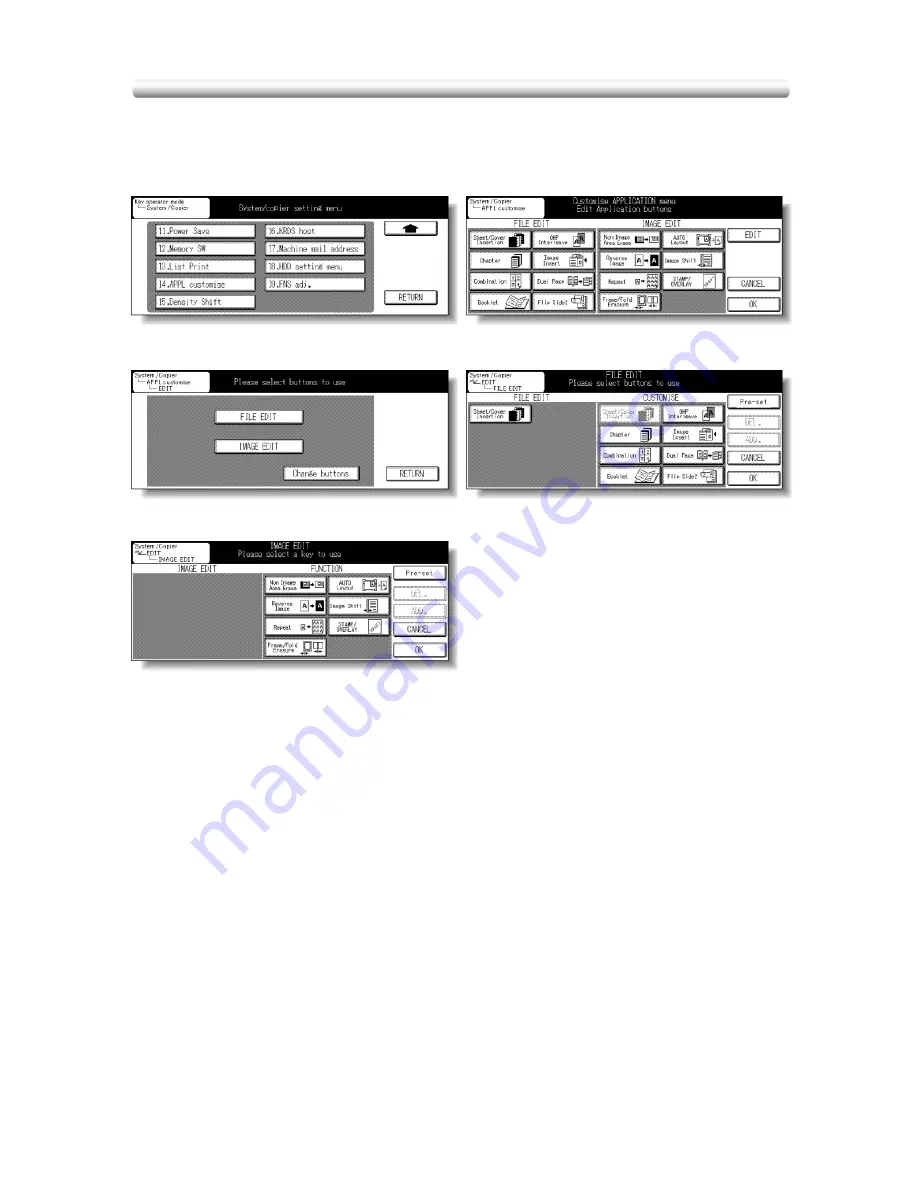
13-48
[14] Application Customize
Use this function to rearrange, display, or hide the application keys on the Application
Selection Screen.
Procedure
1
Touch
14. APPL customize
to display the Application Customize Screen.
The application function keys currently set are displayed on the screen.
When setting change is desired, touch
EDIT
to display the Item Selection Screen.
2
Touch
FILE EDIT
or
IMAGE EDIT,
as desired. The File/Image Edit Customize Screen
will be displayed.
Touch
Change buttons
to restore the factory setting, if desired, then proceed to step
5
.
3
On the File/Image Edit Customize Screen, touch to highlight the desired application
function key on the right, then touch
ADD
. Selected key will move to the left part of the
screen, while the key on the right will be dimmed to show inactivity.
To cancel the selection you made, touch to highlight the desired key on the left, then
touch
DEL
. The selected key will disappear.
Touch
Pre-set
to restore the previous setting.
4
Touch
OK
to complete the settings and return to the Item Selection Screen.
Touch another item key, if desired.
5
Touch
RETURN
to restore the Application Customize Screen.
Confirm the setting you made on this screen.
6
Touch
OK
to restore the System/Copier Setting Menu Screen.
7
If no further changes are required, turn the machine power OFF then ON for normal
copying operations.
Item Selection Screen
File Edit Customize Screen
Image Edit Customize Screen
System/Copier Setting Menu Screen
Application Customize Screen
Summary of Contents for 7145
Page 1: ...INSTRUCTION MANUAL Copier INSTRUCTION MANUAL Basic Advanced ...
Page 10: ......
Page 16: ......
Page 18: ......
Page 60: ......
Page 142: ......
Page 148: ......
Page 150: ......
Page 158: ......
Page 254: ......
Page 319: ...Index Index ...
Page 320: ......
Page 326: ......
Page 358: ......
Page 359: ...Printed in Germany Recycled paper is used for the inside pages of this book 2004 6 x ...






























