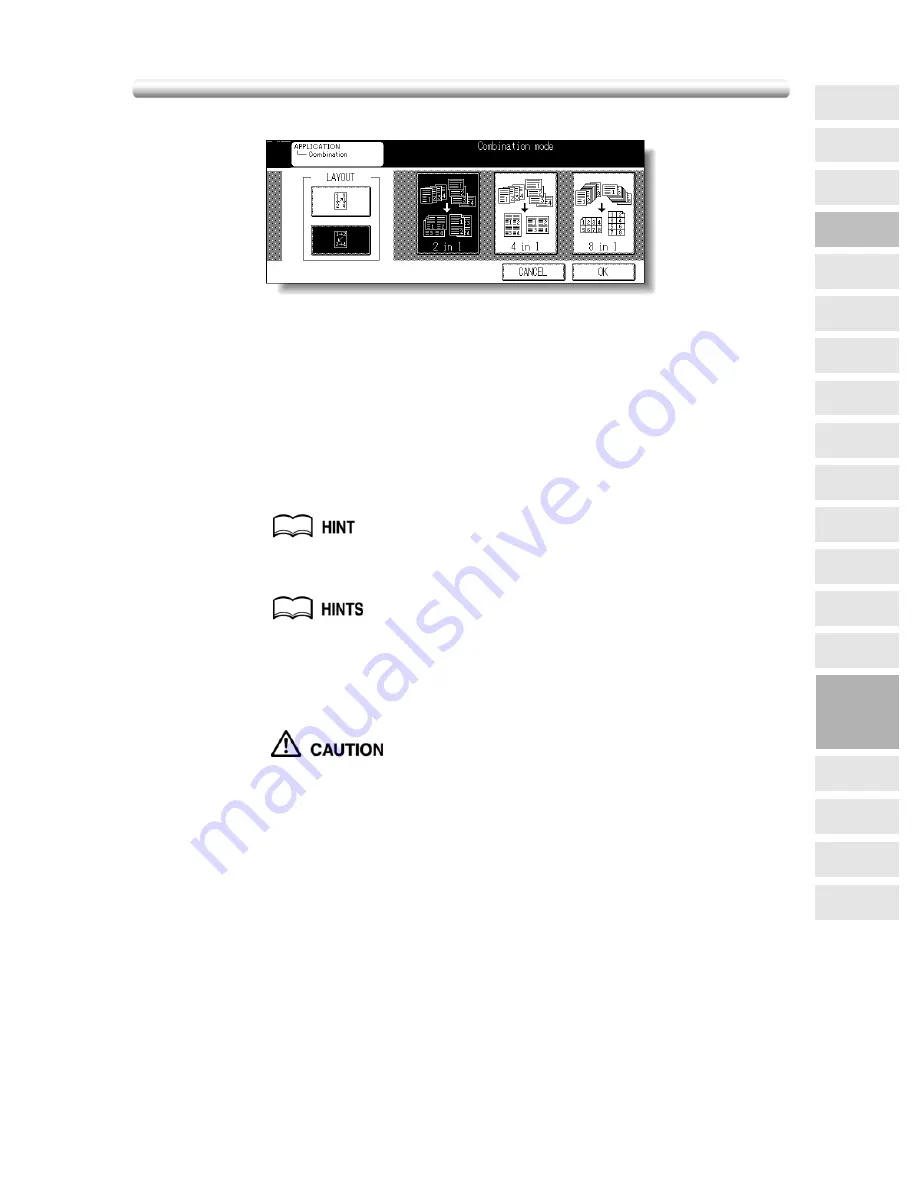
Lay Out Several Pages onto One Sheet (Combination) (continued)
9-11
3.
Select the desired Combination mode.
Touch
2 in 1
,
4 in 1
or
8 in 1
, and select a key in the LAYOUT area, referring to the
illustration on the following page.
4.
Touch
OK
.
The Application Selection Screen will be restored.
5.
Touch
OK
on the Application Selection Screen.
The Basic Screen will be restored.
AMS is automatically selected, and tray 1 is selected. When selecting any other tray,
touch the desired tray key.
6.
Enter the desired print quantity from the control panel keypad.
See p. 3-7 for details on setting print quantity.
7.
Position originals FACE UP in the document feeder.
• For details on positioning originals, see p. 3-2 to p. 3-4.
• Use RADF store mode (p. 3-26 to p. 3-27) when the original count
exceeds 50.
8.
Press [
START
].
When the finisher / paper exit / inner tray capacity is exceeded due
to the print quantity selected, remove the copied sets as they exit;
otherwise, mishandled paper will occur.
9
Applications
Reverse
Image
Non-Image
Area Erase
Dual Page
Image Insert
Booklet
Combination
Chapter
Sheet/Cover
Insertion
Application
Selection Screen
Repeat
Flip Side 2
Frame/Fold
Erasure
AUTO
Layout
Image Shift
Reduce &
Shift
Stamp
Overlay
OHP
Interleave
Summary of Contents for 7145
Page 1: ...INSTRUCTION MANUAL Copier INSTRUCTION MANUAL Basic Advanced ...
Page 10: ......
Page 16: ......
Page 18: ......
Page 60: ......
Page 142: ......
Page 148: ......
Page 150: ......
Page 158: ......
Page 254: ......
Page 319: ...Index Index ...
Page 320: ......
Page 326: ......
Page 358: ......
Page 359: ...Printed in Germany Recycled paper is used for the inside pages of this book 2004 6 x ...






























