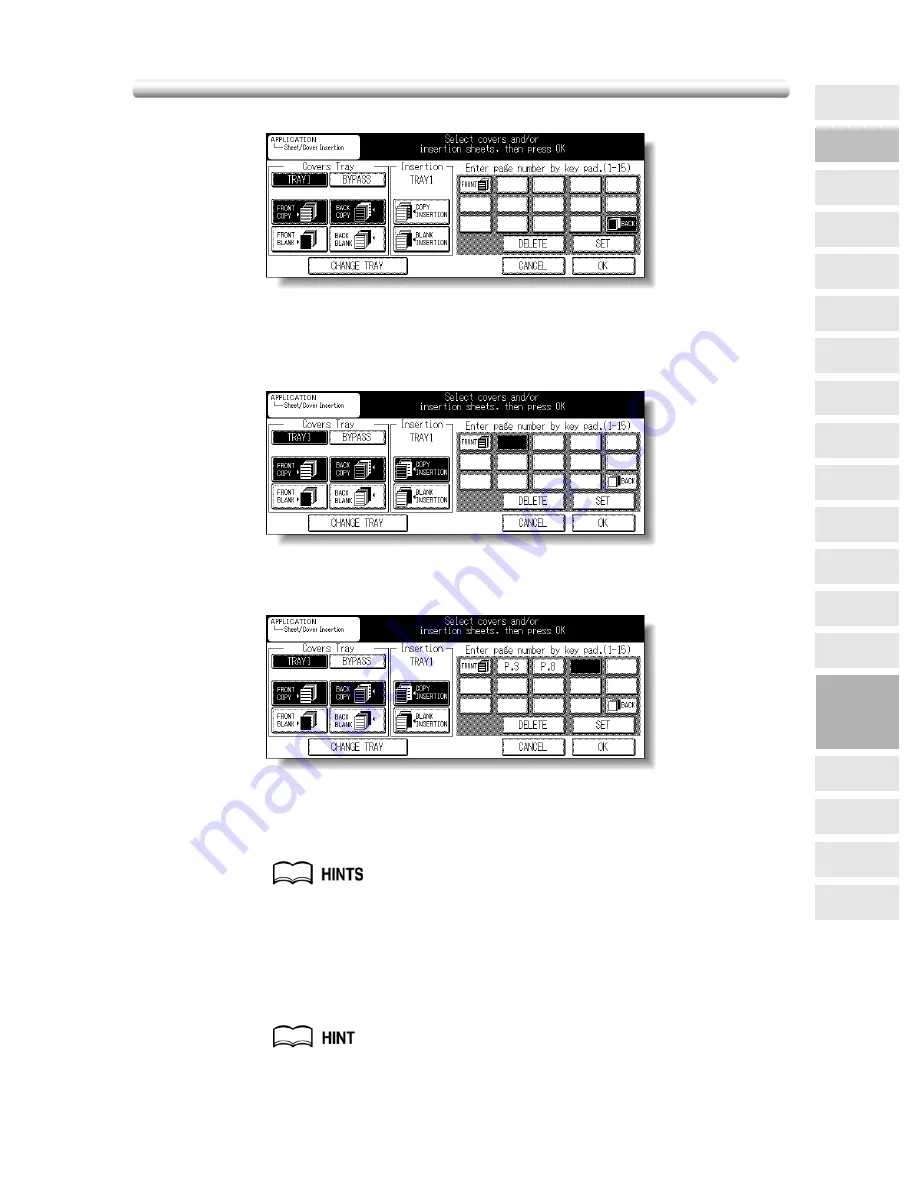
Inserting Sheets and Covers (Sheet/Cover Insertion) (continued)
9-5
5.
Select the desired cover mode.
Example: Touch
FRONT COPY
to insert a copied front cover.
If no insertion is desired, touch
OK
to return to the Application Selection Screen, then
proceed to step
8
.
6.
Select the desired insertion mode.
Example: Touch
COPY INSERTION
to insert copied sheets.
7.
Enter the page number.
Use the control panel keypad to enter the page number of insertion location.
Touch
SET
after each entry to move to the next key.
To clear an incorrect entry, touch
DELETE
or press [
C (CLEAR)
]. The insertion
location will be deleted.
See p. 9-6 for details on entering page numbers.
Touch
OK
to complete the page setting and return to the Application Selection Screen.
8.
When all settings are completed, touch
OK
on the Application
Selection Screen to return to the Basic Screen.
9.
Enter the desired print quantity from the control panel keypad.
See p. 3-7 for details on setting print quantity.
9
Applications
Reverse
Image
Non-Image
Area Erase
Dual Page
Image Insert
Booklet
Combination
Chapter
Sheet/Cover
Insertion
Application
Selection Screen
Repeat
Flip Side 2
Frame/Fold
Erasure
AUTO
Layout
Image Shift
Reduce &
Shift
Stamp
Overlay
OHP
Interleave
Summary of Contents for 7145
Page 1: ...INSTRUCTION MANUAL Copier INSTRUCTION MANUAL Basic Advanced ...
Page 10: ......
Page 16: ......
Page 18: ......
Page 60: ......
Page 142: ......
Page 148: ......
Page 150: ......
Page 158: ......
Page 254: ......
Page 319: ...Index Index ...
Page 320: ......
Page 326: ......
Page 358: ......
Page 359: ...Printed in Germany Recycled paper is used for the inside pages of this book 2004 6 x ...






























