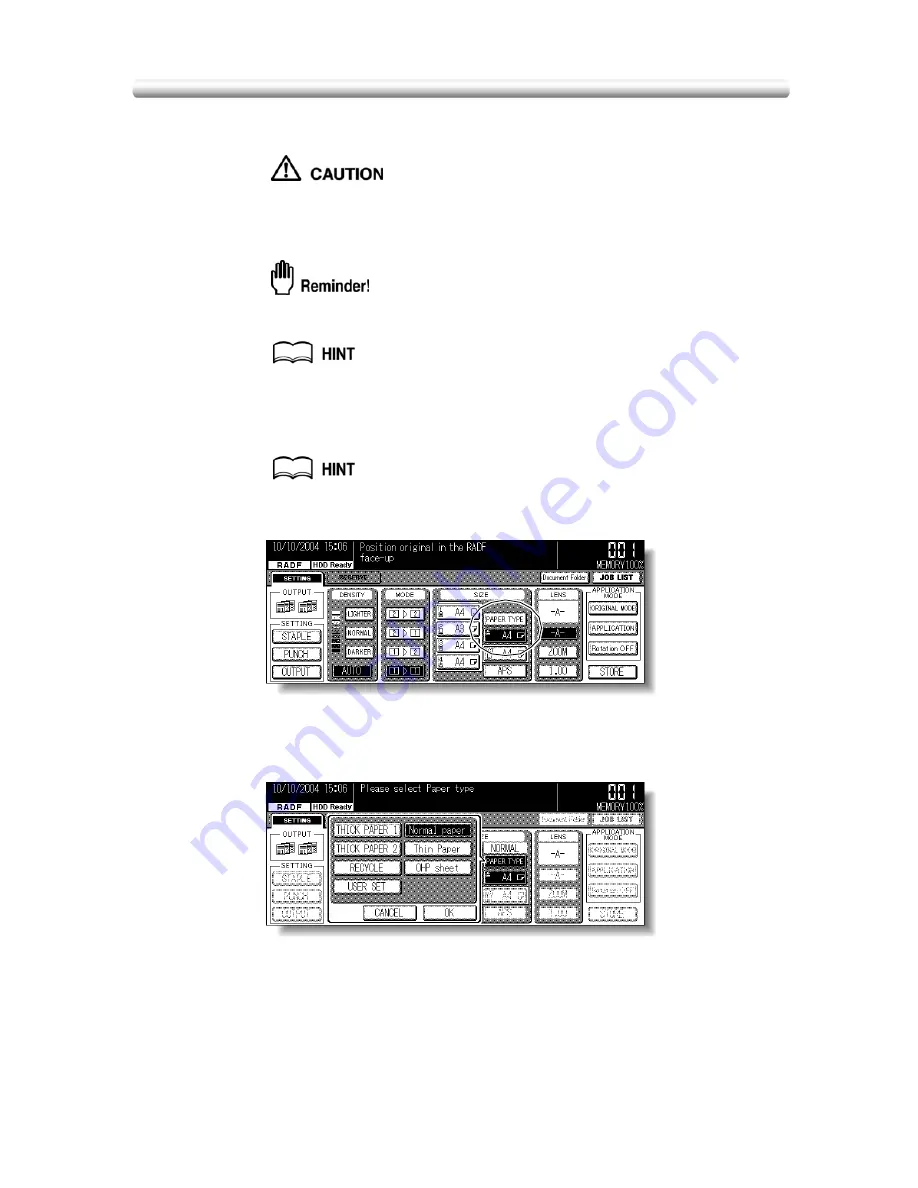
3-24
Copying Using Special Paper (Multi-Sheet
Bypass Tray)
Use the Multi-sheet bypass tray to copy using special paper.
Specify the paper type to be loaded on the Multi-sheet bypass tray, as described below.
Do not use paper with any staples, or pa pe r that conduc ts
electricity (silver, carbon, etc.), otherwise an accident may occur as
a result of fire.
To avoid machine trouble, do not use heat-sensitive paper, coloured OHP
film, or paper specifically designed for ink-jet printers, such as photo-paper.
When loading special paper in the main body tray or in the LCT to use on a
regular basis, the paper type should be specified in the Key Operator
setting. See p. 13-28.
1.
Open the Multi-sheet bypass tray, and load the copy paper.
See p. 2-28 for further details.
2.
Touch the Bypass key to highlight it.
The
PAPER TYPE
key will appear above the Bypass key.
APS
will be deselected, and
-A-
will be highlighted on the Basic Screen.
3.
Touch
PAPER TYPE
.
The Paper Type popup menu will be displayed.
4.
Touch the desired paper type key.
When
Thick Paper 1
,
Thick Paper 2
,
Thin
,
Rycycled Paper
,
Userset
,
Thin Paper
,
OHP sheet
is highlighted, a print job will conform to the selected paper type.
If no paper type indication is needed, touch
Normal Paper
.
The selection will be reflected on the Basic Screen when restored.
Summary of Contents for 7145
Page 1: ...INSTRUCTION MANUAL Copier INSTRUCTION MANUAL Basic Advanced ...
Page 10: ......
Page 16: ......
Page 18: ......
Page 60: ......
Page 142: ......
Page 148: ......
Page 150: ......
Page 158: ......
Page 254: ......
Page 319: ...Index Index ...
Page 320: ......
Page 326: ......
Page 358: ......
Page 359: ...Printed in Germany Recycled paper is used for the inside pages of this book 2004 6 x ...






























