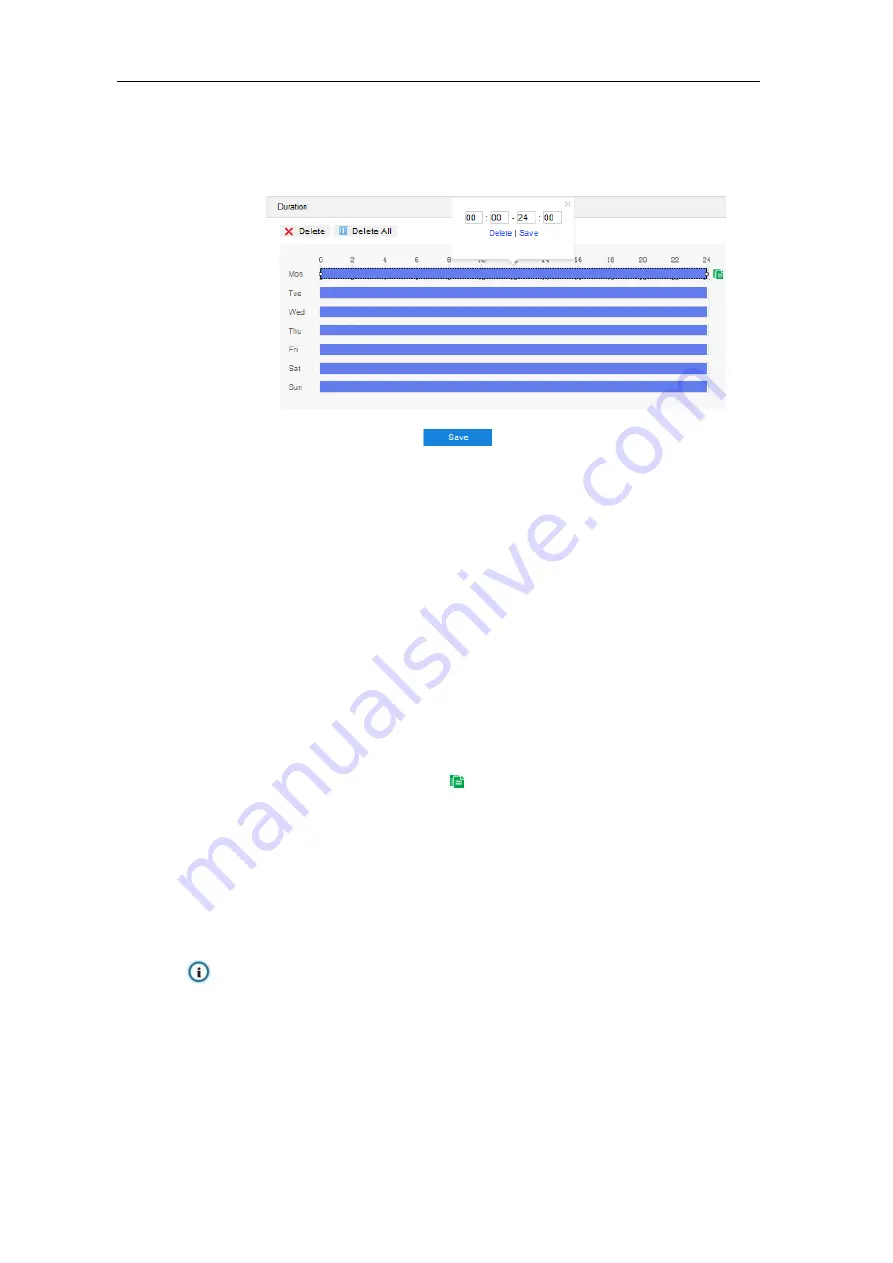
Long-Range Medium-Load PTZ Camera
User Manual
79
9) Set arming duration: the default is 24 hours displaying in blue bar, or user can customize
durations. The maximum allowed number of durations is 10 on one day and different durations
cannot overlap with each other;
Picture 6-13 Arming durations
Set duration: configure arming durations according to actual requirements.
Click the blue bar to pop up a window for editing the accurate start time and end time;
click "
Save
" to validate setting.
Click any duration and there will be small white squares on the 2 ends of it. Put the
mouse on any whit square, left-click and drag the edit the start time and end time.
Select the timeline of any day and delete the default blue bar. Left click on the mouse
and drag on the timeline from left to right to form a blue bar, above which it shows the
start time and end time.
Copy duration: click the copy icon
behind the timeline and copy the durations on the
day to one or several other days.
Delete duration: click "
Delete All
" above the timeline to delete all the durations. Select any
duration and click "
Delete
" on the popup window or above the timeline to delete the
duration.
Note: Select any duration with a mouse, and drag the blue bar on the timeline as a whole
without changing the length of recording duration.
10) Click "
Save
" to validate settings.
















































