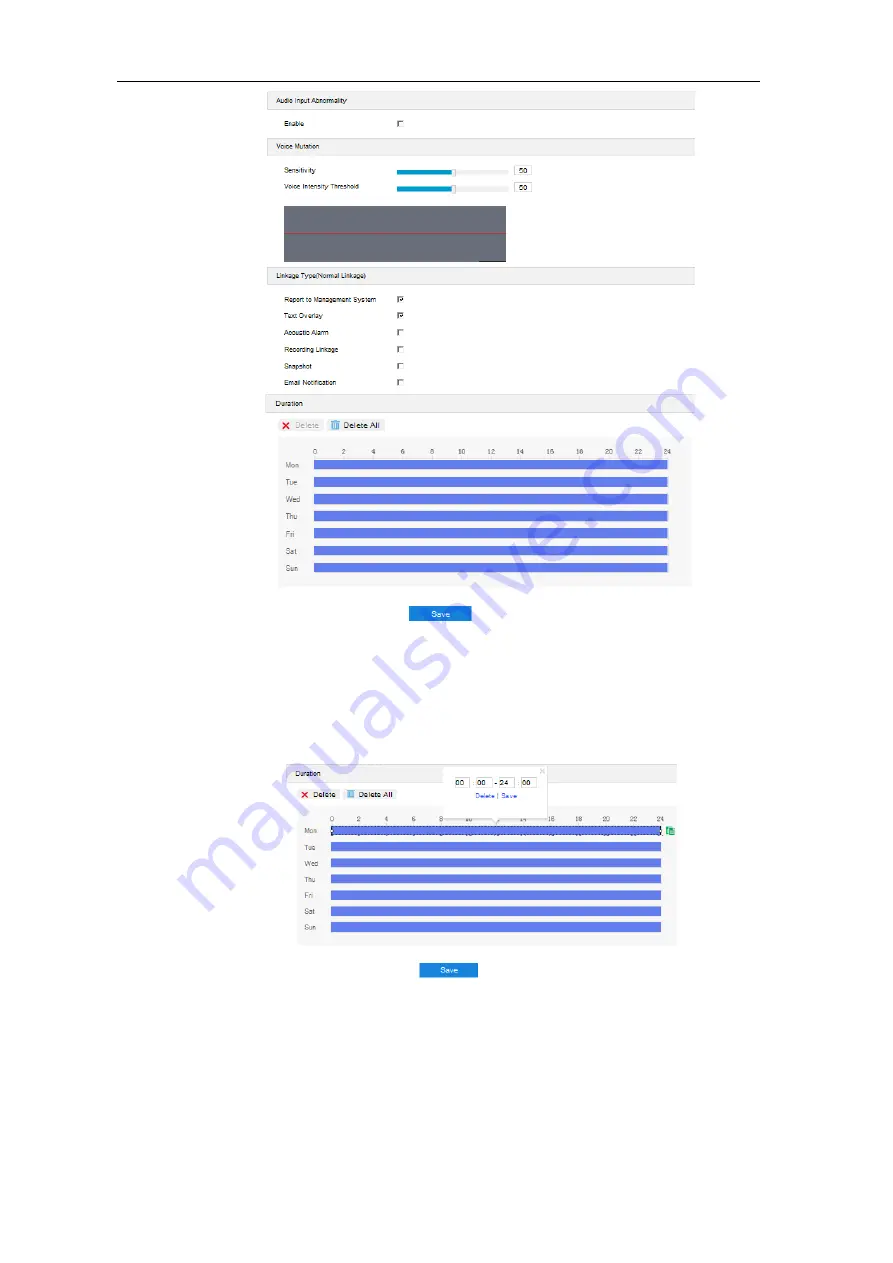
Long-Range Medium-Load PTZ Camera
User Manual
90
Picture 6-22 Audio surge
5) Set arming duration: the default is 24 hours displaying in blue bar, or user can customize
durations. The maximum allowed number of durations is 10 on one day and different durations
cannot overlap with each other;
Picture 6-23 Arming durations
Set duration: configure arming durations according to actual requirements.
Click the blue bar to pop up a window for editing the accurate start time and end time;
click "
Save
" to validate setting.






























