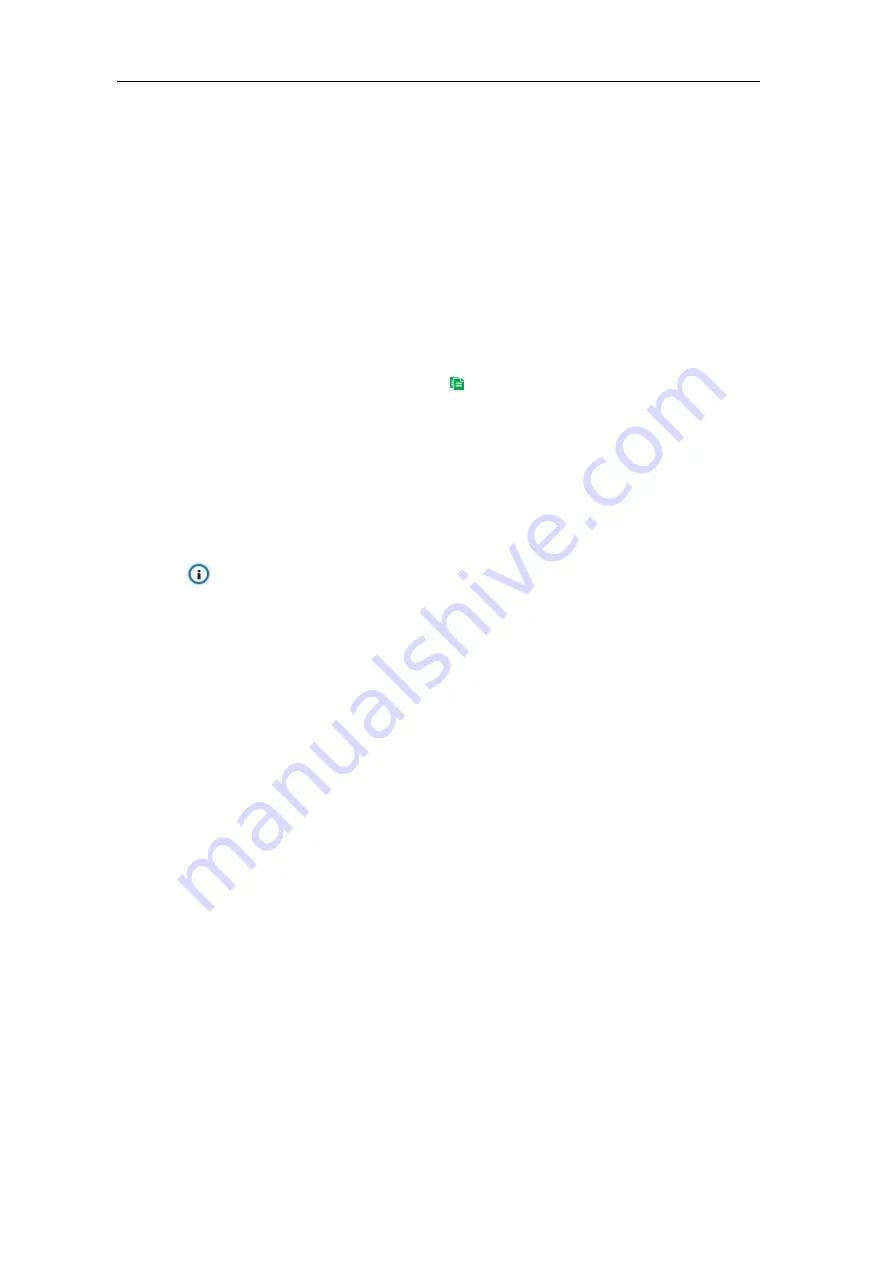
Long-Range Medium-Load PTZ Camera
User Manual
82
Set duration: configure arming durations according to actual requirements.
Click the blue bar to pop up a window for editing the accurate start time and end time;
click "
Save
" to validate setting.
Click any duration and there will be small white squares on the 2 ends of it. Put the
mouse on any whit square, left-click and drag the edit the start time and end time.
Select the timeline of any day and delete the default blue bar. Left click on the mouse
and drag on the timeline from left to right to form a blue bar, above which it shows the
start time and end time.
Copy duration: click the copy icon
behind the timeline and copy the durations on the
day to one or several other days.
Delete duration: click "
Delete All
" above the timeline to delete all the durations. Select any
duration and click "
Delete
" on the popup window or above the timeline to delete the
duration.
Note: Select any duration with a mouse, and drag the blue bar on the timeline as a whole
without changing the length of recording duration.
11) Click "
Save
" to validate settings
6.1.9
Object Left
The function is to detect if there is any object being left in the set guard area and staying for a
period of time reaching the set threshold. The camera will judge if it is necessary to trigger an alarm.
Configuration steps are as follows:
1) Go to
Settings > Event > Intelligent Function > Object Left;
2)
Select “Enable”;
3) Select a number from the dropdown list of
Guard Area
and user can set only one area at one
time. After saving it, user can set another and max 4 areas can be set;
4)
Target Filter
: to set target area. Click “
Edit
” and drag the mouse in the scene to draw a
rectangle. Click “
Stop
” after finishing and drag the slide bar of “Max and Min Target Ratio” (1%
by default). Moving objects over max or below min will not trigger an alarm when they enter the
guard area(s);






























