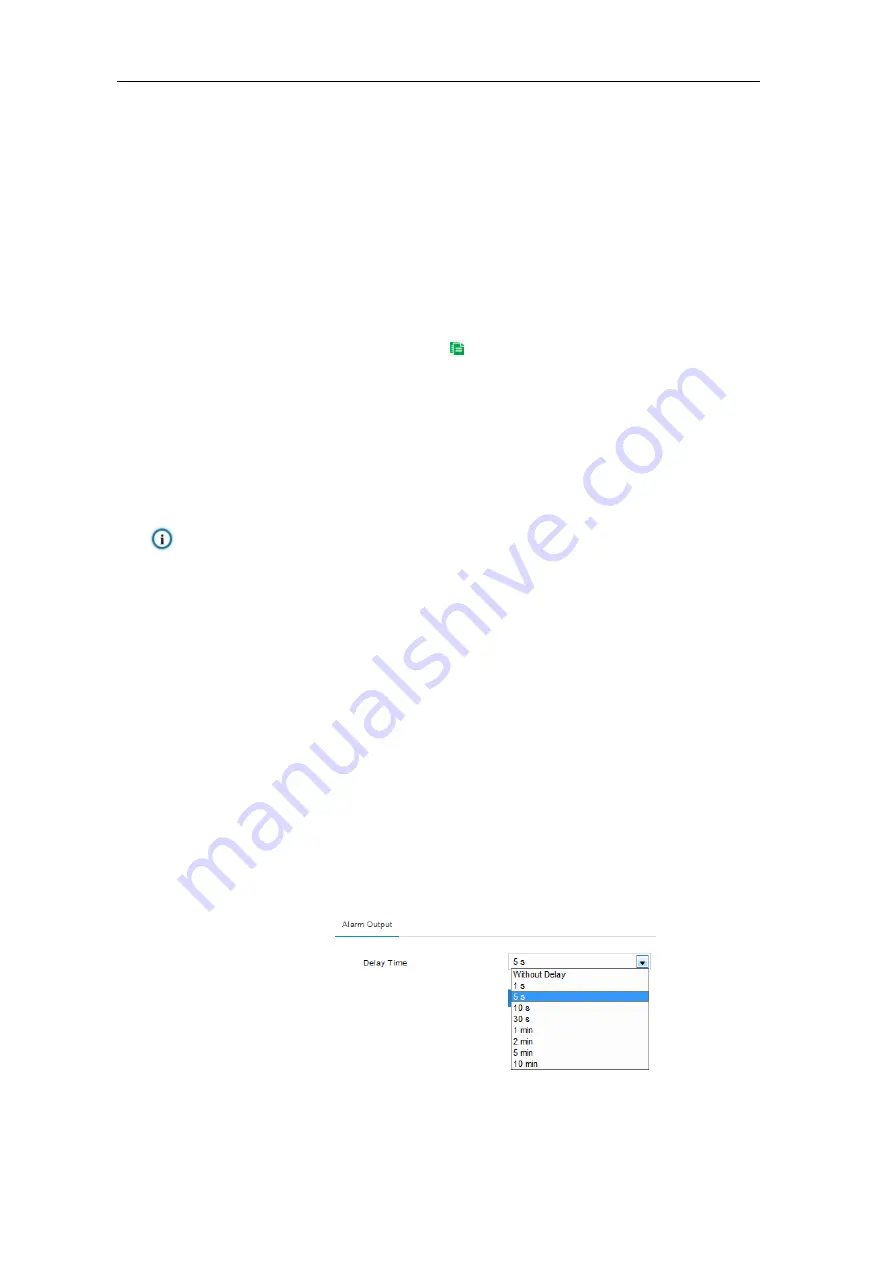
Long-Range Medium-Load PTZ Camera
User Manual
93
Click the blue bar to pop up a window for editing the accurate start time and end time;
click "
Save
" to validate setting.
Click any duration and there will be small white squares on the 2 ends of it. Put the
mouse on any whit square, left-click and drag the edit the start time and end time.
Select the timeline of any day and delete the default blue bar. Left click on the mouse
and drag on the timeline from left to right to form a blue bar, above which it shows the
start time and end time.
Copy duration: click the copy icon
behind the timeline and copy the durations on the
day to one or several other days.
Delete duration: click "
Delete All
" above the timeline to delete all the durations. Select any
duration and click "
Delete
" on the popup window or above the timeline to delete the
duration.
Note: Select any duration with a mouse, and drag the blue bar on the timeline as a whole without
changing the length of recording duration
8) If user sets several alarm input port
s, select “All” under “Copy to Alarm” to copy all
configurations of current alarm input to other alarm input ports;
9)
Click “
Save
” to validate setting.
6.3 Alarm Output
Before starting configuration, make sure that the camera has connected to alarm output devices
such as alarm bell. The camera will transfer the received alarm signal to the alarm output device to
trigger an alarm. Configuration steps are as follows:
1) Go to
Settings > Event > Alarm Output;
Picture 6-26 Alarm output






























