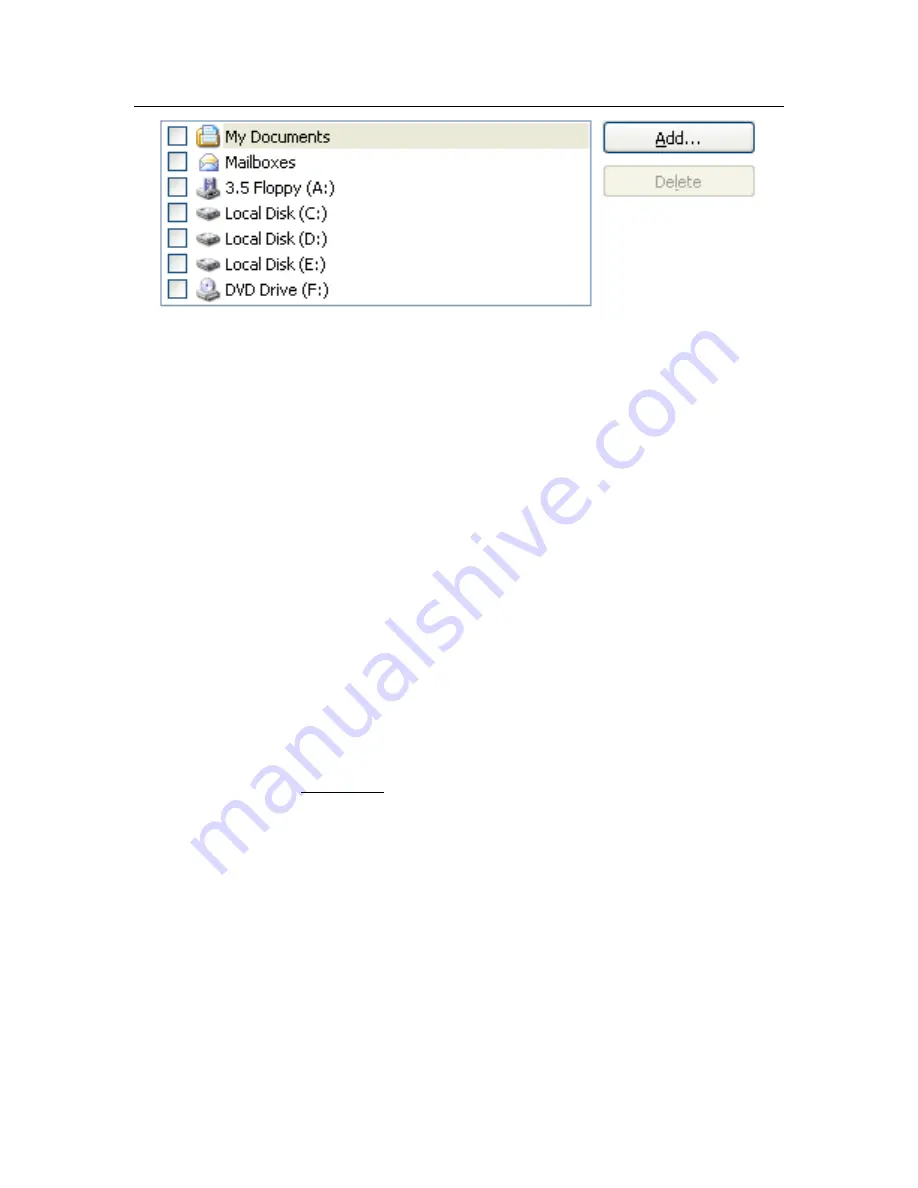
Scanning computers for viruses
127
Figure 43. List of objects to scan
Object scan lists are already made for default tasks created when you install the
program. When you create your own tasks or select an object for a virus scan
task, you can create a list of objects.
You can add to or edit an object scan list using the buttons to the right of the list.
To add a new scan object to the list, click the
Add
button, and in the window that
opens select the object to be scanned.
For the user's convenience, you can add categories to a scan area such as user
mailboxes, RAM, startup objects, operating system backup, and files in the Kas-
persky Anti-Virus Quarantine folder.
In addition, when you add a folder that contains embedded objects to a scan
area, you can edit the recursion. To accomplish this, select an object from the list
of objects to be scanned, open the context menu, and use the
Include Subfold-
ers
option.
To delete an object, select it from the list (object name will be highlighted in grey)
and click
Delete
. Scans of certain objects may be temporarily disabled for some
tasks without the objects‟ themselves being deleted from the list. Simply uncheck
the object to be skipped.
To start a task, click Start Scan.
In addition, you can select an object to be scanned with the standard tools of the
Microsoft Windows operating system (for example, in the
Explorer
program win-
dow or on your Desktop, etc.) (see Figure 44). To do so, select the object, open
the Microsoft Windows context menu by right-clicking, and select
Scan for vi-
ruses
.
















































