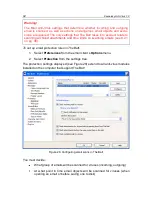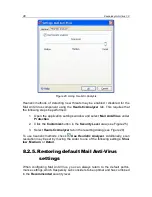84
Kaspersky Anti-Virus 7.0
The
Heuristic analyzer
tab
(see Figure 23) may be used to disable / enable File
Anti-Virus heuristic analysis for unknown threats. This requires that the following
steps be performed:
1. Open the application settings window and select
File Anti-Virus
under
Protection
.
2. Click the
Customize
button in the
Security Level
area (see Figure 17).
3. Select the
Heuristic analyzer
tab in the resulting dialog.
7.2.5.
Restoring default File Anti-Virus
settings
When configuring File Anti-Virus, you can always return to the default perfor-
mance settings. Kaspersky Lab considers them to be optimal and has combined
them in the
Recommended
security level.
To restore the default File Anti-Virus settings:
1. Open the application settings window and select
File Anti-Virus
under
Protection
.
2. Click the
Default
button in the
Security Level
area (see Figure 17).
If you modified the list of objects included in the protected zone when configuring
File Anti-Virus settings, the program will ask you if you want to save that list for
future use when you restore the initial settings. To save the list of objects, check
Protected scope
in the
Restore Settings
window that opens.
7.2.6.
Selecting actions for objects
If File Anti-Virus discovers or suspects an infection in a file while scanning it for
viruses, the program‟s next steps depend on the object‟s status and the action
selected.
File Anti-Virus can label an object with one of the following statuses:
Malicious program status (for example,
virus, Trojan
) (see 1.3 on
pg. 12).
Potentially infected
, when the scan cannot determine whether the object
is infected. This means that the program detected a sequence of code
in the file from an unknown virus or modified code from a known virus.
By default, all infected files are subject to disinfection, and if they are potentially
infected, they are sent to Quarantine.