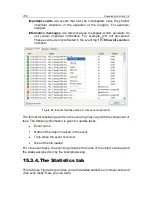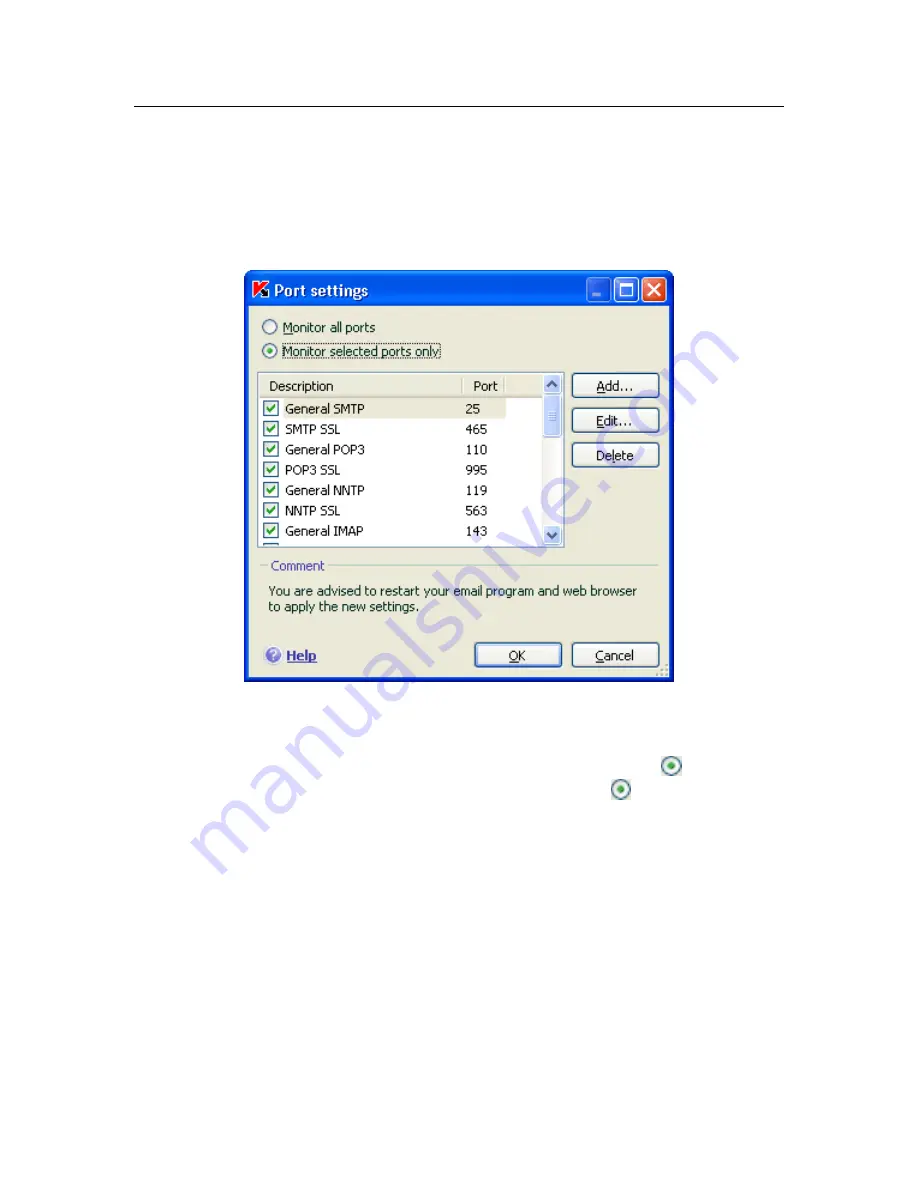
Advanced options
175
To edit the monitored port list, take the following steps:
1. Open the application settings window and select
Traffic Monitoring
.
2. Click Port Settings.
3. Update the list of monitored ports in the
Port Settings
dialog (see
Figure 67).
Figure 67. List of monitored ports
This window provides a list of ports monitored by Kaspersky Anti-Virus. To scan
data streams enter on all open network ports, select the option
Monitor all
ports
. To edit the list of monitored ports manually, select
Monitor selected
ports only
.
To add a new port to the monitored port list:
1. Click on the
Add
button in the
Port settings
window.
2. Enter the port number and a description of it in the appropriate fields in
the
New Port
window.
For example, there might be a nonstandard port on your computer through which
data is being exchanged with a remote computer using the HTTP protocol, which
is monitored by Web Anti-Virus. To analyze this traffic for malicious code, you
can add this port to a list of controlled ports.