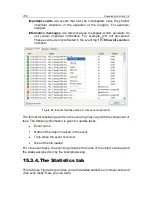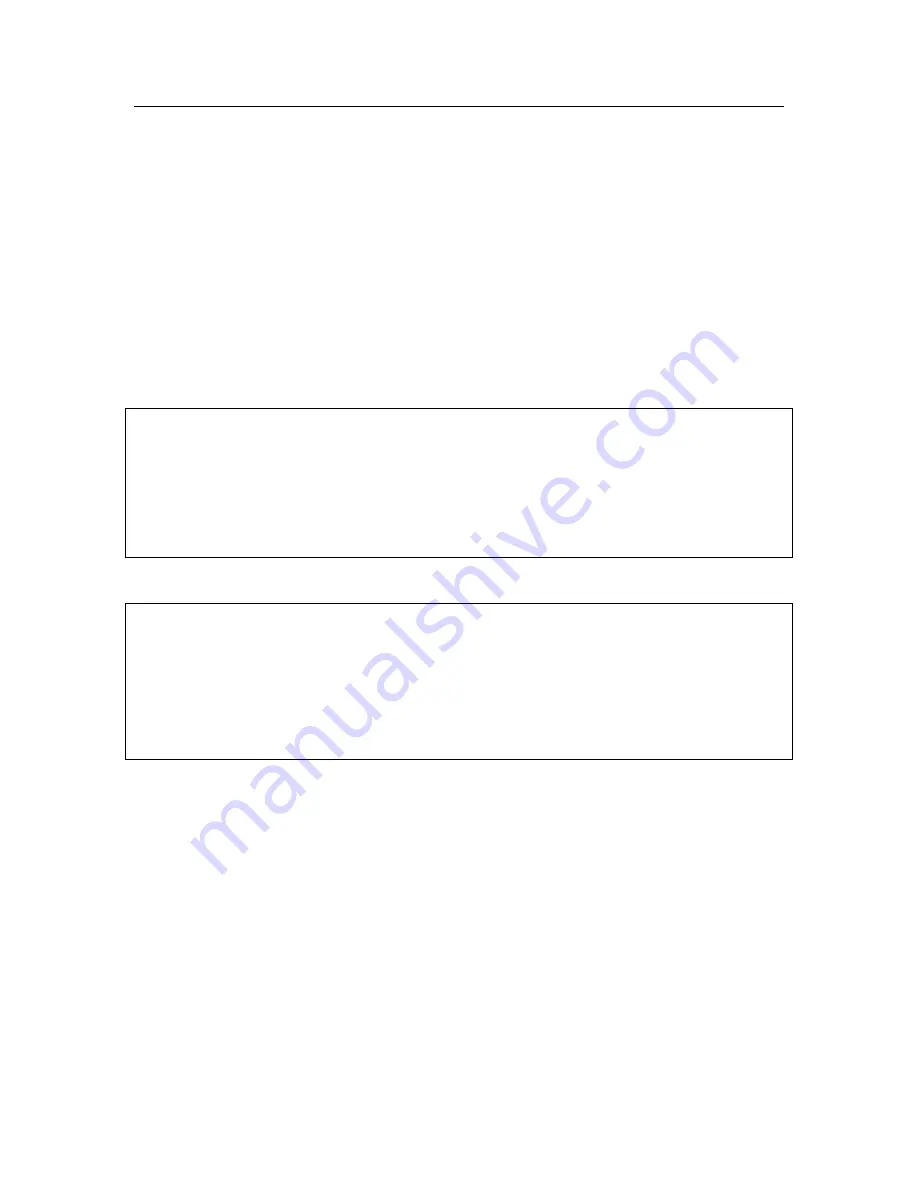
174
Kaspersky Anti-Virus 7.0
3. Bart PE has built-in network support for using your LAN. When the pro-
gram starts, it will ask you if you want to enable it. You should enable
network support if you plan to update application databases from the
LAN before scanning your computer. If you do not need to update, can-
cel network support.
4. To open Kaspersky Anti-Virus, click Start
→
Programs
→
Kaspersky Anti-
Virus 7.0
→
Start.
5. The Kaspersky Anti-Virus main window will open. In system rescue
mode, you can only access virus scans and application database up-
dates from the LAN (if you have enabled network support in Bart PE).
6. Start the virus scan.
N
ote that application databases from the date that the rescue disk is created are
used by default. For this reason, we recommend updating the databases before
starting the scan.
It should also be noted that the application will only use the updated application
databases during the current session with the rescue disk, prior to restarting your
computer.
W
arning!
If infected or potentially infected objects were detected when you scanned the
computer, and they were processed and then moved to Quarantine or Backup
Storage, we recommend completing processing those objects during the current
session with a rescue disk.
Otherwise, these objects will be lost when you restart your computer.
15.5.
Creating a monitored port list
Components such as Mail Anti-Virus and Web Anti-Virus monitor data streams
that are transmitted using certain protocols and pass through certain open ports
on your computer. Thus, for example, Mail Anti-Virus analyzes information trans-
ferred using SMTP protocol, and Web Anti-Virus analyzes information transferred
using HTTP.
The standard list of ports that are usually used for transmitting email and HTTP
traffic is included in the program package. You can add a new port or disable
monitoring for a certain port, thereby disabling dangerous object detection for
traffic passing through that port.