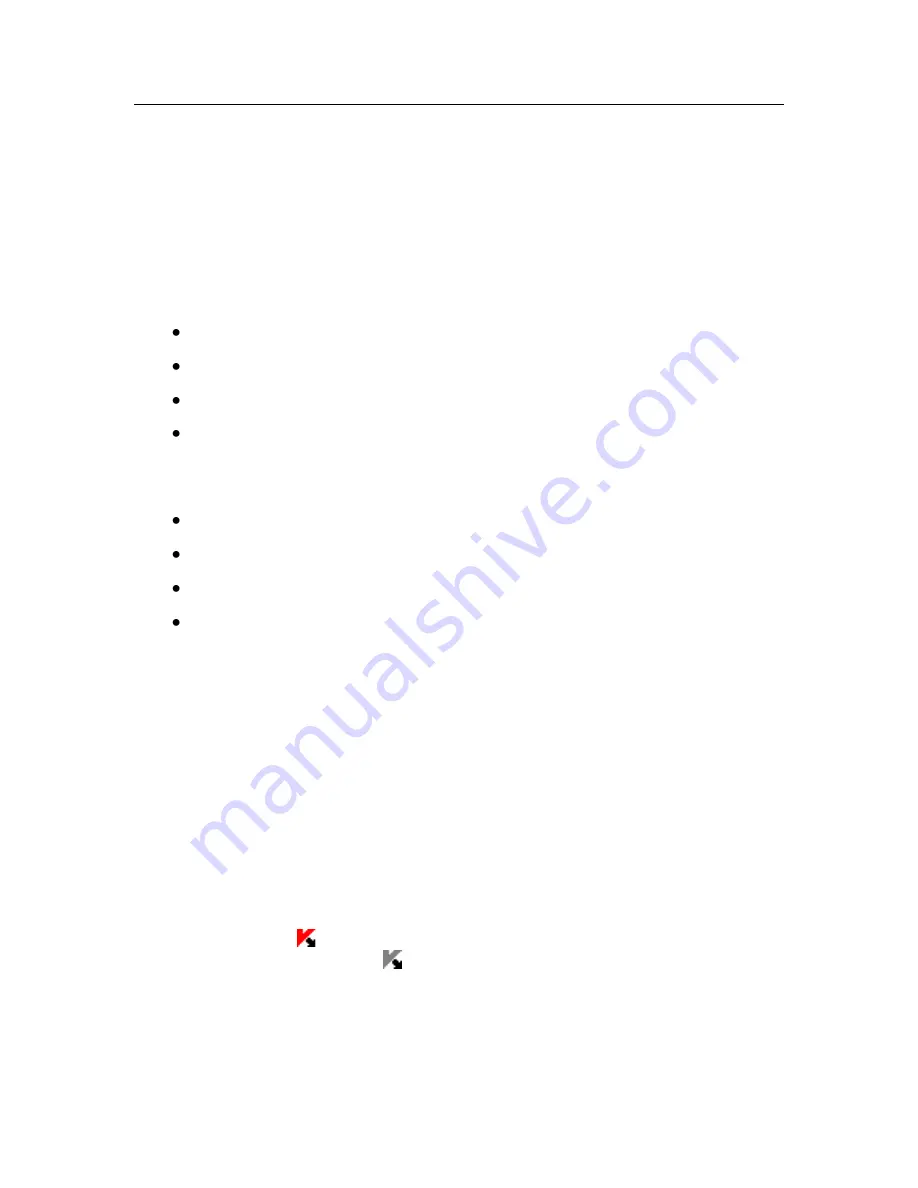
CHAPTER 4.
PROGRAM
INTERFACE
Kaspersky Anti-Virus has a straightforward, user-friendly interface. This chapter
will discuss its basic features:
Icon in the taskbar notification area (see 4.1 on pg. 39)
Context menu (see 4.2 on pg. 40)
Main window (see 4.3 on pg. 41)
Program settings window (see 4.4 on pg. 45)
In addition to the main program interface, there are plug-ins for the following ap-
plications:
Microsoft Office Outlook (see 8.2.2 on pg. 92)
The Bat! (see 8.2.3 on pg. 93)
Microsoft Internet Explorer (see Chapter 9 on pg. 99)
Microsoft Windows Explorer (see 11.2 on pg. 126)
The plug-ins extend the functionality of these programs by making Kaspersky
Anti-Virus management and settings possible from their interfaces.
4.1.
Icon in the taskbar notification
area
As soon as you install Kaspersky Anti-Virus, its icon will appear in the taskbar
notification area.
The icon is an indicator for Kaspersky Anti-Virus functions. It reflects the protec-
tion status and shows a number of basic functions performed by the program.
If the icon is active
(color), the full protection or some of its components are
running. If the icon is inactive
(black and white), all protection has been dis-
abled (see 2.2.1 on pg. 21) are paused.
The Kaspersky Anti-Virus icon changes in relation to the operation being per-
formed:














































