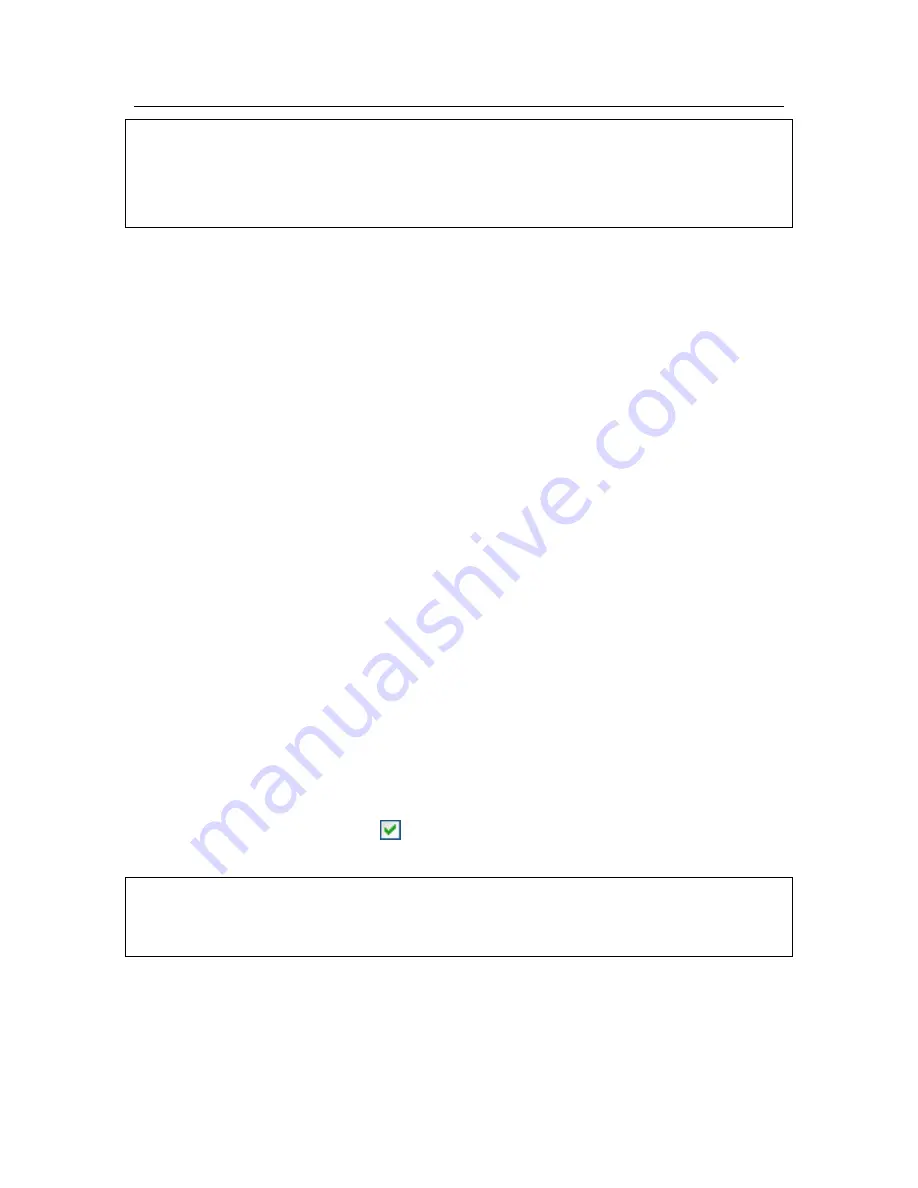
60
Kaspersky Anti-Virus 7.0
Caution!
If the application is installed on a computer running Microsoft Windows Vista or
Microsoft Windows Vista x64, resolution of compatibility issued for other applica-
tions‟ built-in tamper-proof mechanisms is not supported.
6.6.
Running Virus Scans and
Updates as Another User
Kaspersky Anti-Virus 7.0 has a feature that can start scan tasks under another
user profile (impersonation). This feature is by default disabled, and tasks are run
as the current user.
The feature is useful if for example, you need access rights to a certain object
during a scan. By using this feature, you can configure tasks to run under a user
that has the necessary privileges.
Program updates may be made from a source to which you do not have access
(for example, the network update folder) or authorized user rights for a proxy
server. You can use this feature to run the Updater with another profile that has
those rights.
To configure a scan task to run as a different user:
1. Open application settings window and select the task under
Scan
.
2. Click on
Customize
under
Security Level
and open the
Additional
tab in the resulting dialog.
To configure an update task to run as another user
1. Open application settings window and select
Update
.
2. Click on
Configure
under
Update Settings
and open the
Additional
tab in the resulting dialog (see Figure 8).
To enable this feature, check
Run this task as
. Enter the data for the login
that you want to start the task as below: user name and password.
Please note that unless the Run As capability is used, scheduled updates will run
as the current user. In the event that no one is logged into the system and the
Run As feature is not configured, a scheduled update will run as SYSTEM.






























