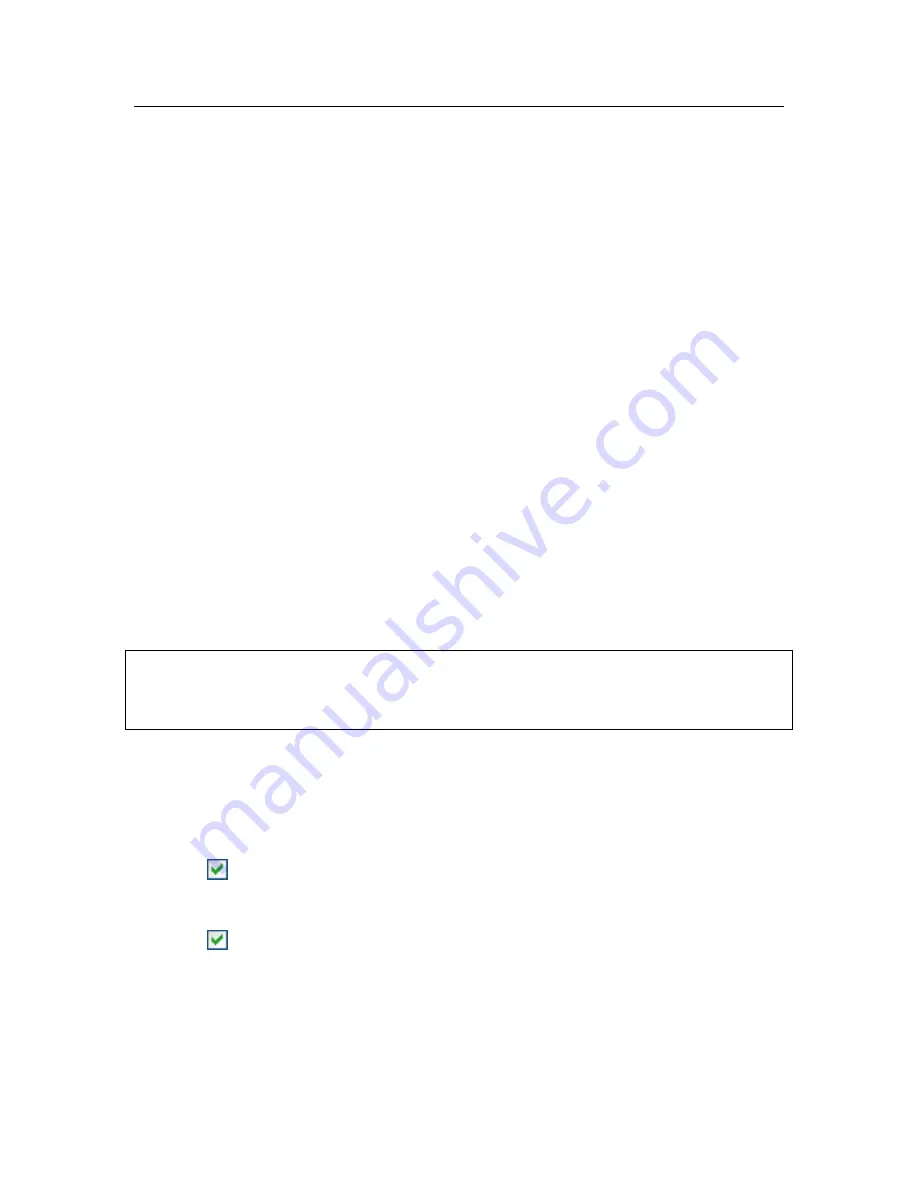
Advanced options
187
2. Click Advanced under Events notification.
Use the
Events
Notification settings
window to select the option of logging
information for an event and click the
Log Settings
button.
Kaspersky Anti-Virus has the option of recording information about events that
arise while the program is running, either in the Microsoft Windows general event
log (
Application
) or in a dedicated Kaspersky Anti-Virus (
Kaspersky Event
Log
).
Logs can be viewed in the Microsoft Windows
Event Viewer
, which you can
open by going to
Start/Settings/Control Panel/Administration/View Events
.
15.9.2.
Self-Defense and access restriction
Kaspersky Anti-Virus is an application which protects computers from malware
and, as such, is of interest to malicious software attempting to disable the appli-
cation or even remove it from computers.
Moreover, several people may be using the same computer, all with varying le-
vels of computer literacy. Leaving access to the program and its settings open
could dramatically lower the security of the computer as a whole.
To ensure the stability of your computer's security system, Self-Defense, remote
access defense, and password protection mechanisms have been added to the
program.
On computers running 64-bit operating systems and Microsoft Windows Vista,
self-defense is only available for preventing the program's own files on local
drives and system registry records from being modified or deleted.
To enable Self-Defense:
1. Open the application settings window and select
Service
(see Figure
72).
2. Make the following configurations in the
Self-Defense
box:
Enable Self-Defense
. If this box is checked, the program will protect
its own files, processes in memory, and entries in the system regi-
stry from being deleted or modified.
Disable external service control
. If this box is checked, any remote
administration program attempting to use the program will be
blocked.
For remote administration tools (such as, RemoteAdmin) to gain
access to Kaspersky Anti-Virus, these tools should be added to the






























